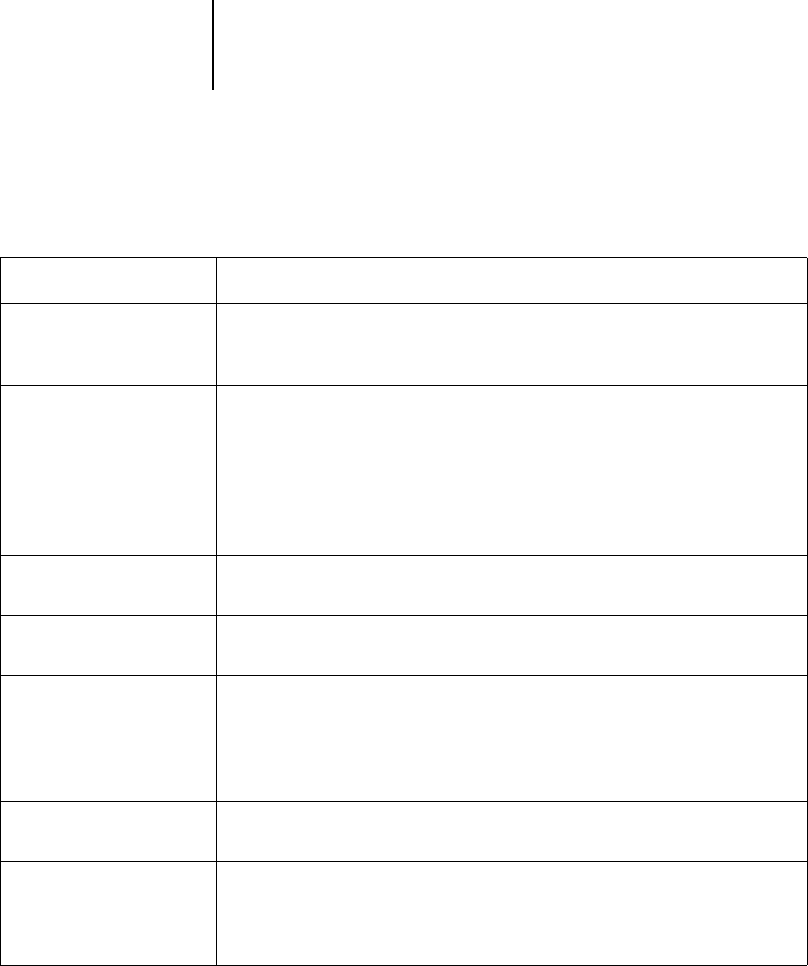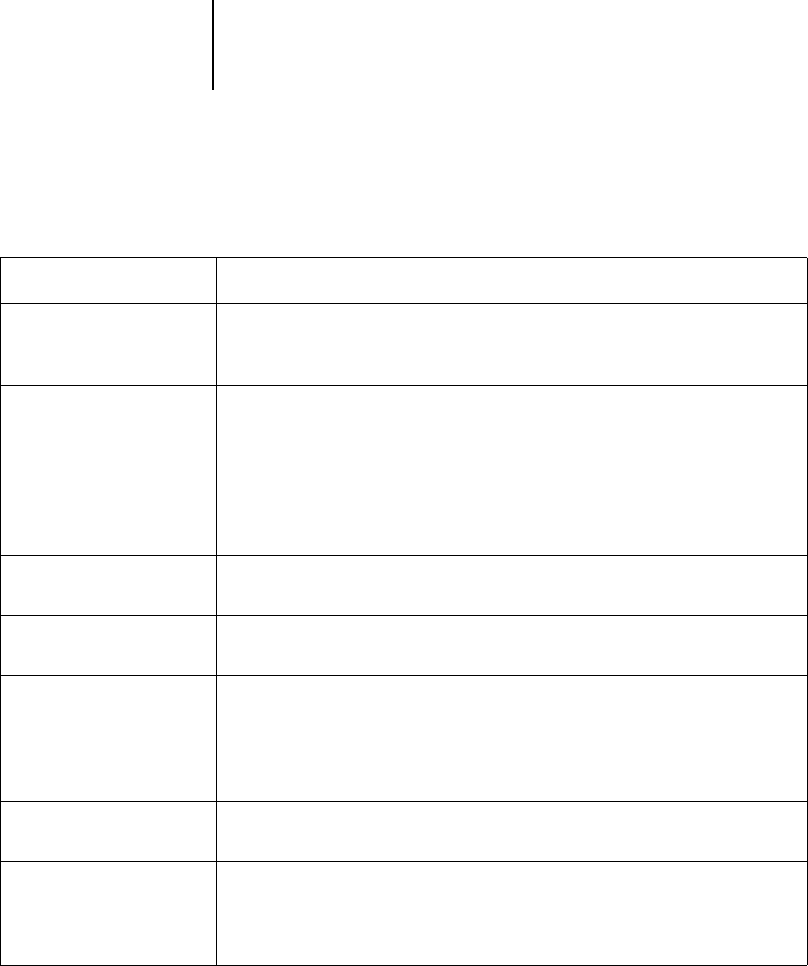
2
2-25 Job Log window
As with the Queues window, you can select the headings for the display and
use Job menu or right-mouse commands; you can also sort jobs.
Job Log window
The Job Log is a list of processed and printed jobs, the date and time they
were processed or printed, and the characteristics of the job. It includes
downloaded files and fonts and RIP and Hold jobs.
NOTE: The Job Log window is not available if you logged in as Guest.
To: Do this:
Sort jobs in a category, such
as by Date
Double-click the Date/Time heading. A small arrow indicates whether jobs are
sorted in ascending or descending order. Double-click again to sort in the reverse
order.
Route a job to a destination
in the Queues window
Use job commands from the Job menu or the right-mouse command menu. For
example, to print a job, choose Print or Print and Hold. You can also select and
route multiple jobs. For details, see page 2-23.
The other options, RIP and Hold or Hold, send a copy of the job to the Queues
window (to the RIP and Spool areas, respectively) without printing it; Remove
Raster (which applies only to jobs with the raster icon) leaves only the PostScript
data for the job in the Archive window.
View only particular jobs Choose Filter from the Window menu, and make entries in the Filter dialog box
(see page 2-27).
Delete a job Select the job(s) and choose Delete from the Job menu or right-mouse command
menu.
Display or move job ticket
information headers in the
Archive window
Click the right mouse button on the appropriate column head; choose Add from
the drop-down menu to list the columns that you can add to the display. The
categories are the same as in the Queues window (see page 2-13) but you can
arrange them differently. The column head arrangements you set in the Archive
window are independent of those you set in the Queues window.
Adjust the width of a
column
Click the column border in the heading and drag left or right.
Export the currently
displayed list of archived
jobs to a tab-delimited text
file
Choose Export from the Window menu. Specify a filename (the default name is
archive.log) and a location for the file and click Save. You can then open the
exported file with a spreadsheet, database, or word-processing application.