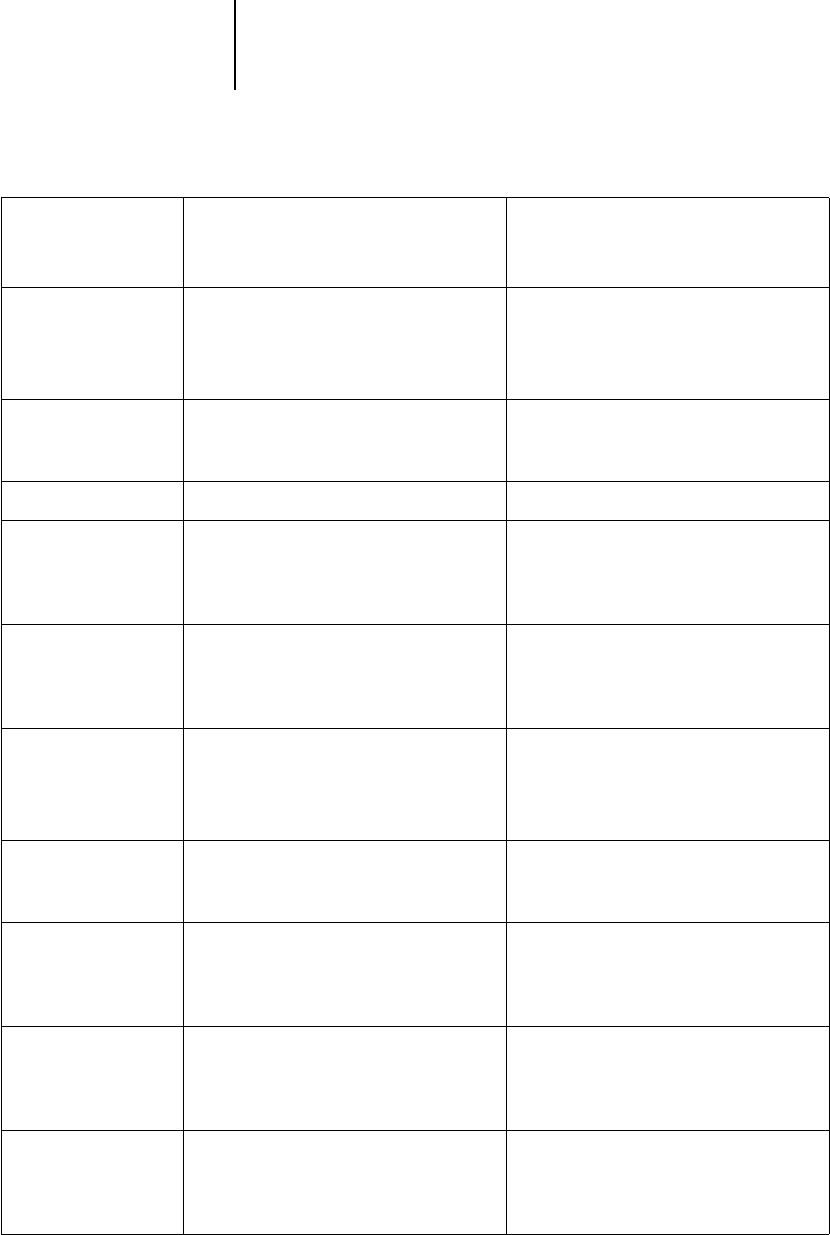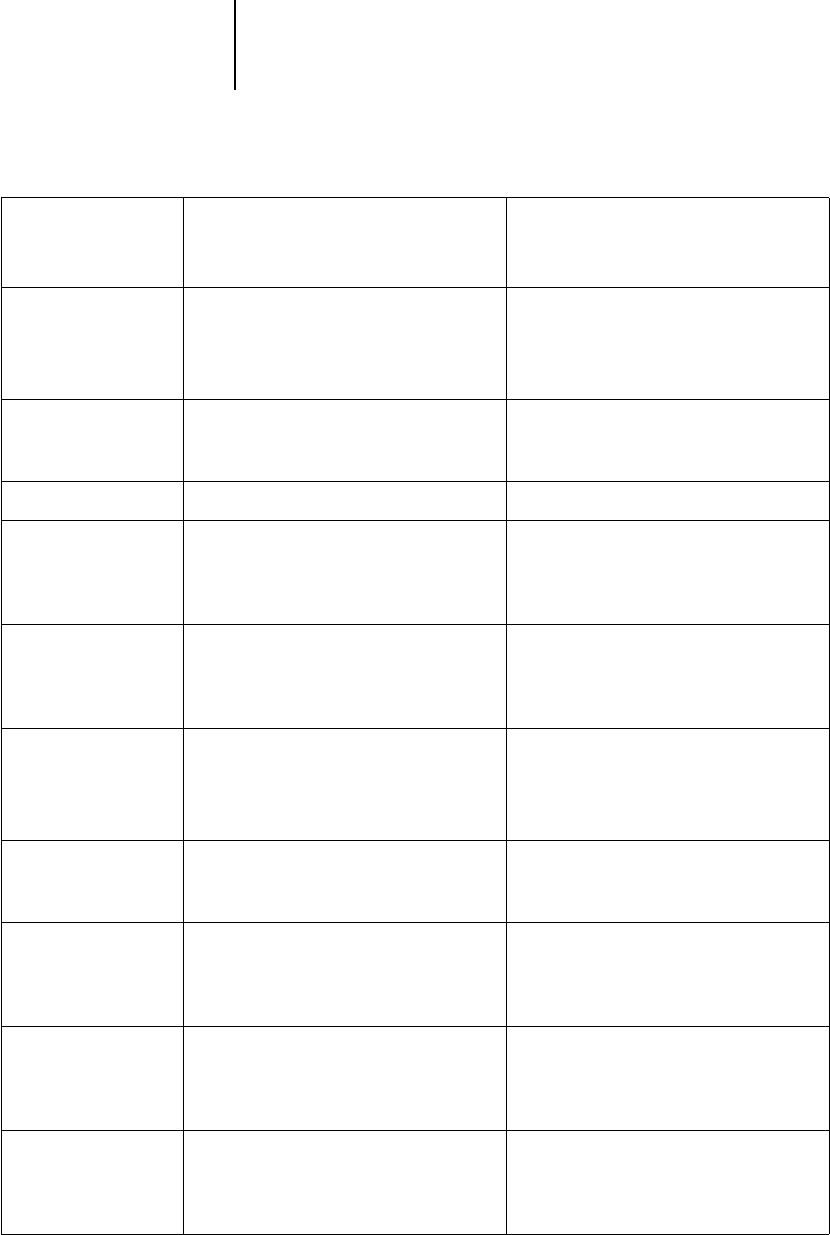
5
5-5 Tracking and managing jobs with Fiery WebSpooler
Rename Rename the job (PostScript file with or
without raster).
Unaffected, but associated with the new
name
N
OTE: If the renamed job is printed, the
Job Log reflects the job’s original name.
Hold
Hold the job in the current place (except
for a printed job, which is moved to the
Spool or RIP area).
Held in RIP area indefinitely, if included
with job
RIP and Hold
RIP the job and hold it in the RIP area. Held in RIP area indefinitely
Print Print the job in its turn (RIP it first if it
does not have raster data). Keep the
printed job in the Print area until the job
limit is reached.
Temporarily held in RAM until memory is
needed for another job
Print and Hold
(like the PPD option
Save Fast Reprint)
Print the job in its turn (RIP it first if it
does not have raster data).
After printing, hold the PostScript data
and the raster in the RIP area.
Held in the RIP area indefinitely (saved to
disk)
Process Next Give top priority to this job.
Print the job (or RIP and print) as soon as
the processor and copier/printer are free,
before other waiting jobs.
Unaffected
N
OTE: This option is available for jobs
waiting to be processed, not jobs in the
Spool area.
Remove Raster
Remove the raster from a job that has
raster data; leave the PostScript job in
place.
Deleted
Override Print
Settings
Change the print options for the job
(see page 5-6).
Deleted and regenerated, if the newly
selected options require reRIPping, or
reprinted with the new settings, if none
require reRIPping
Thumbnail A Open the selected held raster data job in
the Thumbnail A window where you can
edit the job, or merge it with raster data
from other jobs.
Changed if job is edited, unaffected if job
is only viewed
Thumbnail B Open the selected raster data job (not
necessarily a held job) in the Thumbnail B
window for viewing or for merging into a
job in the Thumbnail A window.
Unchanged
Choose this
command from the
Job menu:
To do this: Raster data is: