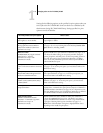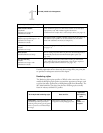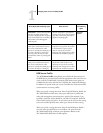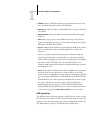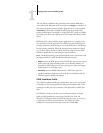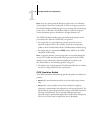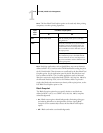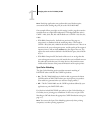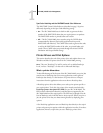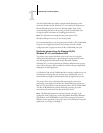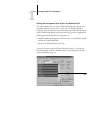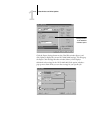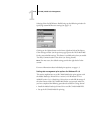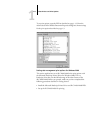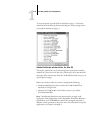1
1-11 Managing color on the iR C2100/2100S
NOTE: PostScript applications may perform their own black overprint
conversions before sending the print job to the iR C2100/2100S.
One example of how you might use this setting is with a page that contains
some black text on a light blue background. The background blue color is
CMYK = 40%, 30%, 0%, 0% and the black text is CMYK = 0%, 0%, 0%,
100%.
• With Black Overprint On, the final text portions of the page are
overprinted, or combined with the underlying colors. This results in
CMYK = 40%, 30%, 0%, 100% for the color used for the text. There is no
transition in the cyan and magenta toners, and the quality of the output is
improved since it will not show artifacts near the edges of the text. The
option also works with text defined in the RGB color space, that is RGB =
0, 0, 0.
• With Black Overprint Off, the border of the text is on an edge that has
cyan and magenta toners on one side (outside the text) and black toner on
the other side (inside the text). On many devices, this transition causes
visible artifacts because of the practical limitations of the copier/printer.
Spot Color Matching
The Spot Color Matching option provides automatic matching of
PANTONE colors with their best CMYK equivalents.
• On—The iR C2100/2100S uses its built-in table to generate the closest
CMYK matches of PANTONE colors your copier/printer can produce.
(New tables are generated when you add new output profiles.)
• Off—The iR C2100/2100S uses the CMYK equivalents defined by your
application to print PANTONE colors.
For jobs that include PANTONE spot colors, set Spot Color Matching to
On unless you are printing press simulations. In that case, set Spot Color
Matching to Off and choose the appropriate CMYK Simulation setting (see
page 1-7).
NOTE: You can use the Spot Color Matching option only when printing
composites, not when printing separations.