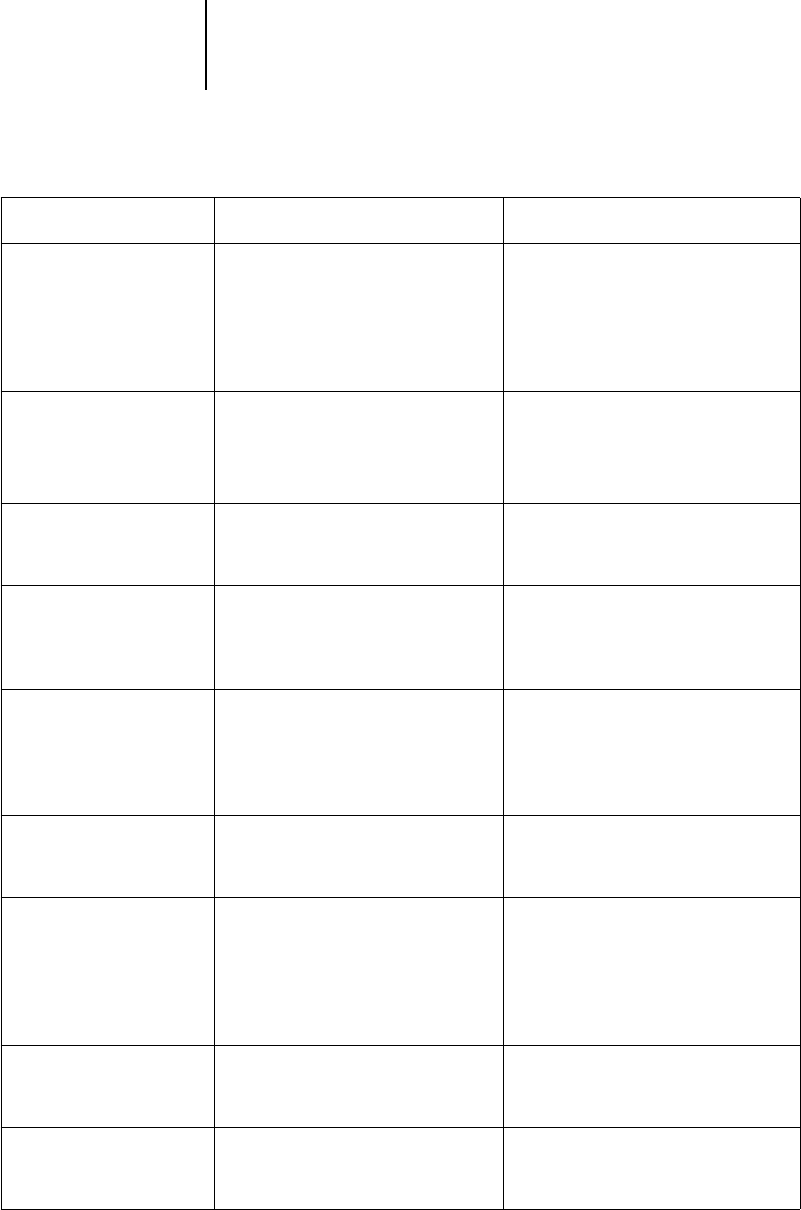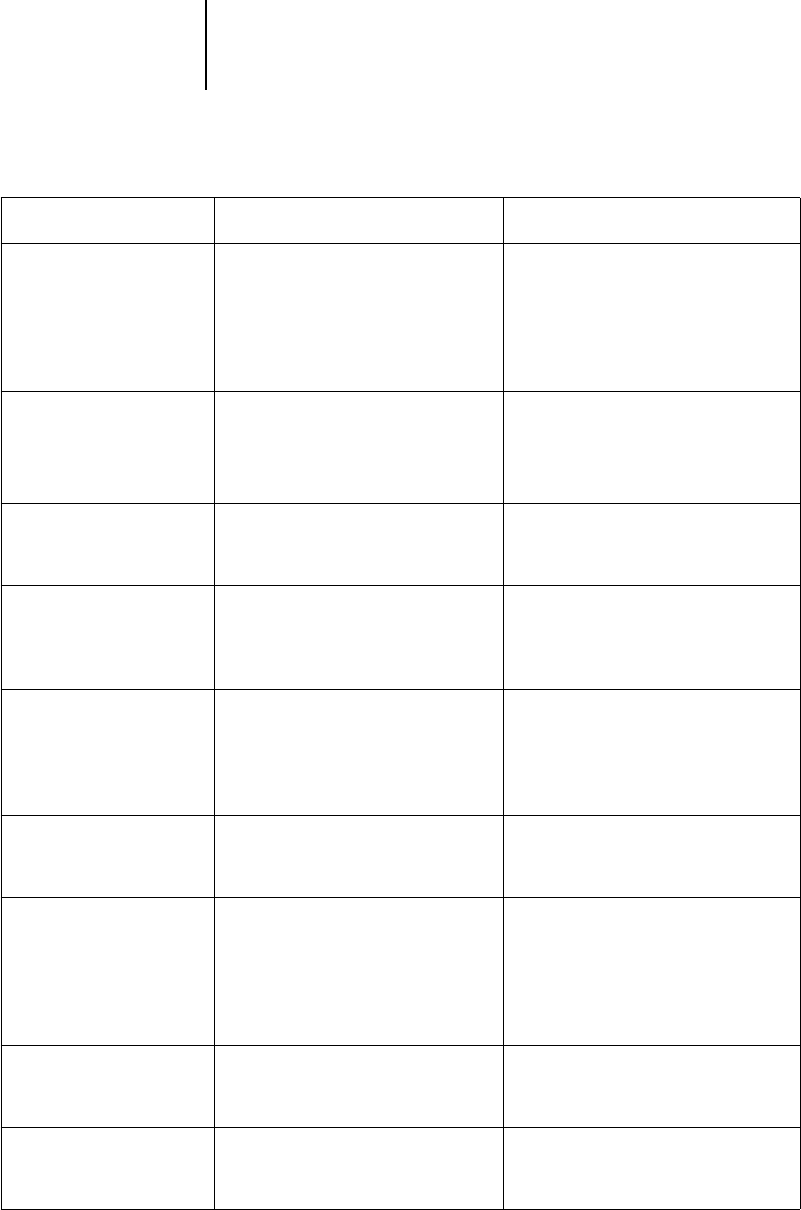
2
2-22 Introduction to the Command WorkStation
Process Next Give top priority to this job
RIP (and then print) it as soon as the
processor is free, before other waiting
jobs
Option is dimmed if there are no
other waiting jobs.
n/a
N
OTE: This command is available only
for jobs in the Spool area that are not
currently held.
Remove Raster Remove the raster data from a job that
has raster data (indicated by a raster
icon); leave the PostScript data
unaffected.
Deleted
N
OTE: If you remove raster from a job
in the RIP area, the job is sent to the
Spool area.
Properties View, override print option settings,
and print a selected job or a group of
selected jobs.
Possibly deleted and regenerated,
depending on whether you change any
settings that require re-RIPping
Thumbnail A Open the selected held raster data job
in the Thumbnail A window where
you can edit the job, or merge it with
raster data from other jobs.
Changed if job is edited, unaffected if
job is only viewed
Thumbnail B Open the selected raster data job (not
necessarily a held job) in the
Thumbnail B window for viewing or
for merging into a job in the
Thumbnail A window.
Unchanged
Download Download files and fonts to the
iR C2100/2100S with Fiery
Downloader; see page 3-20.
n/a
Archive Archive the selected held job(s) to the
iR C2100/2100S hard disk, a device
on the network, or to the local
Command WorkStation hard disk,
and move the job icon to the Archive
window; see page 2-23.
Archived with the job, if archiving of
raster data is specified
Import Import PostScript or raster data jobs
previously archived to external
volumes; see page 3-28.
Imported with the job, if it is available
Send to<Nickname_
Devicename>
Transfer the selected job(s) to another
currently connected iR C2100/
2100S; see page 3-24.
Transferred with the job
Choose this: To do this: Raster data is: