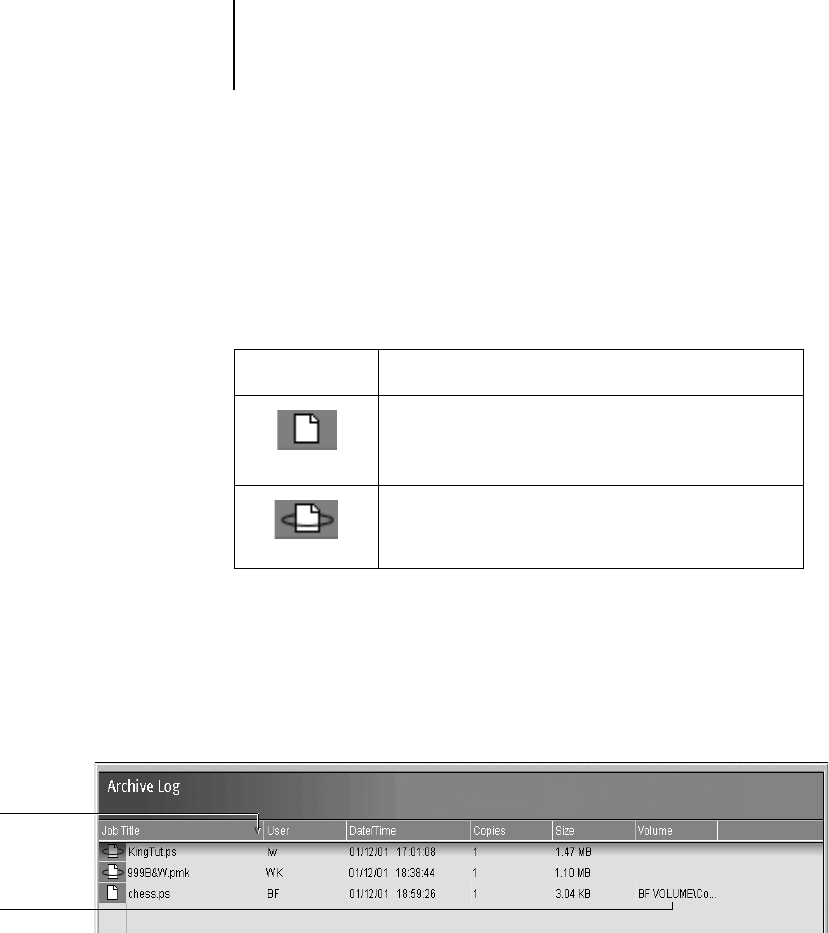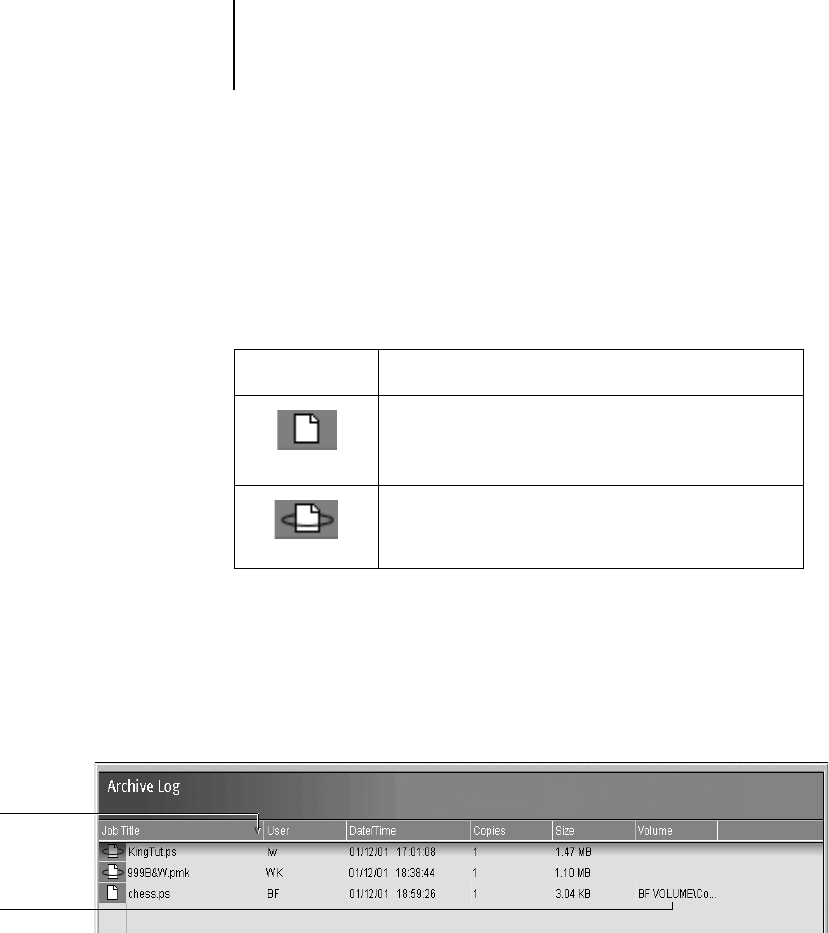
2
2-24 Introduction to the Command WorkStation
This list is cleared (along with all jobs on the iR C2100/2100S) by choosing
Clear Server on the iR C2100/2100S Control Panel (see page 1-10) or using
the Clear command from the Command WorkStation (see page 2-10).
The job icons in the Archive window are described below:
The job commands described on page 2-21 can also be used with jobs in the
Archive window.
The icons that appear in the Archive window are always white, since they
have no destination (as long as they are in the Archive window).
By default, the Archive window displays all archived jobs. Until they are
deleted, archived jobs remain in the Archive window indefinitely. You can
display a subset of archived jobs based on various selection criteria by using
the Filter command (see page 2-27).
For jobs archived to external devices, the Volume column shows the
volume and pathname of the device. For jobs that were archived to the
iR C2100/2100S hard disk, the Volume column is blank.
Archive icon: What it indicates:
Printer icon
PostScript data only—raster data not present or
deleted
Job was archived from the Spool area
Raster icon
Raster and PostScript data
Job was archived from the RIP area
Sort order
indicator
xternal
olume