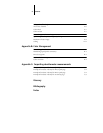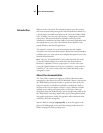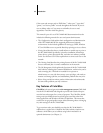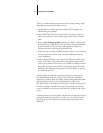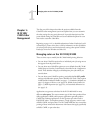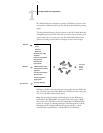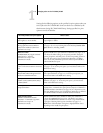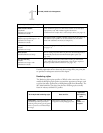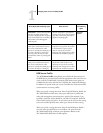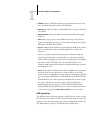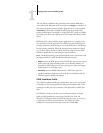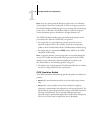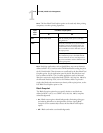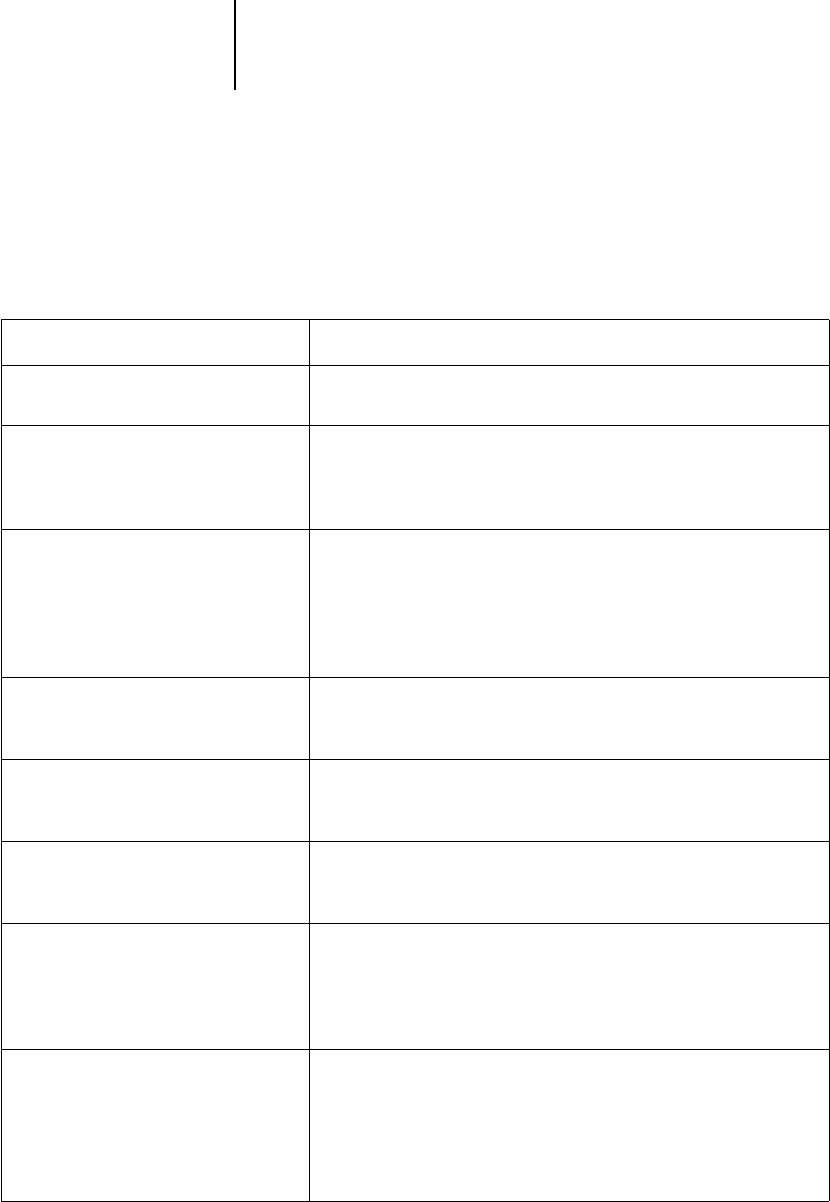
1
1-3 Managing color on the iR C2100/2100S
Settings for the following options can be specified via print options when you
send a job to the iR C2100/2100S. Some can also be set as defaults by the
administrator during iR C2100/2100S Setup. Settings specified via print
options override the defaults.
iR C2100/2100S color print option: What it does:
Brightness
85% Lightest to 115% Darkest
Performs a color adjustment on all
color channels
to make the printed
output lighter or darker.
Rendering Style
Photographic/Presentation/Relative
Colorimetric/Absolute Colorimetric
(Default set at Setup)
Applies a iR C2100/2100S color rendering style (CRD) to RGB data
(see page 1-4), or to any incoming data with a PostScript source color
space definition, including CMYK.
RGB Source Profile
EFIRGB/sRGB (PC)/Apple Standard/
Other/Source 1–10/None
(Default set at Setup or with
ColorWise Pro Tools)
Applies an RGB source space definition to RGB data (see page 1-5). If
you choose the Other setting, you can specify particular settings for
gamma, phosphors, and white point. See the corresponding options in
this table. This option, along with Gamma, Phosphors, and White
Point, are the only ColorWise options that affect only DeviceRGB or
calibrated RGB color spaces.
(Other) Gamma
1.0/1.2/1.4/1.6/1.8/2.0/2.2/2.4/2.6/2.8/
3.0
Applies the specified gamma value to the RGB source space definition
(see page 1-5). To use this print option, you must choose Other as the
RGB Source setting.
(Other) Phosphors
Hitachi EBU/Hitachi-Ikegami/NTSC/
Radius Pivot/SMPTE/Trinitron
Applies the specified phosphor (monitor type) information to the RGB
source space definition (see page 1-5). To use this print option, you
must choose Other as the RGB Source setting.
(Other) White Point
5000 K (D50)/5500 K/6500 K (D65)/
7500 K/9300 K
Applies the specified white point value to the RGB source color space
definition (see page 1-5). To use this print option, you must choose
Other as the RGB Source setting.
RGB Separation
Output/Simulation
Determines which CMYK color space your original RGB data will be
separated into—CMYK for the copier/printer (Output) or CMYK for a
specified simulation (Simulation) (see page 1-6). It is important to note
that when RGB Separation is set to Simulation, RGB colors are affected
by CMYK Simulation Profile and CMYK Simulation Method.
CMYK Simulation Profile
SWOP-Coated/DIC/Euroscale/
Simulation 1–10/Match Copy/None
(Default set at Setup or in
ColorWise Pro Tools)
Adjusts CMYK color data to simulate an offset press standard or a
custom color gamut defined at your site. The Match Copy setting
bypasses iR C2100/2100S calibration to match a copy made from the
copier glass. Choosing None bypasses simulation (see page 1-7).
N
OTE: Some of the Simulation settings have slightly different names
depending on the model of copier/printer.