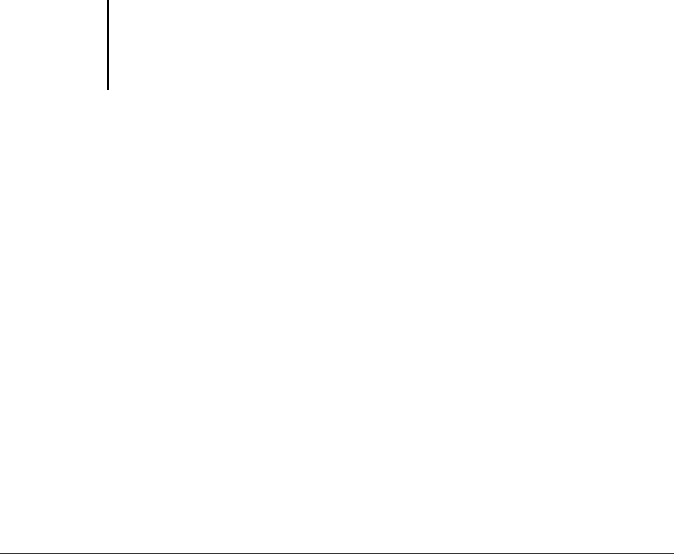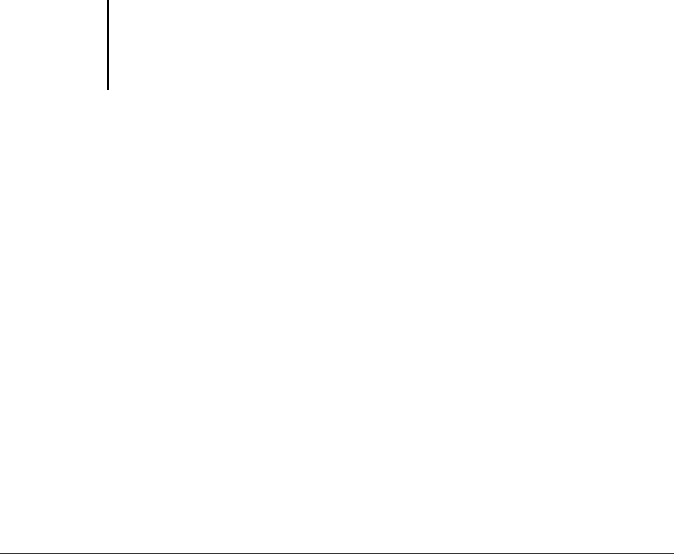
3
3-9 Canceling jobs
Before you load special paper, you make sure all pending jobs are in holding
areas. When an especially important job is spooled for RIPping, you right-
click Process Next.
Using the copier/printer
If you have a copier/printer job that has priority over the spooled incoming
print jobs, you can temporarily close the iR C2100/2100S connection to the
copier/printer and then reopen it when you have finished copying.
When there are no active printing jobs competing for the copier/printer
engine (no white job lines in the Spool or RIP area), you do not need to
suspend printing to make copies.
TO GIVE THE COPIER/PRINTER TOP PRIORITY AND LATER
RESTORE IR C2100/2100S PRIORITY:
1. From the Server menu, choose Suspend Printing, press the F5 key, or right-
click the Print status bar and choose Suspend Printing.
This suspends printing temporarily. Jobs continue to spool and RIP on the
server as long as disk space and RAM are available.
2. When you have finished with the copier/printer job, choose Resume Printing
from the Server menu, press the F6 key, or right-click the Print status bar
and choose Resume Printing.
The printing connection between the iR C2100/2100S and the copier/
printer is reopened and printing resumes.
Canceling jobs
You may need to cancel a job after it has been routed for processing or
printing. You can cancel a job only while it is being RIPped or while it is
being printed. You cannot cancel a waiting job (white job row) that is routed
for RIPping or printing.
• Canceling jobs during processing—While a job is being RIPped, and its
name appears in the RIP status bar, choose the Cancel RIPping command
from the Server menu, press the F7 key, or right-click the RIP status bar
and choose Cancel RIPping.
When the RIP job is canceled, the Canceling message appears on the
iR C2100/2100S Control Panel. The name of the canceled job appears in
the Job Log.