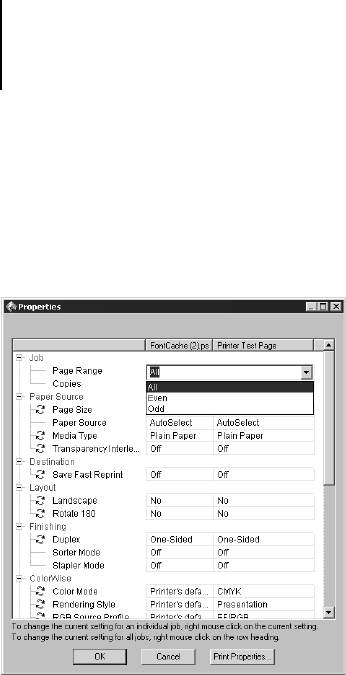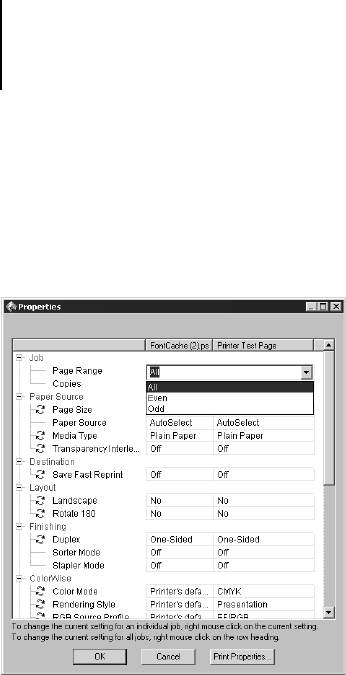
3
3-19 Viewing and overriding print settings
To override settings for all jobs listed in the Properties dialog box, right-click
the name of the print option (the row header) at the left of the dialog box and
choose the override setting from the pop-up list.
The Properties dialog box displays all the job settings encoded by the
PostScript printer driver that can be decoded by the iR C2100/2100S. If you
(as operator) have not changed anything, these are the settings a user entered
before sending the job. There is an exeption to this: Page Range.
For PDF files printed using Fiery Downloader, you cannot override the
following print option: Spot Color Matching.
NOTE: Some print options that are available in the printer driver are not
displayed in the Properties dialog box. For information on specific print
options and settings, and where they can be set, see Appendix A of the
Printing Guide.
When the Properties dialog box opens, the page range is always shown as All
pages and the scale is always shown as 100%. All pages denotes all the pages
specified by the user in printing the job; it may not include all the pages in
the original document on the user’s disk. Similarly, 100% scale indicates
100% of the magnification specified by the user.