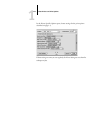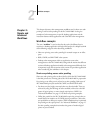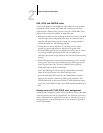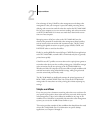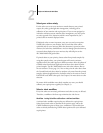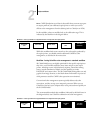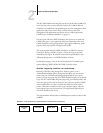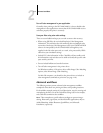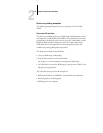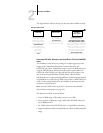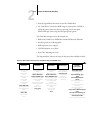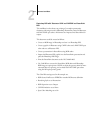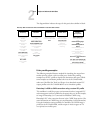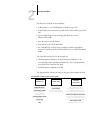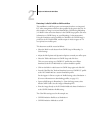2
2-7 Advanced workflows
Turn off color management in your application
Generally, when printing to the iR C2100/2100S, it is best to disable color
management in the application to ensure that the iR C2100/2100S receives
color data properly and prints it accurately.
Save your files using color-safe settings
There are several additional steps you can take to ensure color accuracy.
• When saving EPS files, do not include PostScript Color Management
information. This minimizes the risk conflicting data and multiple color
conversions. PostScript Color Management causes your CMYK and RGB
colors to be interpreted by the iR C2100/2100S as though they were
supplied in the Lab color space and, as a result, to be processed by CRDs
rather than your simulation settings.
• Include ICC color information in files. ColorWise will not conflict with
this information, and such data can be useful to identify the specific color
space used by your files.
• Do not include halftone and transfer functions.
• Turn off color management in the printer driver.
On Windows machines, if the printer driver offers Image Color Matching
options, select Printer Image Color Matching.
On Mac OS computers, you should set the printer driver to include no
color management commands at print time (see page 1-18).
Advanced workflows
The following sections present advanced color management workflow
examples for three short-run printing and three color proofing situations.
Each workflow example consists of a brief description, steps for creating and
manipulating the files, a list of the ColorWise settings used in the example,
and a table that summarizes the workflow.
NOTE: These examples use specific software packages to represent image-
editing, illustration, page-layout, and business/office applications; they are
Adobe Photoshop, Adobe Illustrator, QuarkXPress, and Microsoft
PowerPoint, respectively.