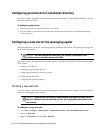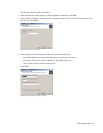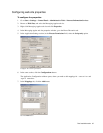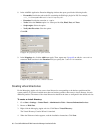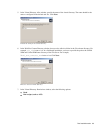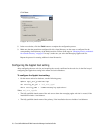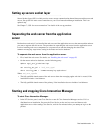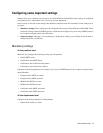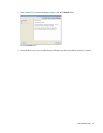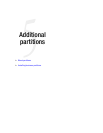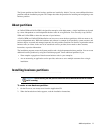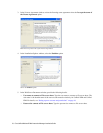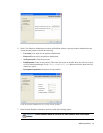72 Cisco Unified Web and E-Mail Interaction Manager Installation Guide
To stop Cisco Interaction Manager:
In the NT Services panel, stop the Cisco Service to stop all Cisco Interaction Manager services. If it is a
distributed-server installation, stop the Cisco Service on the services server and on each application server.
After stopping the service, ensure that all associated java, javaw, cmd, and rmid processes are terminated.
Then wait for five minutes before you start the service again.
Logging in to the business partition
The common system partition as well as the first business partition are created during the installation.
Logging in from Internet Explorer
To log in to the business partition:
1. Type the URL
http://
Web_Server
/
Partition_Virtual_Directory in your browser, where Web_Server is your
web server and
Partition_Virtual_Directory is the virtual directory created for this partition. During the
installation, you are prompted to provide the virtual site name in the Partition Administrator Account and
Partition window. If you have configured the web server to use SSL, then the URL is
https://
Web_Server
/
Partition_Virtual_Directory.
2. In the Login window, type the user name and password you had set up for the partition administrator in the
Partition Administrator Login Parameters window during the installation. Click the Log In button.
Logging in from Cisco Agent Desktop Embedded Browser
This release of Unified WIM and Unified EIM can also be used with the embedded browser in Cisco Agent
Desktop (CAD).
See CAD documentation for details about configuring a new task button in CAD to launch Unified WIM and
Unified EIM using a URL. The URL is
http://
Web_Server
/
Partition_Virtual_Directory. If you have configured
the web server to use SSL, then the URL is
https://
Web_Server
/
Partition_Virtual_Directory.
Make sure that Unified WIM and Unified EIM is configured to run in its own browser tab, uninterrupted by
other browser applications.