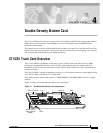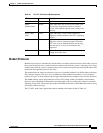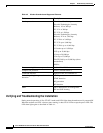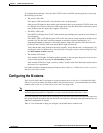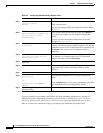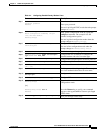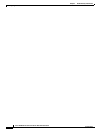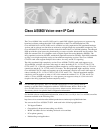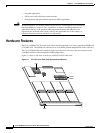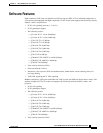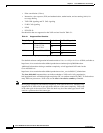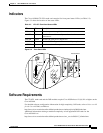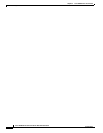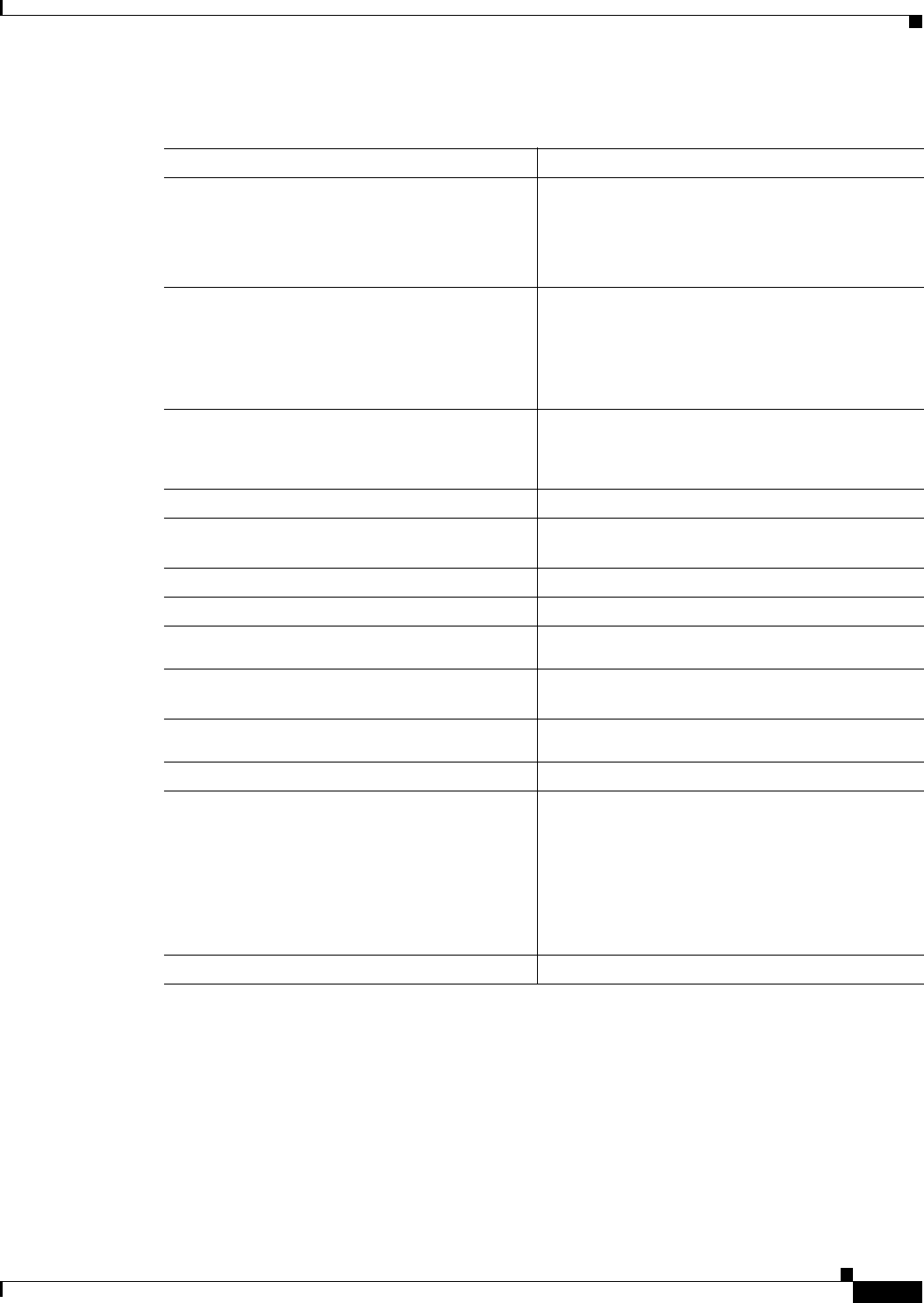
4-9
Cisco AS5800 Universal Access Server Dial Shelf Card Guide
78-7097-03 0A
Chapter 4 Double-Density Modem Card
Configuring the Modems
Table 4-4 Configuring Double-Density Modem Lines
Command Description
Step 1
AS5800> enable
Password: password
AS5800#
Enter the enable command.
Enter your password.
You are in privileged EXEC mode when the prompt
changes to
AS5800#.
Step 2
AS5800# configure terminal
Enter configuration commands, one per
line. End with CNTL/Z.
AS5800(config)#
Enter global configuration mode by typing the
configure command. The example uses the
terminal configuration option.
You are in global configuration mode when the
prompt changes to
AS5800(config)#.
Step 3
AS5800(config)# line shelf/slot/port
shelf/slot/port
Configure lines shelf/slot/1 to shelf/slot/xx.
You are in line configuration mode when the
prompt changes to
AS5800(config-line)#.
Step 4
AS5800(config-line)# modem inout
Enable incoming and outgoing calls.
Step 5
AS5800(config-line)# modem autoconfigure
type modem-name mica_hdms
Configure the line to attempt to configure the
attached modem and select a modem type.
Step 6
AS5800(config-line)# transport input all
Configure the transport input to select all protocols.
Step 7
AS5800(config-line)# stopbits 1
Configure stop bits.
Step 8
AS5800(config-line)# flowcontrol hardware
{in | out}
Set hardware flow control and direction.
Step 9
AS5800(config-line)# login local
Enable password checking at login. The example
uses local authentication based on user name.
Step 10
AS5800(config-line)# autoselect
during-login
Configure a line to start a session.
Step 11
AS5800(config-line)# autoselect ppp
Configure PPP.
Step 12
AS5800(config-line)# exit
AS5800(config)#
[or]
AS5800(config-line)# Ctrl-Z
AS5800#
Type the exit command to exit out of line
configuration mode.
Press the Return key to verify your command
registers, then type Ctrl-Z to return to privileged
EXEC mode.
Step 13
AS5800# copy running-config startup-config
Save your changes when ready.