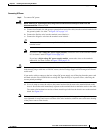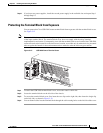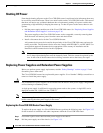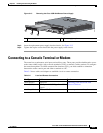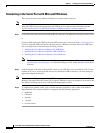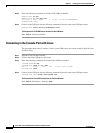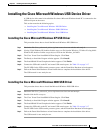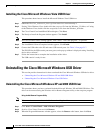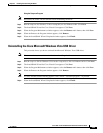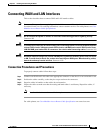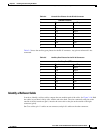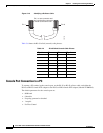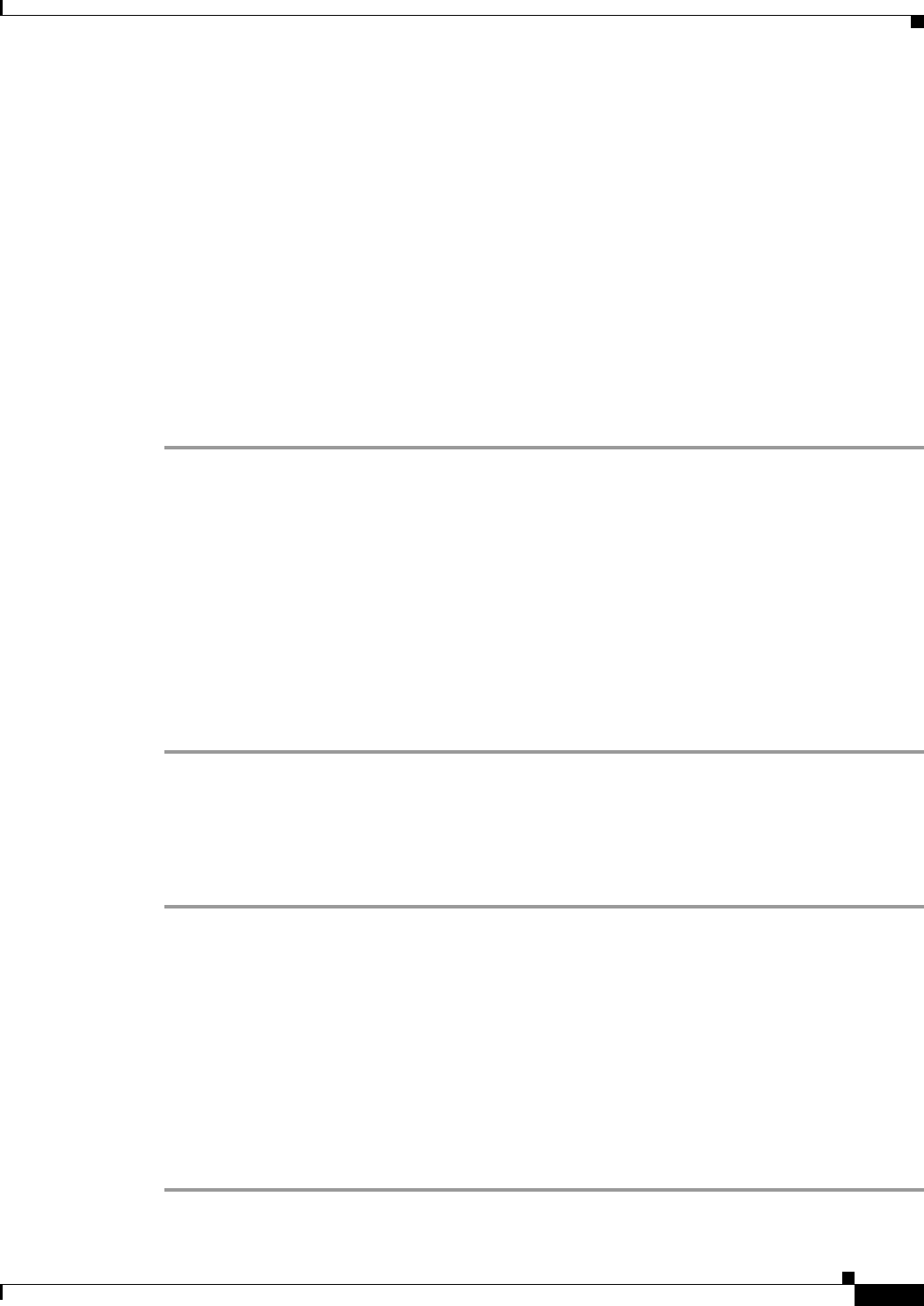
3-21
Cisco 2010 Connected Grid Router Hardware Installation Guide
OL-31454-01
Chapter 3 Installing and Connecting the Router
Installing the Cisco Microsoft Windows USB Device Driver
Installing the Cisco Microsoft Windows USB Device Driver
A USB device driver must be installed the first time a Microsoft Windows-based PC is connected to the
USB serial port on the router.
This section contains the following topics:
• Installing the Cisco Microsoft Windows XP USB Driver
• Installing the Cisco Microsoft Windows 2000 USB Driver
• Installing the Cisco Microsoft Windows Vista USB Driver
Installing the Cisco Microsoft Windows XP USB Driver
This procedure shows how to install the Microsoft Windows XP USB driver.
Step 1 Obtain the file Cisco_usbconsole_driver.zip from www.cisco.com website and unzip it.
Step 2 If using 32-bit Windows XP, double-click the setup.exe file from the Windows_32 folder. If using 64-bit
Windows XP, double-click the setup(x64).exe file from the Windows_64 folder.
Step 3 The Cisco Virtual Com InstallShield Wizard begins. Click Next.
Step 4 The Ready to Install the Program window appears. Click Install.
Step 5 The InstallShield Wizard Completed window appears. Click Finish.
Step 6 Connect the USB cable to the PC and router USB console ports. See Table 3-2 on page 3-17
The EN LED for the USB console port turns green, and the Found New Hardware wizard appears.
Step 7 Follow the Found New Hardware wizard instructions to complete the installation of the driver.
The USB console is now ready for use.
Installing the Cisco Microsoft Windows 2000 USB Driver
This procedure shows how to install the Microsoft Windows 2000 USB driver.
Step 1 Obtain the file Cisco_usbconsole_driver.zip from www.cisco.com and unzip it.
Step 2 Double-click the file setup.exe.
Step 3 The Cisco Virtual Com InstallShield Wizard begins. Click Next.
Step 4 The Ready to Install the Program window appears. Click Install.
Step 5 The InstallShield Wizard Completed window appears. Click Finish.
Step 6 Connect the USB cable to the PC and router USB console ports. See Table 3-2 on page 3-17
The EN LED for the USB console port turns green, and the Found New Hardware wizard appears.
Step 7 Follow the Found New Hardware wizard instructions to complete the installation of the driver.
The USB console is now ready for use.