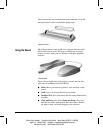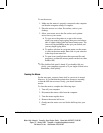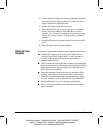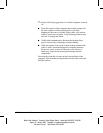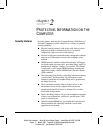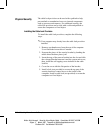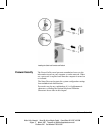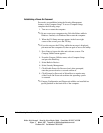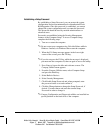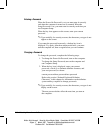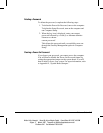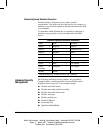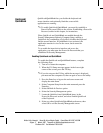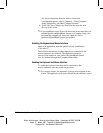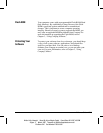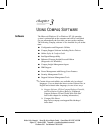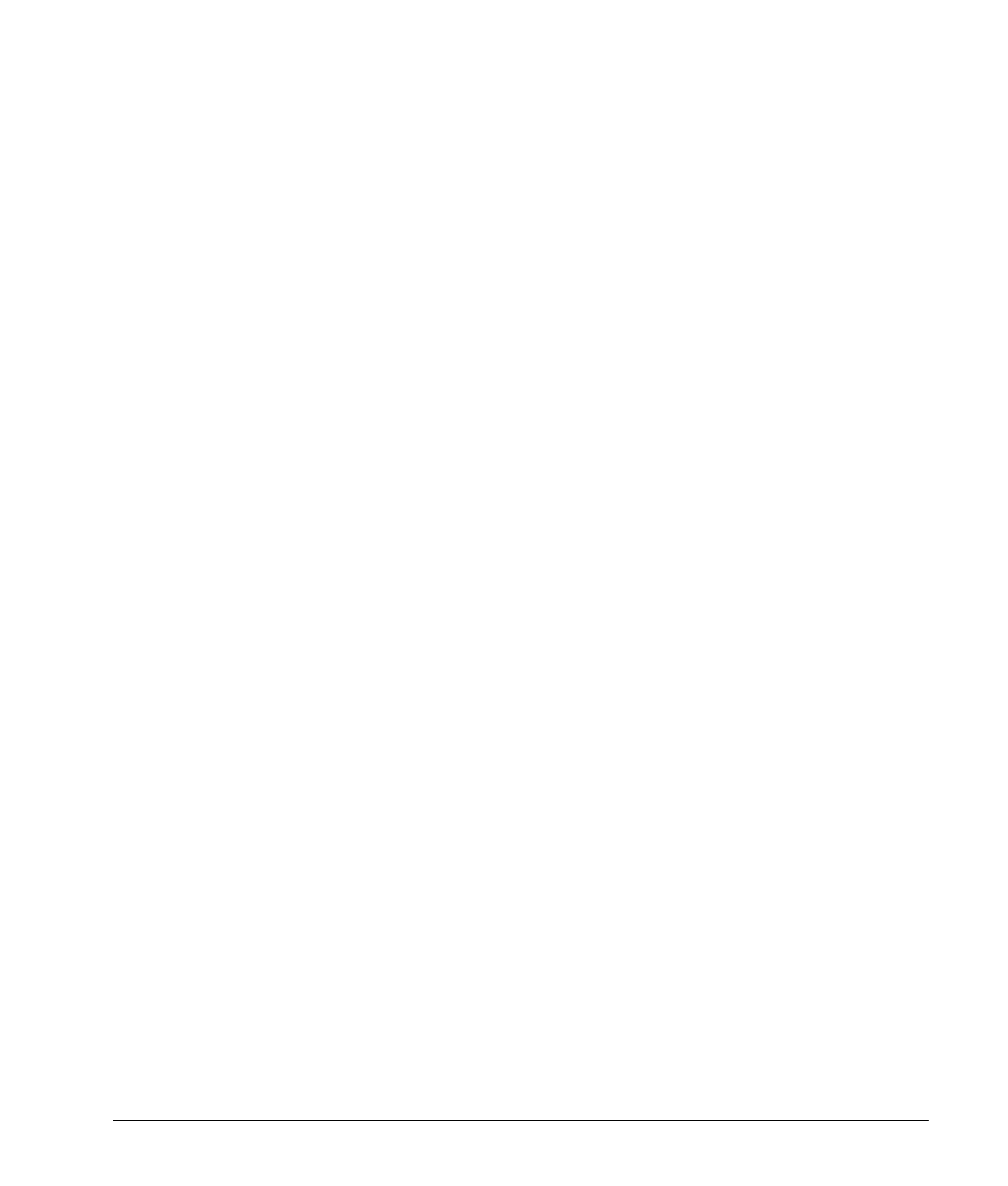
Reference Guide 2-5
Writer: Holly Jahangiri Saved By: Alyce Klingler-Castle Saved Date: 06/10/97 4:36 PM
Pages: 11 Words: 1987 Template: d:\95office\templates\comm.dot
File Name Ch2 Part Number 278019-002
Establishing a Setup Password
By establishing a Setup Password, you can protect the system
configuration and prevent unintentional or unauthorized Flash
ROM upgrades. Once this password is established, you cannot
change the system configuration until you enter the password.
This password should be used by network administrators or
advanced users.
Passwords are established using the Security Management
features of the Computer Setup. To access Computer Setup,
complete the following steps:
1. Turn on or restart the computer.
✎
Do not restart your computer using Ctrl+Alt+Delete while in
Windows. Instead, exit Windows then restart the computer.
2. When the F10 Setup message appears in the lower-right
corner of the screen, press the F10 key.
✎
If you do not press the F10 key while the message is displayed,
you must turn the computer off, then on again to access the utility.
3. Press Enter to bypass the title and welcome screens. The
Compaq Utilities menu appears.
4. From the Compaq Utilities menu, select Computer Setup
and press the Enter key.
5. Select Built-in Devices.
6. Select Security Management.
7. Click Enable Setup Password and, when prompted, enter
the password twice to set and confirm it.
8. Click the Change button to change the Setup Password, if
desired. You must know and enter the current Setup
Password in order to change it.
✎
Compaq Configuration and Diagnostic utilities are installed in a
special partition on the hard drive of the computer.