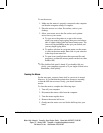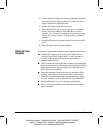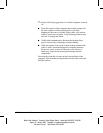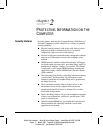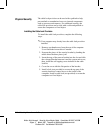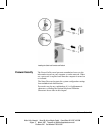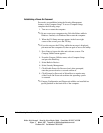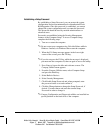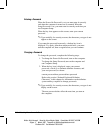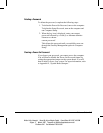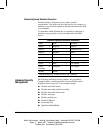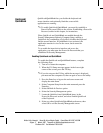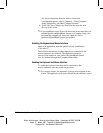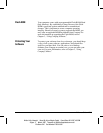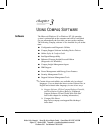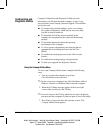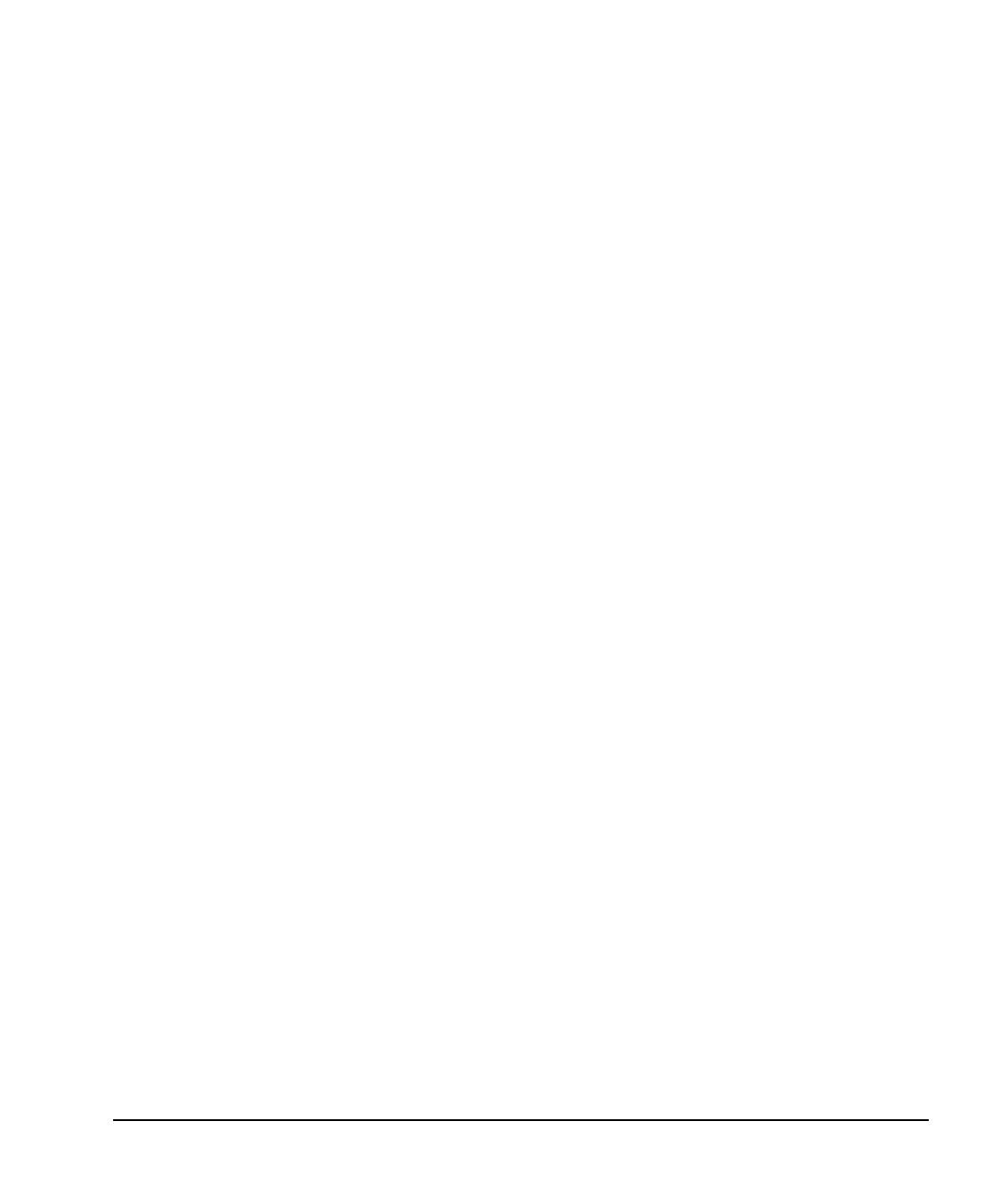
2-6 Protecting Information on the Computer
Writer: Holly Jahangiri Saved by: Alyce Klingler-Castle Saved date: 06/10/97 4:36 PM
Pages: 11 Words: 1987 Template: d:\95office\templates\comm.dot
File Name Ch2 Part Number 278019-002
Entering a Password
When the Power-On Password is set, you must enter it correctly
each time the computer is turned on or restarted. When the
Setup Password is set, you must enter it correctly each time you
run Computer Setup.
When the key icon appears on the screen, enter your current
password.
✎
Type carefully; for security reasons, the characters you type do not
appear on the screen.
If you enter the password incorrectly, a broken key icon is
displayed. Try again. After three unsuccessful tries, you must
turn the computer off, then on again before you can continue.
Changing a Password
To change the password, complete the following steps:
1. To change the Power-On Password, turn on the computer.
To change the Setup Password, turn on the computer and
run Computer Setup.
2. When the key icon is displayed, enter your current
password, a slash (/) or alternate delimiter character, and
your new password, as shown:
current password/new password/new password
Refer to the section “National Keyboard Delimiter
Characters” in this chapter for information on the delimiter
syntax and keys required to change passwords.
✎
Type carefully; for security reasons, the characters you type do not
display on the screen.
The new password takes effect the next time you turn on
the computer.