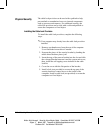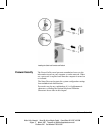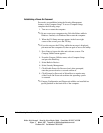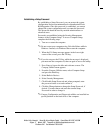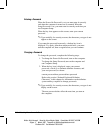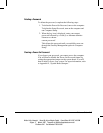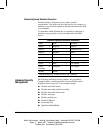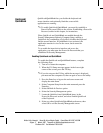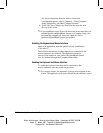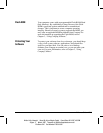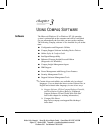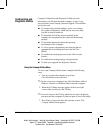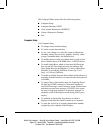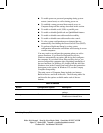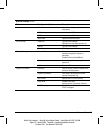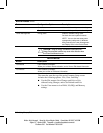2-10 Protecting Information on the Computer
Writer: Holly Jahangiri Saved by: Alyce Klingler-Castle Saved date: 06/10/97 4:36 PM
Pages: 11 Words: 1987 Template: d:\95office\templates\comm.dot
File Name Ch2 Part Number 278019-002
For more information about the various screen and
configuration options, refer to Chapter 8, “Using Computer
Setup, Diagnostics, and Other Compaq Software.”
9. Select File, Save Changes and Exit from the menu bar near
the top of the screen.
✎
If you established a new Power-On Password at the same time you
enabled QuickLock/QuickBlank features in Computer Setup, you
must turn the computer off, then turn it back on, before
QuickLock/QuickBlank features are enabled.
Disabling the Keyboard and Mouse Interface
Once in an application, enter the QuickLock key combination
(Ctrl+Alt+L).
The keyboard and mouse (or other input device connected to the
mouse connector) are disabled. The application cannot be
accessed, but remains in view, unless the QuickBlank feature
was also enabled through the Computer Setup utility.
Enabling the Keyboard and Mouse Interface
To enable the keyboard and input device connected to the
mouse connector, enter the power-on password.
✎
For security reasons, the characters you type do not appear on the
screen. The application will not be affected by the characters typed.