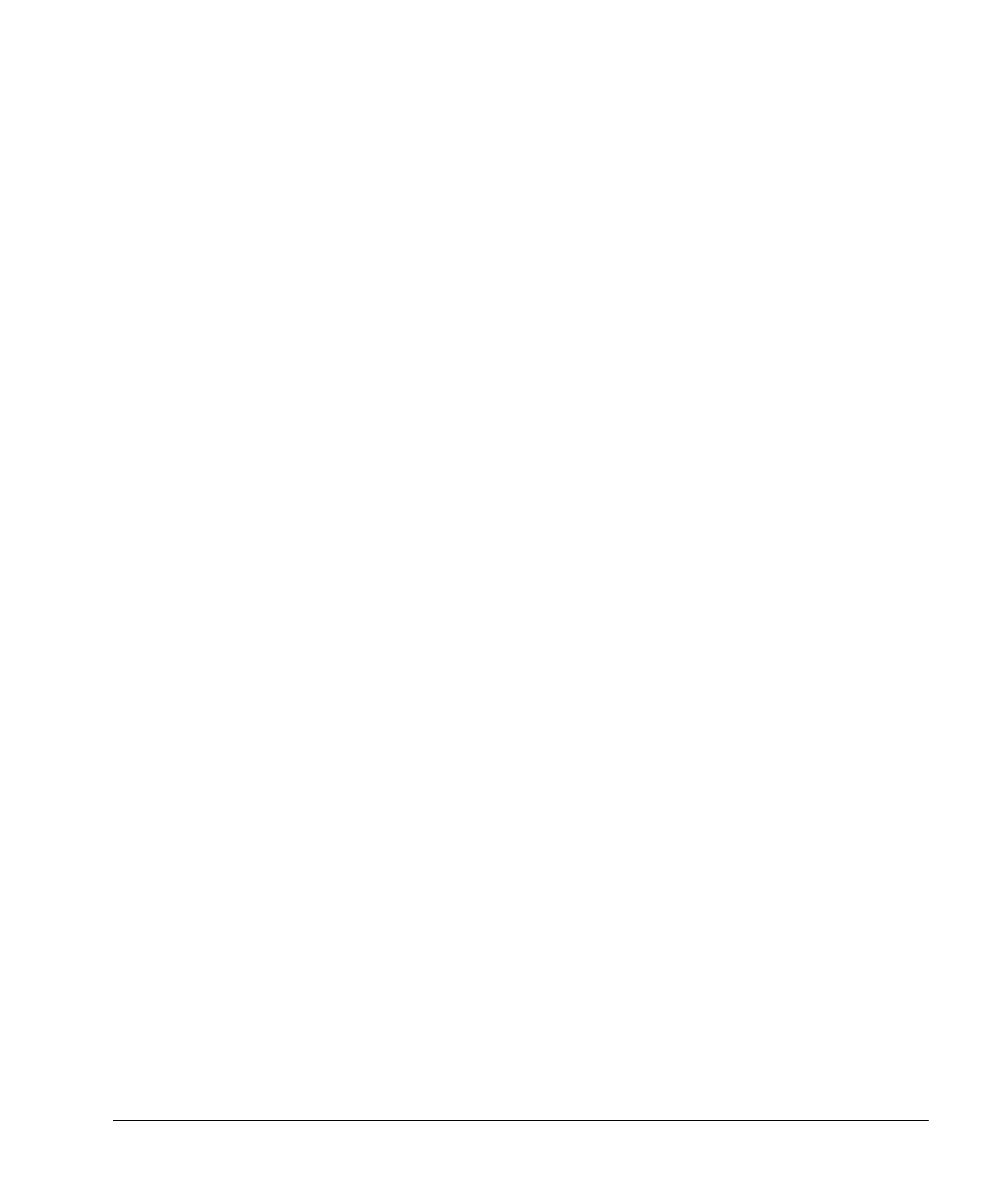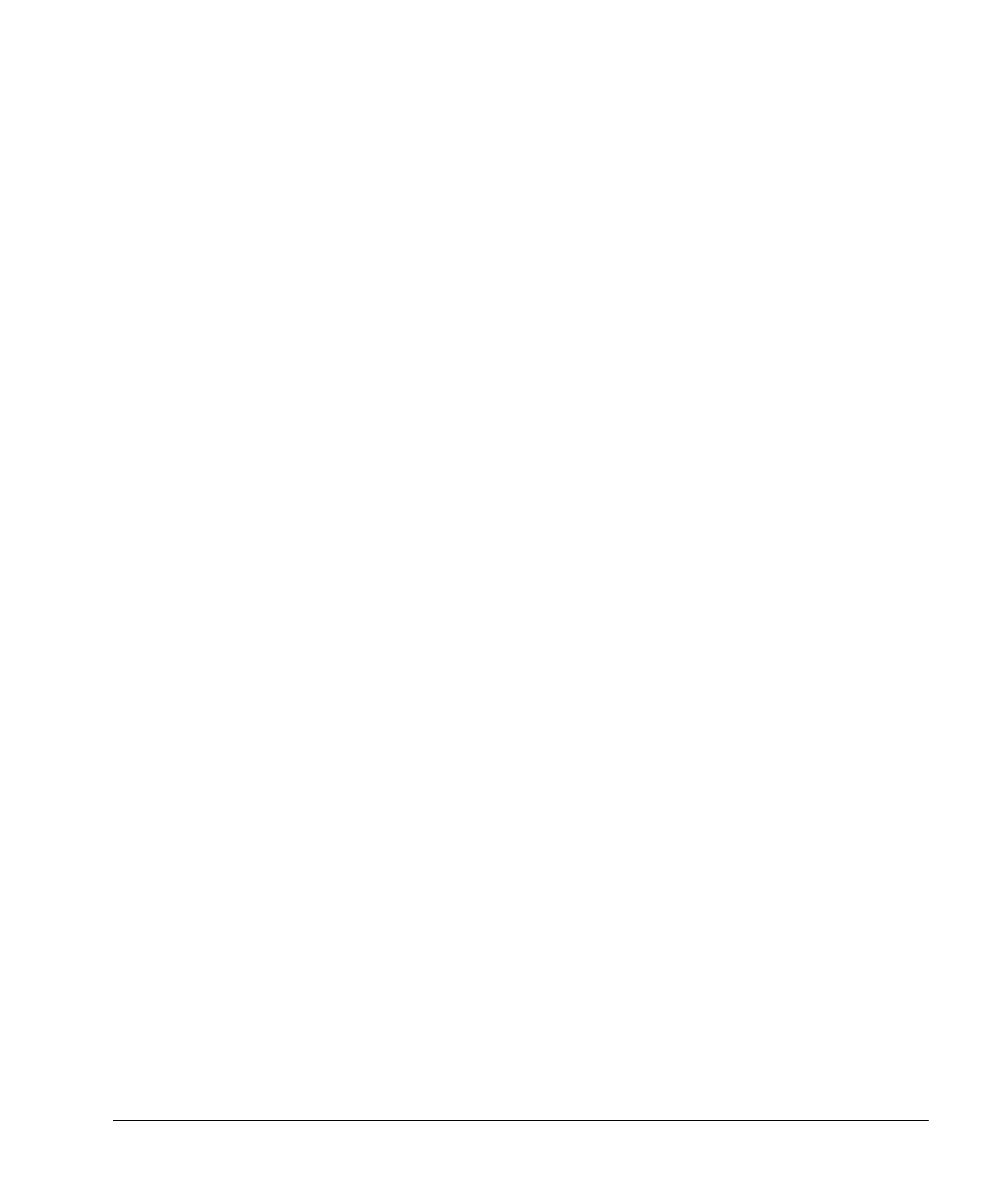
Reference Guide 3-13
Writer: Holly Jahangiri Saved By: Alyce Klingler-Castle Saved Date: 06/10/97 4:36 PM
Pages: 32 Words: 6860 Template: c:\msoffice\templates\comm.dot
File Name Ch3 Part Number 278019-002
If you don’t have a Plug and Play monitor, a Default monitor
(60 Hz) button is selected when you first install MGA
PowerDesk. Use MGA monitor selection to inform the MGA
display driver of the monitor’s capabilities.
You can also use MGA monitor selection if you have a Plug and
Play monitor but don’t want to use the default settings.
1.
Right-click on the Windows NT desktop.
2.
From the Properties menu, click the MGA Monitor tab.
3.
Click the MGA monitor button.
A list of monitor manufacturers appears in the MGA
monitor list window.
4.
Click the plus sign next to the manufacturer of your
monitor.
If the manufacturer of your monitor does not appear in the
monitor list, use (Standard monitor types).
5.
Click the model name for your monitor.
A list of resolutions and their associated refresh rates
appears to the right.
6.
Click OK to apply the new settings.
After applying new settings, MGA PowerDesk software
prompts you to confirm that your monitor supports the new
settings. If the new settings don’t work, wait 15 seconds
and MGA PowerDesk will restore your previous settings.