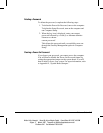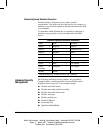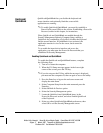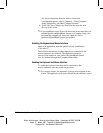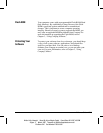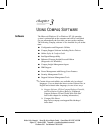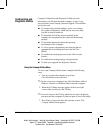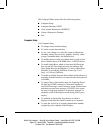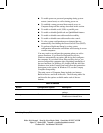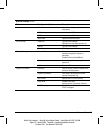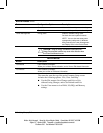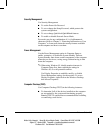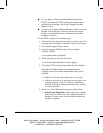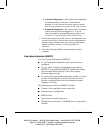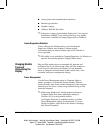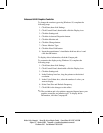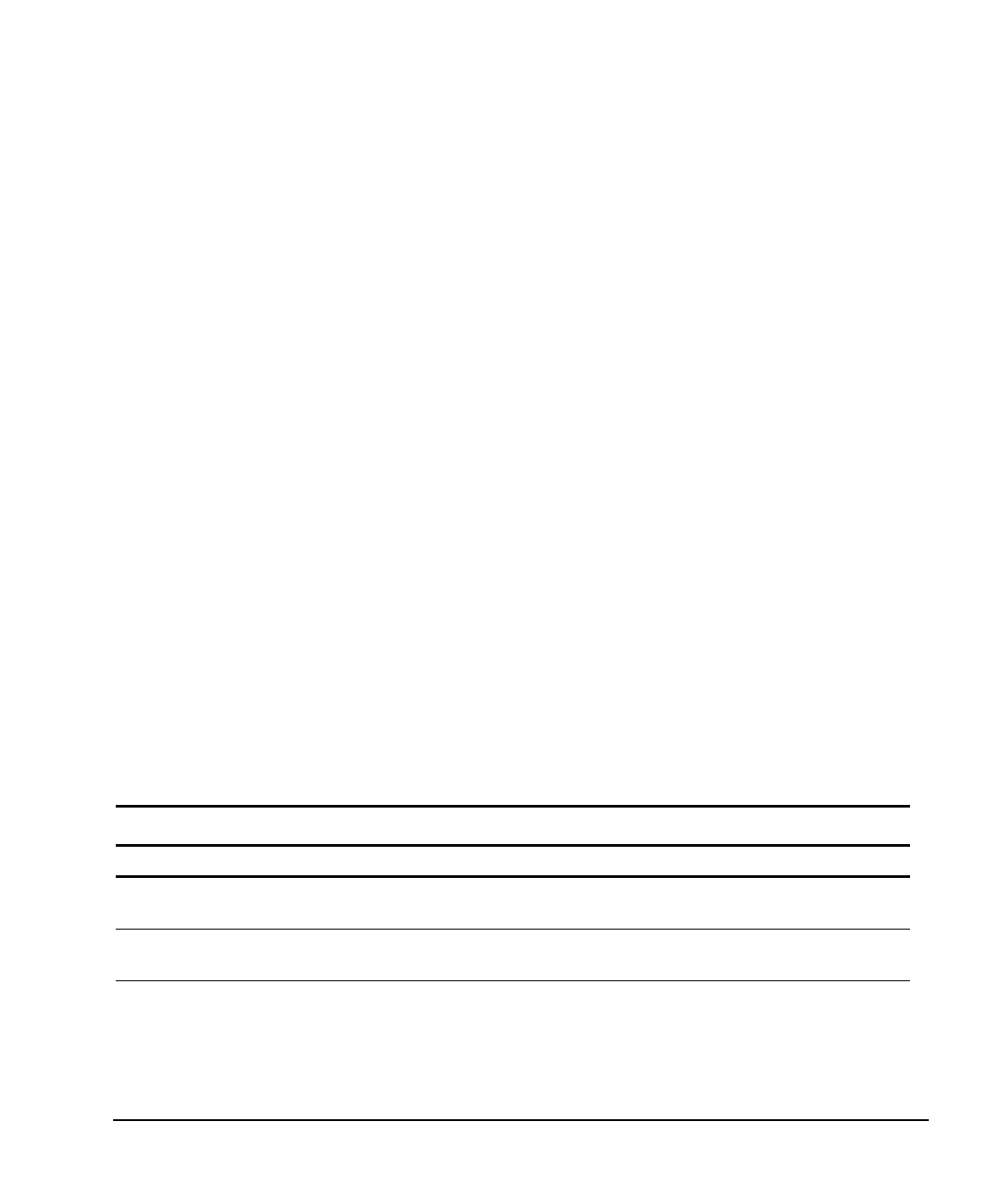
3-4 Using Compaq Software
Writer: Holly Jahangiri Saved by: Alyce Klingler-Castle Saved date: 06/10/97 4:36 PM
Pages: 32 Words: 6860 Template: c:\msoffice\templates\comm.dot
File Name Ch3 Part Number 278019-002
■
To enable power-on password prompting during system
restarts (warm boots) as well as during power-on.
■
To establish a setup password that controls access to
Computer Setup and the settings described in this section.
■
To enable or disable serial, USB, or parallel ports.
■
To enable or disable QuickLock and QuickBlank features.
■
To enable or disable removable media boot ability.
■
To enable or disable removable media write control.
■
To solve system configuration errors detected but not
automatically fixed during the Power-On Self-Test (POST).
■
To perform a Replicated Setup by saving system
configuration information on diskette and restoring it on one
or more computers.
You may need to reconfigure the computer when you add or
remove hardware. If you install a Plug and Play device,
Windows automatically recognizes the device and configures
the computer. If you install a non–Plug and Play device, you
must reconfigure the computer after completing installation of
the new hardware. In Windows 95, double-click the Add New
Hardware icon in the Control Panel and follow the instructions
that appear on the screen. In Windows NT, use the Compaq
Computer Setup utility.
The main screen of Computer Setup includes two buttons:
Built-in Devices and Add-in Devices. The following tables list
and describe the options available under each of the two
buttons:
Built-In Devices
Button Configuration Option Description
Video Driver and resolution Lists driver and current resolution
settings.
Storage Diskette drive Specify diskette drive types.
Enable second diskette drive.
Continued