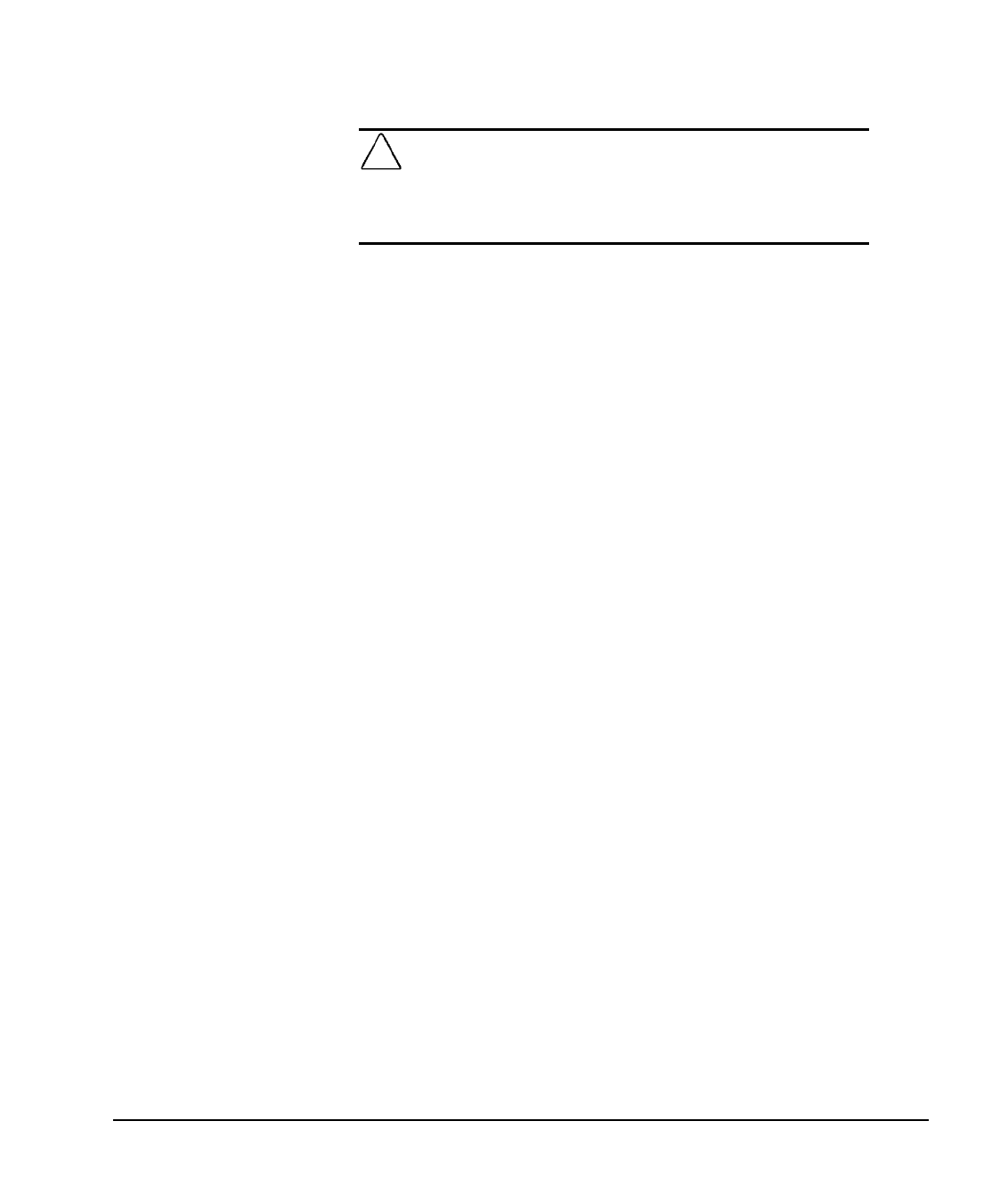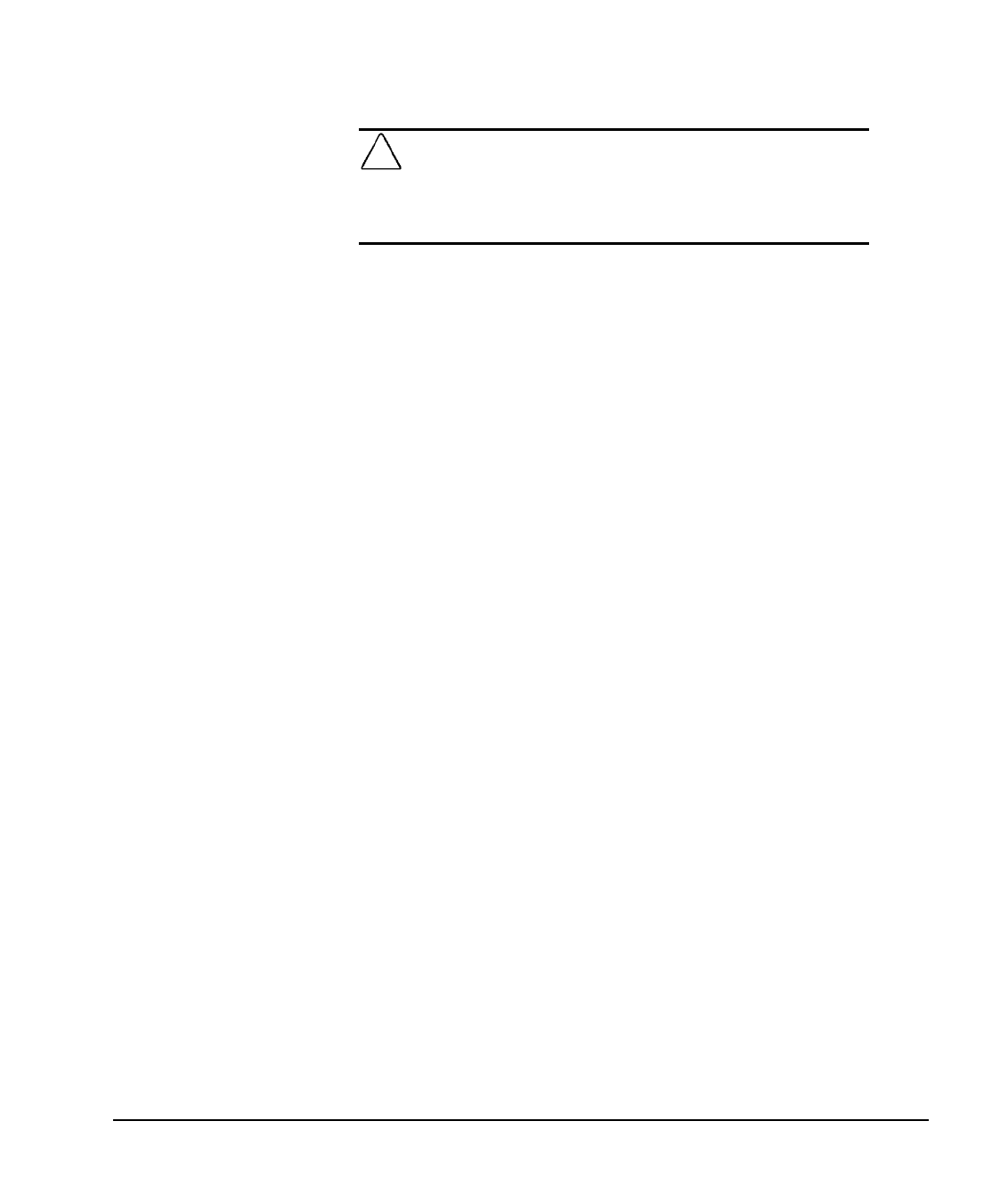
5-2 Upgrading the Desktop Computer
Writer: Holly Jahangiri Saved by: Holly Jahangiri Saved date: 07/16/97 2:46 PM
Pages: 28 Words: 3162 Template: c:\msoffice\templates\comm.dot
File Name Ch5.doc Part Number 278019-002
CAUTION:
Static electricity can damage the electronic
components of the computer or optional equipment. Before
beginning these procedures, ensure that you are discharged of
static electricity by briefly touching a grounded metal object. Refer
to Appendix G for more information.
3. Open the computer by removing its outside cover. Refer to
the section “Removing the Computer Cover” in this chapter
for instructions.
4. Remove the front bezel if necessary. Refer to the section
“Removing the Front Bezel” in this chapter for
instructions.
5. Remove the drive cage if necessary. Refer to the section
“Removing the Drive Cage” in this chapter for instructions.
6. Install any optional equipment (ISA or PCI expansion
board, processor upgrade, memory, or drive). Refer to the
applicable sections of the documentation that comes with
the optional equipment for the instructions.
7. Replace the drive cage if it was removed.
8. Replace the front bezel if it was removed.
9. Replace the computer cover.
10. Reconnect the keyboard and monitor.
11. Turn on the monitor, computer, and any other external
devices such as the printer or modem.
12. You may need to reconfigure the computer when you add
or remove hardware. If you install a Plug and Play device,
Windows automatically recognizes the device and
configures the computer. If you install a non–Plug and Play
device, you must reconfigure the computer after
completing installation of the new hardware.
In Windows 95, double-click the Add New Hardware icon
in the Control Panel and follow the instructions that appear
on the screen. In Windows NT, use the Compaq Computer
Setup utility. Refer to Chapter 3, “Using Compaq
Utilities,” for instructions.