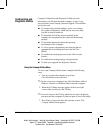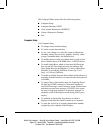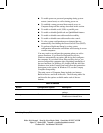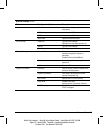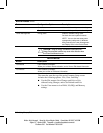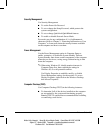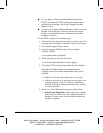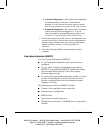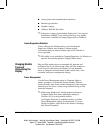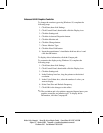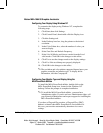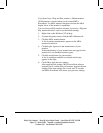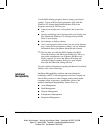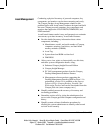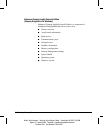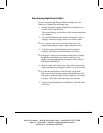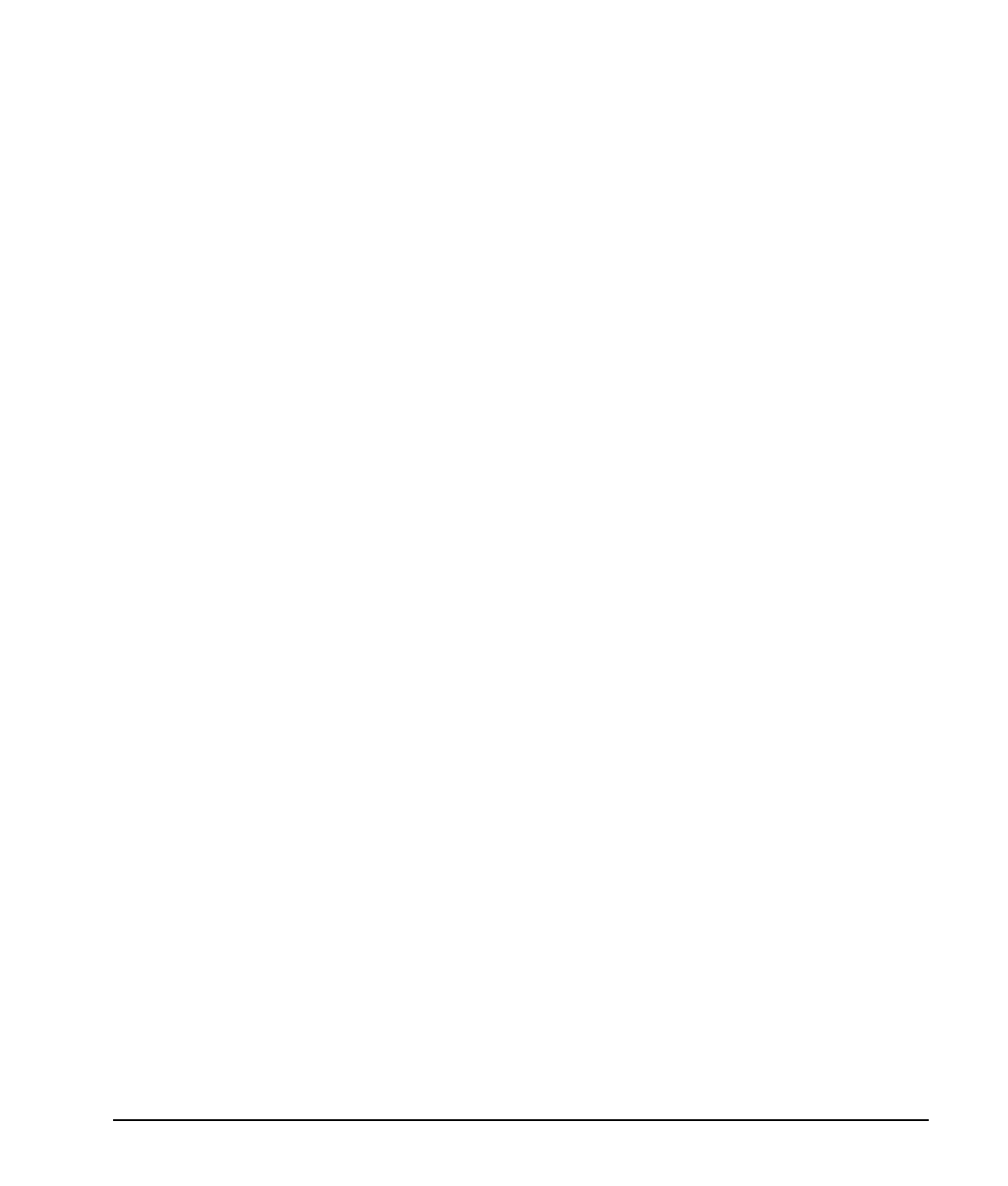
3-10 Using Compaq Software
Writer: Holly Jahangiri Saved by: Alyce Klingler-Castle Saved date: 06/10/97 4:36 PM
Pages: 32 Words: 6860 Template: c:\msoffice\templates\comm.dot
File Name Ch3 Part Number 278019-002
■
Active printer and communications interfaces
■
Modem type installed
■
Graphics settings
■
Windows WIN.INI file details
✎
Categories or items of information displayed by View System
Information (INSPECT) are similar to but may vary slightly
from what is available in Compaq Diagnostics for Windows.
Create Diagnostics Diskettes
Create a Diagnostics Diskette allows you to back up the
diagnostics software onto diskette. Compaq strongly
recommends that you make a backup copy of this software as
soon as possible.
✎
This utility is not available in Compaq Diagnostics for Windows; it
must be accessed through the Compaq Utilities menu.
Changing Monitor
Type and
Customizing the
Display
Plug and Play monitor types are automatically detected and
configured, but if you are not using a Plug and Play monitor or,
if you choose to customize your display, you can manually
select or change the monitor brand, model, refresh rates, color,
resolution, and power management settings.
Power Management
Use the Power Management option in Computer Setup to
enable, customize, or disable the System Standby Timeout.
System Standby shuts down certain components of the computer
when they are not in use, saving energy without having to shut
down the computer.
✎
When using Windows 95, disable monitor timeouts in
Computer Setup first, then establish the settings in
Windows 95, to avoid potential conflicts.
Use Display Properties to establish, modify, or disable
Power Management settings for the monitor. To access
Display Properties, right-click on the Windows Desktop,
then choose Properties.