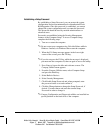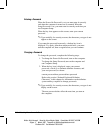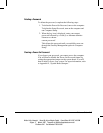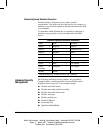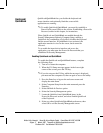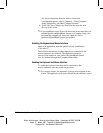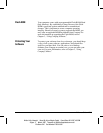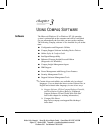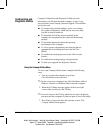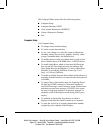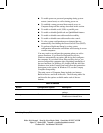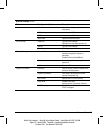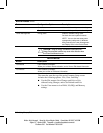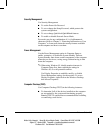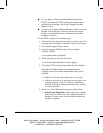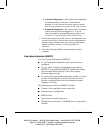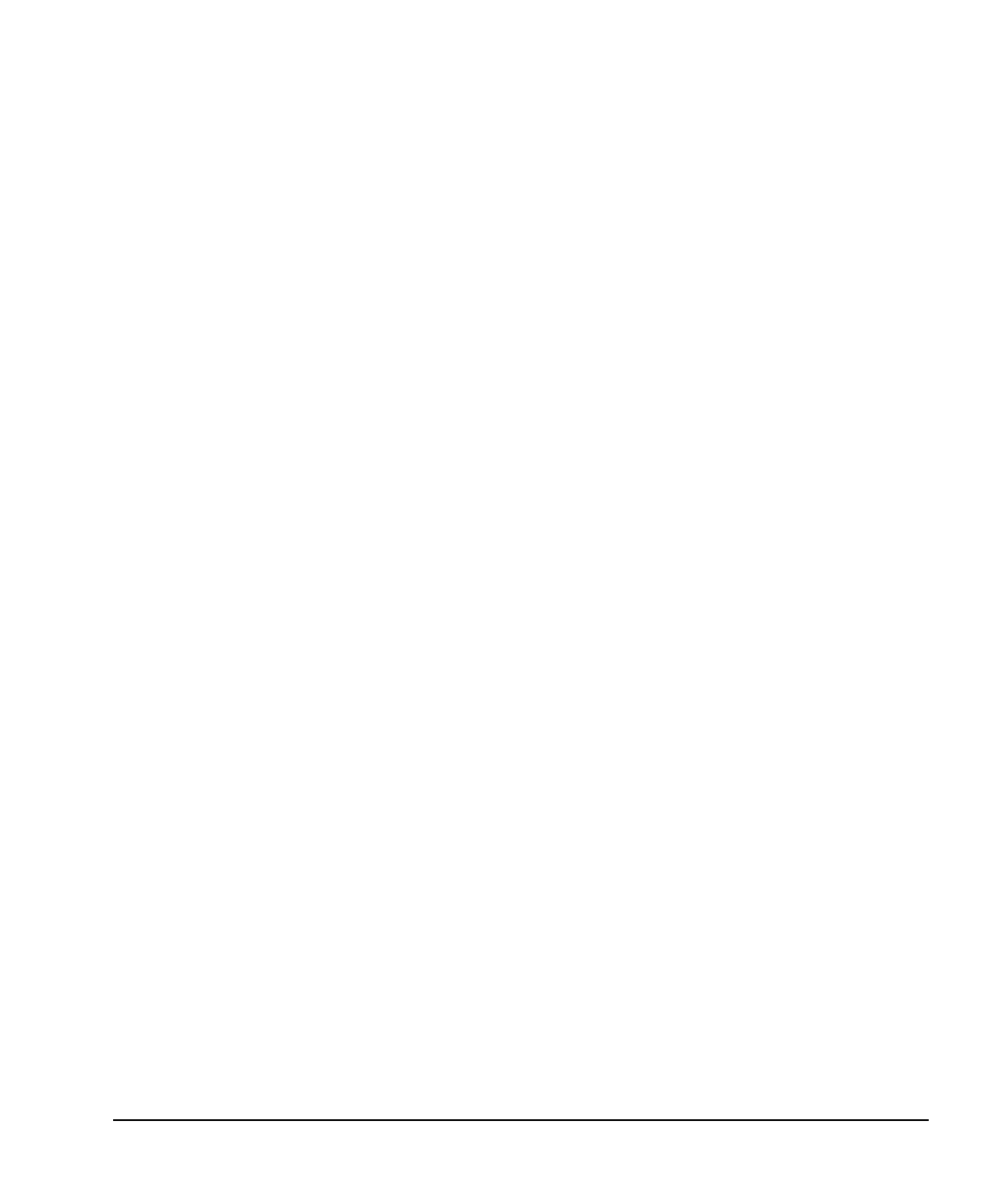
3-2 Using Compaq Software
Writer: Holly Jahangiri Saved by: Alyce Klingler-Castle Saved date: 06/10/97 4:36 PM
Pages: 32 Words: 6860 Template: c:\msoffice\templates\comm.dot
File Name Ch3 Part Number 278019-002
Configuration and
Diagnostic Utilities
Compaq Configuration and Diagnostic Utilities provide
information you will need about the computer system if you
need assistance from Compaq Customer Support. These utilities
can also be used
■
To change factory default settings, and to set or change
the system configuration, which may be necessary when
you add or remove hardware.
■
To determine if all of the devices installed on the
computer are recognized by the system and functioning
properly.
■
To determine information about the operating
environment of the computer.
■
To solve system configuration errors detected but not
automatically fixed during the Power-On Self-Test
(POST).
■
To establish and manage passwords and other security
features.
■
To establish and manage energy-saving timeouts.
■
To back up or upgrade the diagnostic software.
Using the Compaq Utilities Menu
To access the Compaq Utilities menu, complete the following
steps:
1. Turn on or restart the computer by pressing
Ctrl+Alt+Delete at the same time.
✎
Do not restart your computer using Ctrl+Alt+Delete while in
Windows. Instead, exit Windows then restart the computer.
2. When the F10 Setup message appears in the lower-right
corner of the screen, press the F10 key.
✎
If you do not press the F10 key while the message is displayed,
you must turn the computer off, then on again to access the utility.
3. Press Enter to bypass the title and welcome screens. The
Compaq Utilities menu appears.