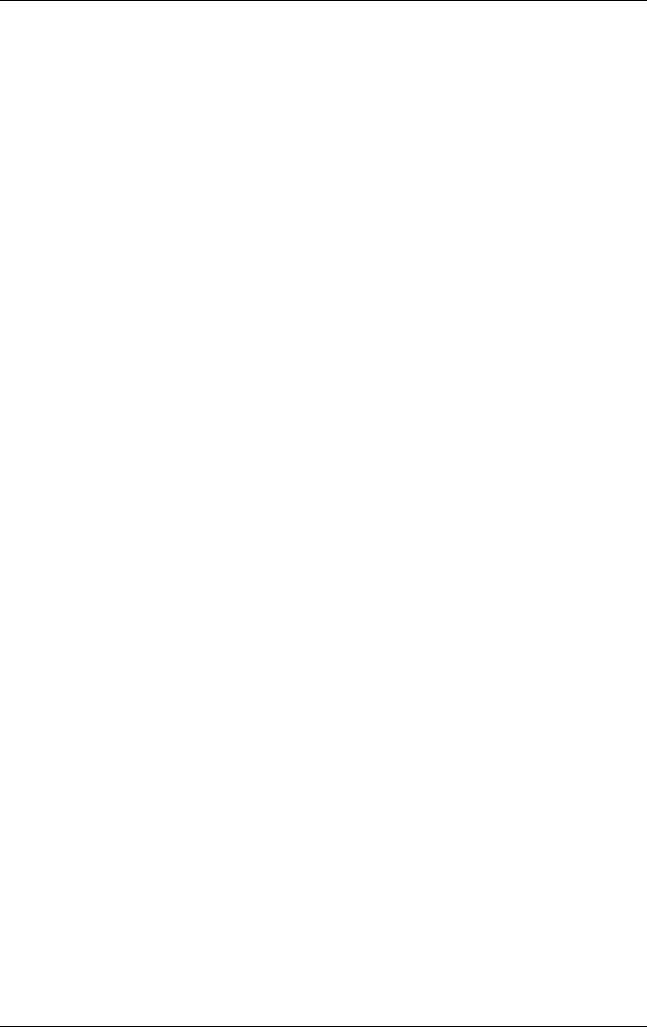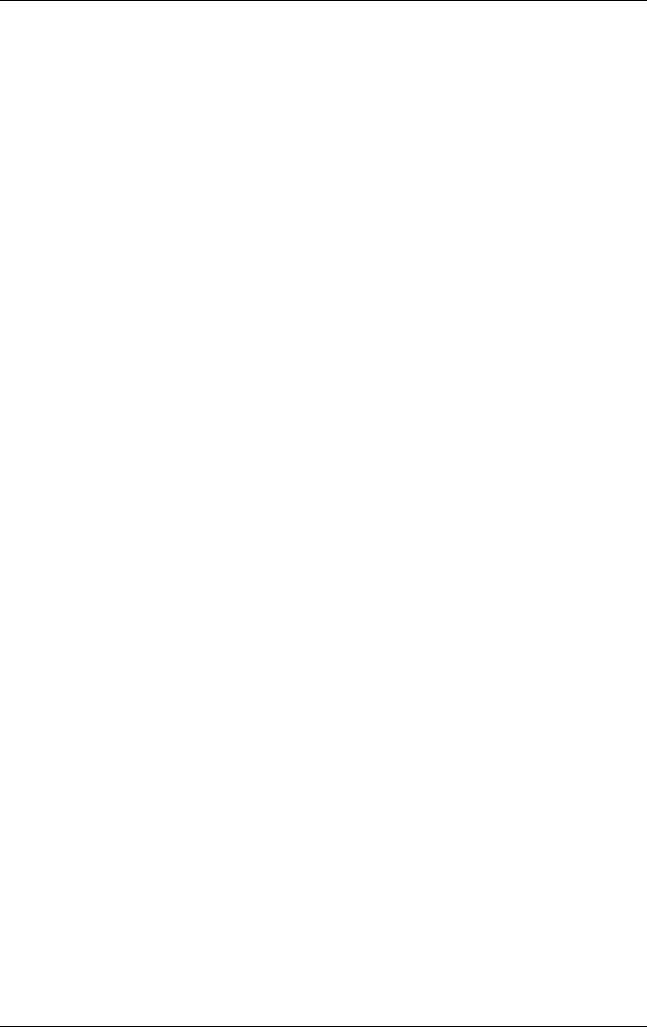
6–30 Reference Guide
Troubleshooting
To restore the notebook to a previous date and time when it was
functioning optimally:
1. Select Start > Help & Support > Tools > System Restore.
2. Follow the on-screen directions for restoring the notebook.
Operating System (OS) CD Repair
To repair the operating system without deleting your personal
data, use the standard Microsoft OS CD that was shipped with the
notebook. This CD contains the following preinstalled operating
systems:
■ Microsoft Windows XP Home or Pro (depending on
configuration)
■ Appropriate service pack
To repair the operating system:
1. Connect the notebook to external power and turn on the
notebook.
2. Immediately insert the OS CD into the notebook.
3. Press and hold the power button for 5 seconds to turn off the
notebook.
4. Press the power button again to start the notebook.
5. When prompted, press any key to boot from CD. After a few
minutes, the Welcome to Setup screen is displayed.
6. Press
enter to continue. A Licensing Agreement screen is
displayed.
7. Press
F8 to accept the agreement and continue. The Setup
window opens.
8. Press
R to repair the selected Windows installation. The repair
process begins. This process takes 1 to 2 hours to complete.
The notebook restarts in Windows after the process is
complete.
319954-001.book Page 30 Thursday, February 3, 2005 3:03 PM