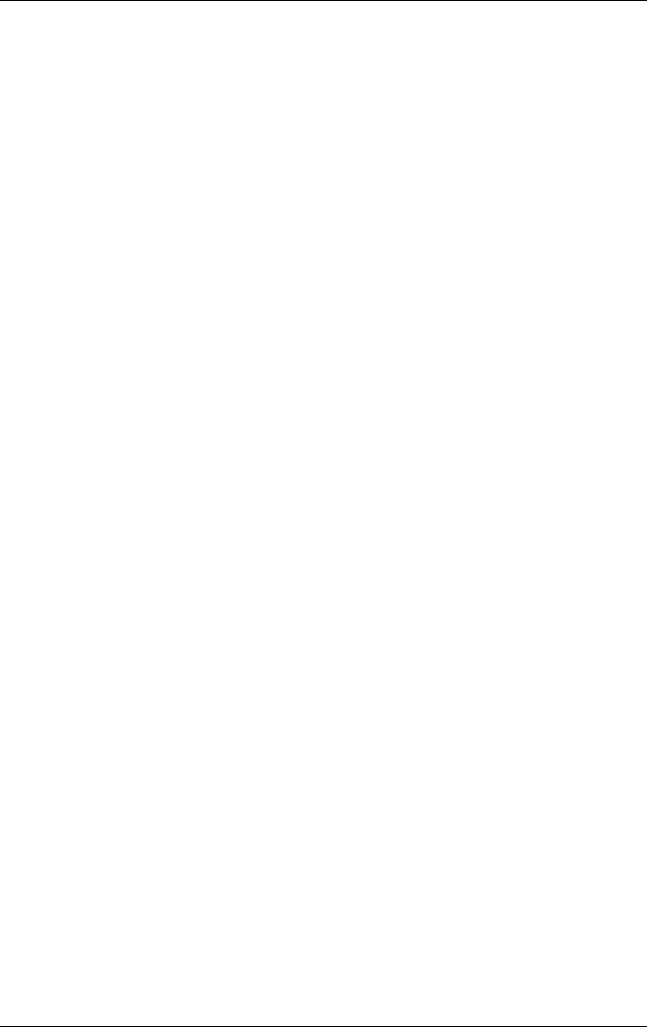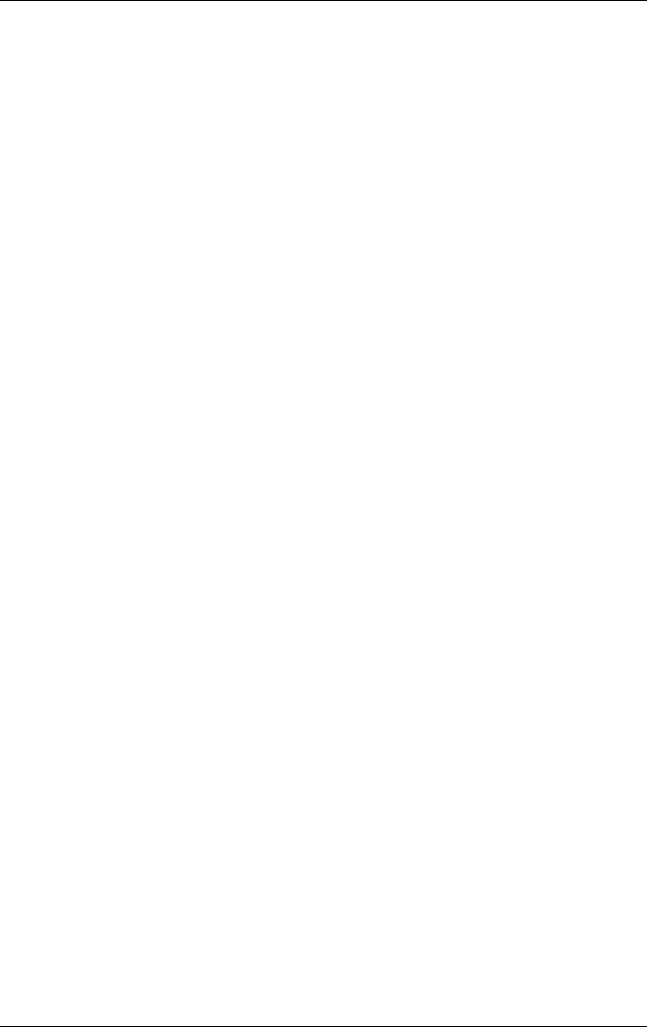
5–4 Reference Guide
Add-On Devices
To Use an External Monitor
Connecting an External Monitor
1. Plug a standard 4-pin S-Video cable to the S-Video out jack
on your notebook (yellow connector on the back panel). Plug
the other end of the cable to the S-Video in jack on your
television. Restart your notebook.
✎
Although your notebook has a 7-pin S-Video out jack, the
notebook accepts either a 7-pin or 4-pin cable connection.
2. Select Start > Control Panel > Appearance and Themes >
Display. Then, select the Settings tab > Advanced button >
Display tab.
3. To enable the TV, select the red button next to TV.
✎
If the S-Video cable is not plugged into your notebook and TV,
the red button will not be displayed.
4. Select Apply to accept the changes.
5. If you are prompted to restart Windows, select Yes.
Adjusting Monitor Resolution and Other Settings
1. Select Start > Control Panel > Appearance and Themes >
Display.
2. On the Settings tab, adjust the Screen area. Other settings are
also available.
If you need to increase the refresh rate on the external monitor,
you can switch to only the external monitor. An alternative is to
make one display a “secondary” display so you can select
independent refresh rates:
1. Select Start > Control Panel > Appearance and Themes >
Display.
2. On the Settings tab, select the Advanced button, then the
Display or Monitor tab. Set the refresh rate on the
Monitor tab.
319954-001.book Page 4 Thursday, February 3, 2005 3:03 PM