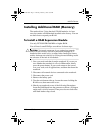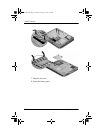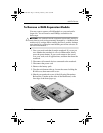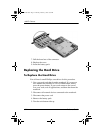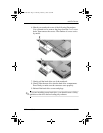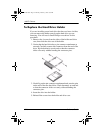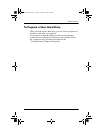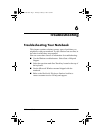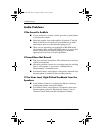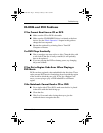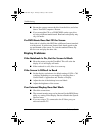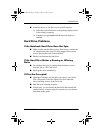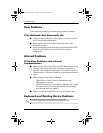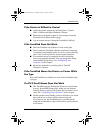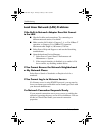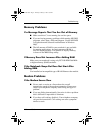6–2 Reference Guide
Troubleshooting
Audio Problems
If No Sound Is Audible
■ If your model has a volume control, press the + (plus) button
to increase the volume.
■ Select the speaker icon on the taskbar (if present). Clear the
Mute all check box if selected. If your model has an audio
mute button, press it so the indicator light goes off.
■ When you are operating your notebook in MS-DOS mode
(for example, when running MS-DOS games), you may find
that the sound does not operate properly. Use Windows
applications for full use of sound capabilities.
If Sound Does Not Record
■ Plug in an external microphone. The notebook does not have
a built-in microphone.
■ Check the software controls for recording sound by selecting
Start > All Programs > Accessories > Multimedia (or
Entertainment) > Sound Recorder.
■ In Volume Control, select Option > Properties, and make sure
the microphone is enabled in the recording controls.
If You Hear Loud, High-Pitched Feedback from the
Speakers
■ In the Volume Control, try reducing the Master volume by
selecting the speaker icon in the taskbar.
■ In Volume Control, select Options > Properties, then select
the microphone option for the playback settings. Also in
Volume Control, make sure the microphone is muted.
319954-001.book Page 2 Thursday, February 3, 2005 3:03 PM