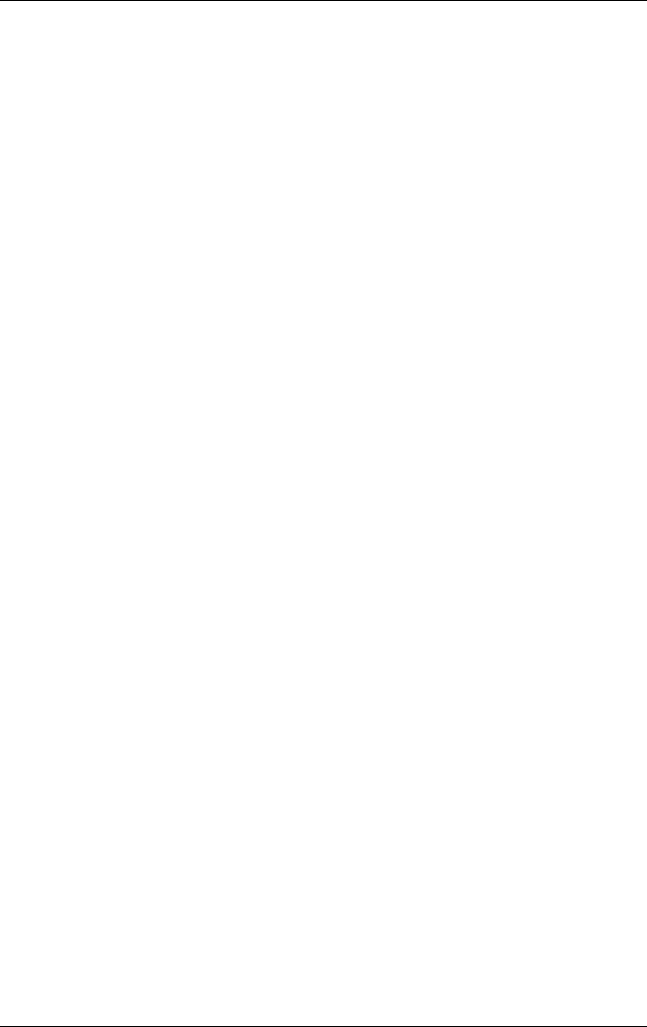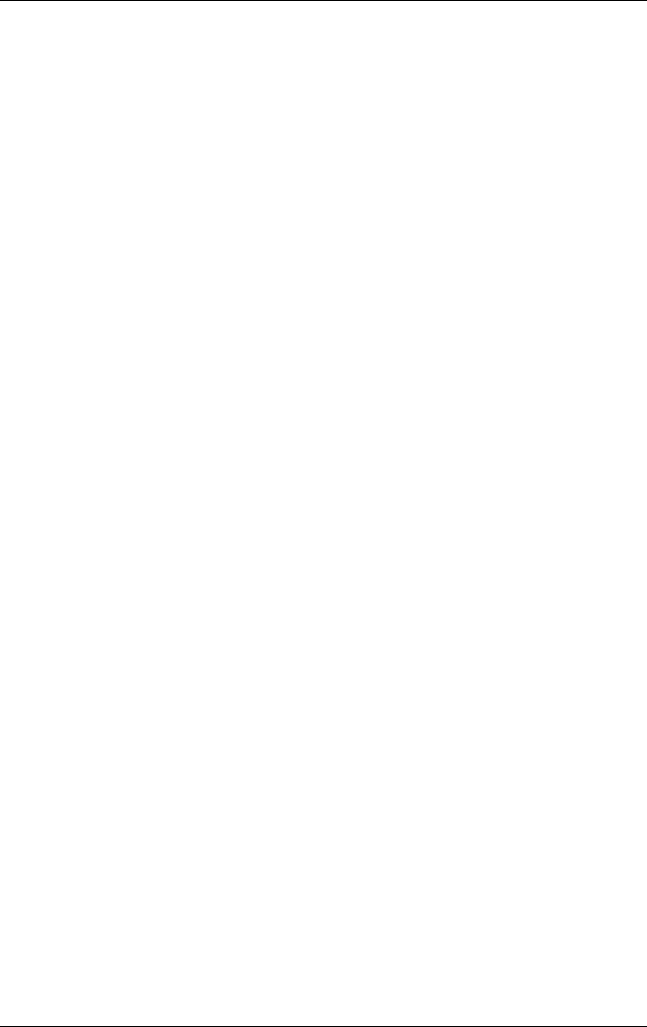
Modem and Network Connections
Reference Guide 4–11
Turning On Communication and Making a
Connection
If your notebook has wireless 802.11 capabilities, the wireless
indicator light on the front of the notebook turns on when 802.11
communication is turned on.
1. If the notebook is not on, turn it on.
2. If you normally press the wireless on-off button on the front
of the notebook to turn wireless 802.11 communication on
and off, press the button so the indicator light turns on. This
restores your previous wireless configuration.
-or-
Select Start > Control Panel > Network and Internet
Connections > Network Connections, then select the wireless
network connection icon.
If you are within range of your wireless network, your notebook
automatically connects. To check the status of your wireless
connection, open Network Connections in Control Panel, then
select the connection.
Turning Off Communication and Ending a
Connection
1. Close any files that reside on other network notebooks.
2. To turn off the wireless 802.11 communication without
turning off the notebook, press the wireless on-off button.
-or-
Right-click the wireless network connection icon in the
taskbar, then select Disable.
Putting the notebook in Standby or shutting it down also turns off
the wireless function.
319954-001.book Page 11 Thursday, February 3, 2005 3:03 PM