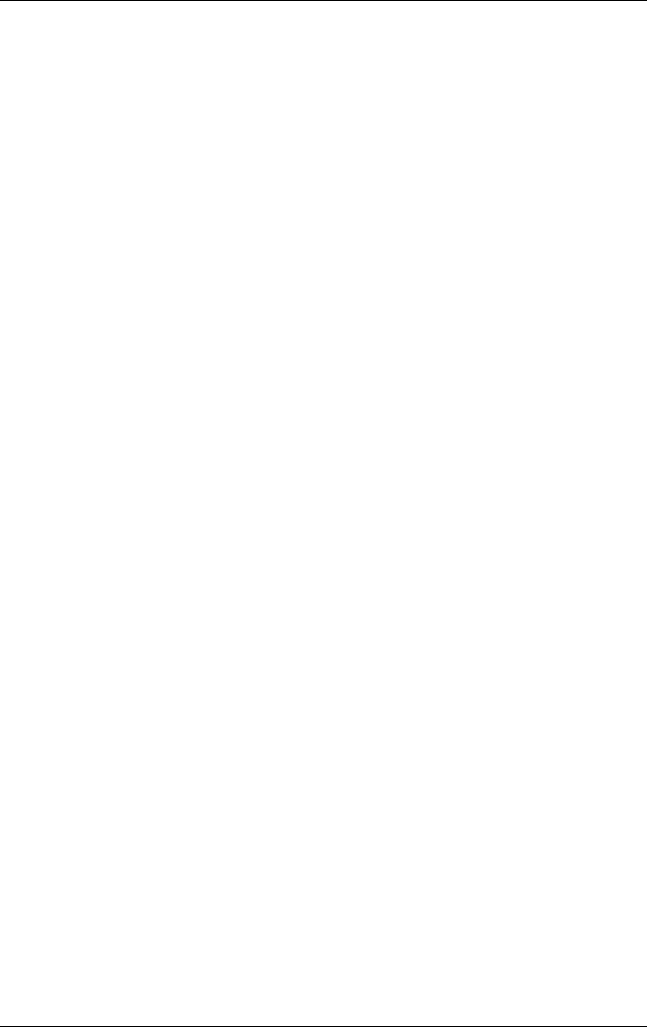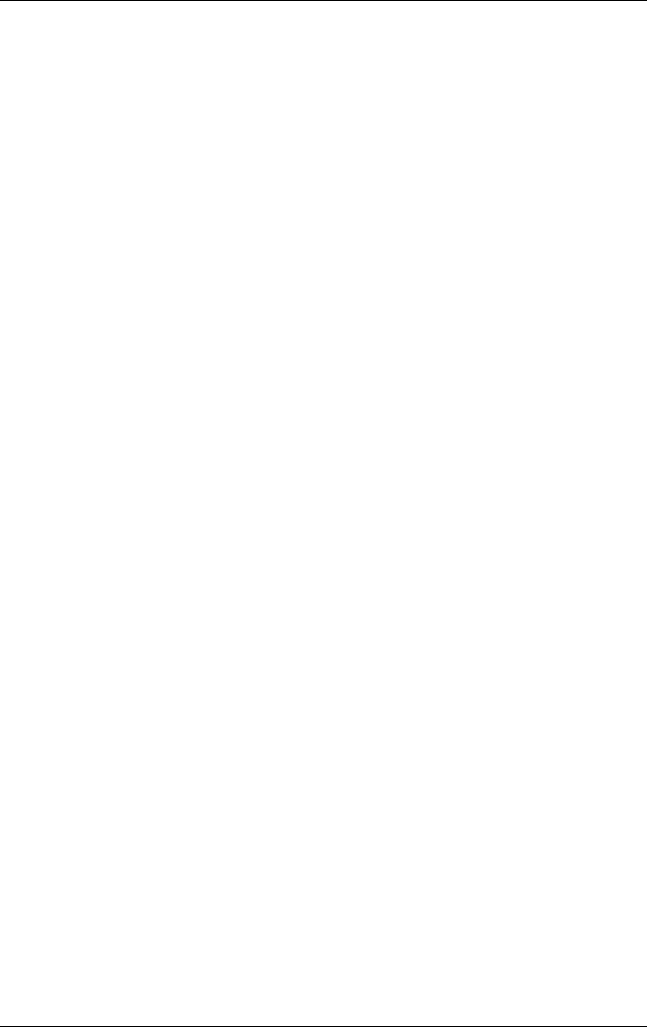
6–18 Reference Guide
Troubleshooting
Serial, Parallel and USB Problems
If a Serial Mouse Does Not Work
■ Make sure you followed the manufacturer’s installation
instructions completely and have installed the mouse
properly. If not, repeat the procedure.
■ Make sure the port connection is secure.
■ Restart the notebook by selecting Start > Turn Off
Computer > Restart.
■ Check mouse settings in Control Panel by selecting Start >
Control Panel > Printers and Other Hardware > Mouse.
■ Use a mouse that connects to the USB or PS/2 port. If you
have a PS/2 keyboard connected, use a PS/2 Y adapter.
■ Check the port settings in Control Panel. Open the hardware
Device Manager, then select Ports (COM & LPT).
If a Serial Modem Does Not Work Properly
■ Make sure the port connection is secure.
■ Use the Modem troubleshooter in Windows Help. Select
Start > Help and Support.
■ In Control Panel, open Phone and Modem Options, and check
the modem settings.
■ Disable the internal modem:
1. Open the hardware Device Manager. Select Start >
Control Panel > Performance and Maintenance > System.
2. Select Modem to list the current modem devices.
3. Select the internal modem, then select the option to
disable the modem.
■ Check the port settings in Control Panel. Open the hardware
Device Manager, then select Ports (COM & LPT).
319954-001.book Page 18 Thursday, February 3, 2005 3:03 PM