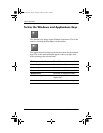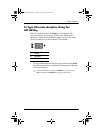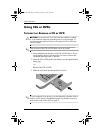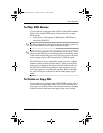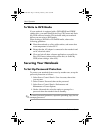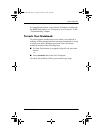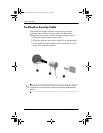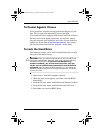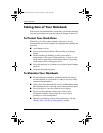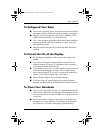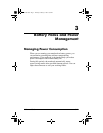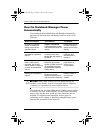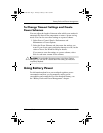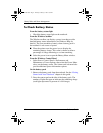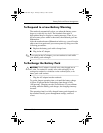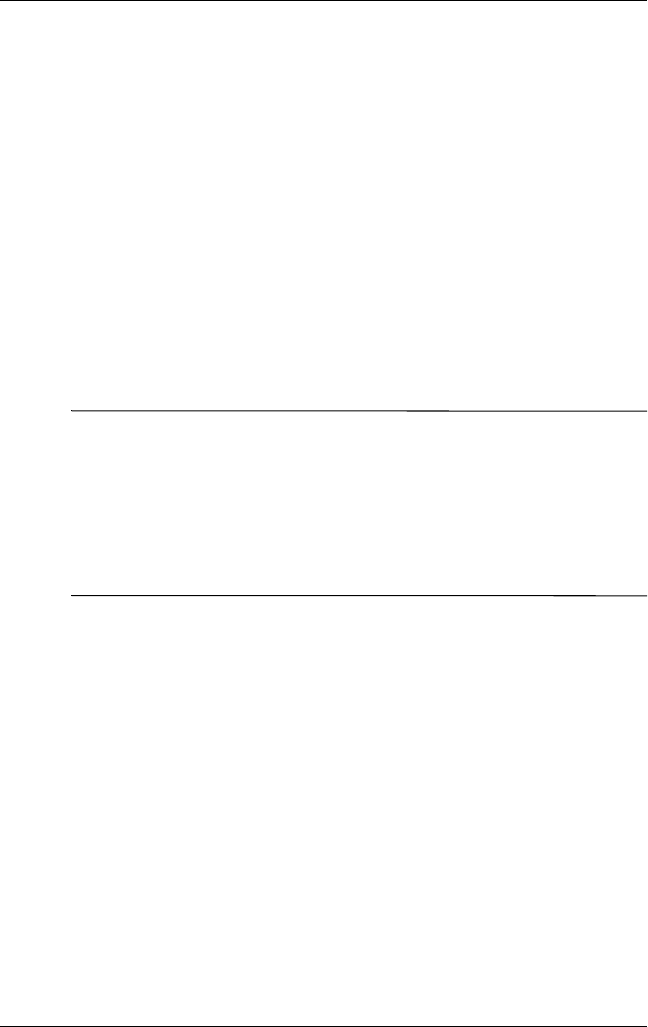
Basic Operation
Reference Guide 2–15
To Protect Against Viruses
Virus-protection software can help protect the integrity of your
data. This is especially important if you use the Web.
Your notebook comes equipped with Norton AntiVirus software.
Because new viruses appear frequently, you will also want to
keep the program virus definitions up to date. Norton AntiVirus
updates are on the Web at
http://www.symantec.com. You can also
get detailed instructions from the program’s online Help.
To Lock the Hard Drive
The notebook enables you to lock its internal hard drive to help
keep your information secure.
Ä
CAUTION: When you enable the hard drive lock, the current BIOS user
password (or administrator password if that is the only password set) is
encoded on the hard drive. If you move the hard drive to
another notebook, you cannot access the drive until you
set the user (or administrator) password to match the drive
password. After you match the drive password, you can change the
notebook (and drive) password. If you forget the password, you cannot
recover your data.
1. Select Start > Turn Off Computer > Restart.
2. When the logo screen appears, press
F2 to enter the BIOS
Setup utility.
3. From the Security menu, enable Password Required to Boot.
4. From the Security menu, enable Internal hard drive lock.
5. Press
F10 to save and exit BIOS Setup.
319954-001.book Page 15 Thursday, February 3, 2005 3:03 PM