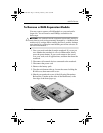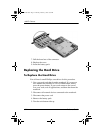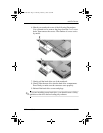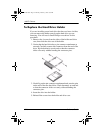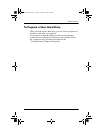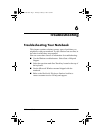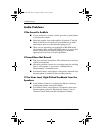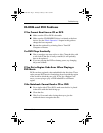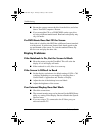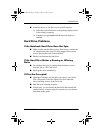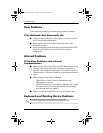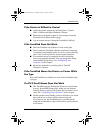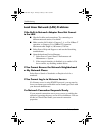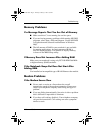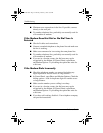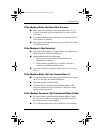6–4 Reference Guide
Troubleshooting
■ Restart the system: remove the disc from the drive, and select
Start > Turn Off Computer > Restart.
■ If you created the CD on a DVD/CDRW combo-type drive,
try using a different media brand. Read and write quality may
vary for media.
If a DVD Movie Does Not Fill the Screen
Each side of a double-sided DVD has a different format (standard
or widescreen). In widescreen format, black bands appear at the
top and bottom of the screen. To view the standard format, flip
the disc over and play the other side.
Display Problems
If the Notebook Is On, But the Screen Is Blank
■ Move the mouse or tap the TouchPad. This will wake the
display if it is in Display-off mode.
■ If the notebook is cold, allow it to warm up.
If the Screen Is Difficult to Read
■ Set the display resolution to its default setting of 1024 × 768
or higher, depending on your model, by selecting Start >
Control Panel > Appearance and Themes > Display.
■ Adjust the size of the desktop icons and labels.
■ Adjust the brightness of the screen.
If an External Display Does Not Work
■ Check the connections.
■ The external monitor may not be detected. In the BIOS Setup
utility, try setting Video Display Device to Both in the System
Devices menu.
■ If you are using a TV connected to the S-Video port, you
must activate the TV.
319954-001.book Page 4 Thursday, February 3, 2005 3:03 PM