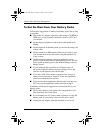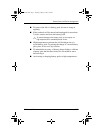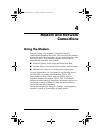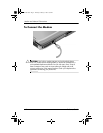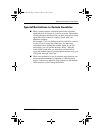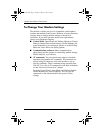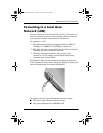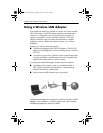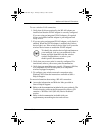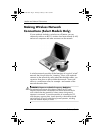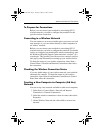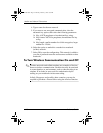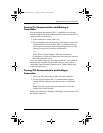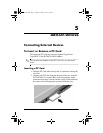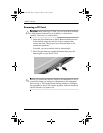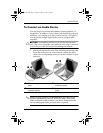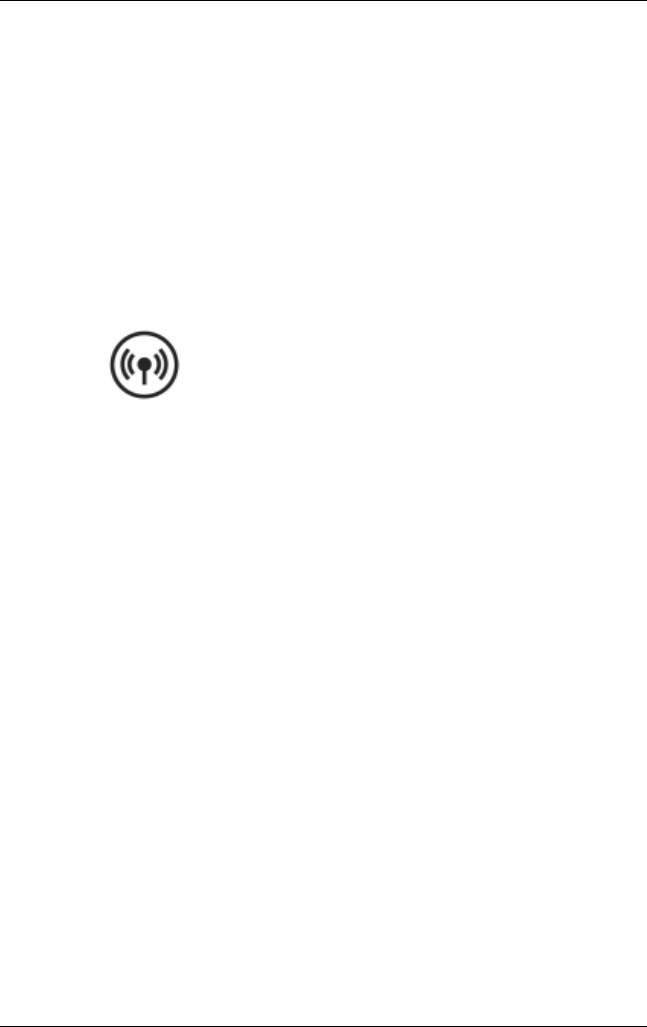
Modem and Network Connections
Reference Guide 4–7
To use a wireless LAN connection:
1. Verify that all drivers required by the WLAN adapter are
installed and that the WLAN adapter is correctly configured.
If you are using an integrated WLAN adapter, all required
drivers are installed and the adapter is preconfigured and
ready for use.
2. If you are using an integrated WLAN adapter, verify that it is
enabled. When the WLAN adapter is enabled, the wireless
device light is on. If the wireless device light is off, press the
wireless device button to enable the WLAN adapter.
To identify the wireless device light and button on
your notebook, look on your notebook for the
button and light identified with the wireless
symbol illustrated here, or refer to your
model-specific documentation.
3. Verify that your access point is correctly configured. For
instructions, refer to your access point documentation.
4. Verify that you are within range, usually (30 meters) 100 feet,
of a compatible WLAN access point (or a compatible
wireless-equipped computer).
5. To configure your wireless network connection using
Windows XP, follow the instructions available at Start >
Help & Support.
For more information about using a WLAN connection:
■ Access the information and Web site links provided at
Start > Help & Support.
■ Refer to the documentation included with your notebook. The
Troubleshooting guide on the Documentation Library CD
contains a “Wireless LAN (WLAN) Device Problems”
section.
■ Refer to the documentation included with your
supplementary networking devices and services.
319954-001.book Page 7 Thursday, February 3, 2005 3:03 PM