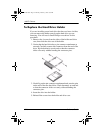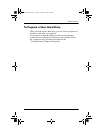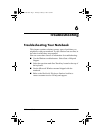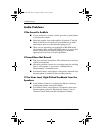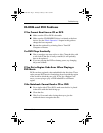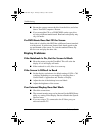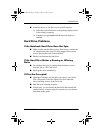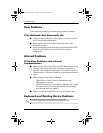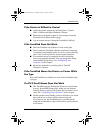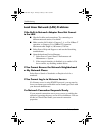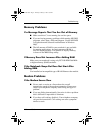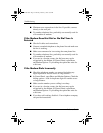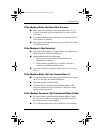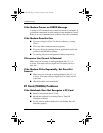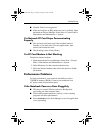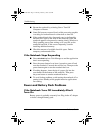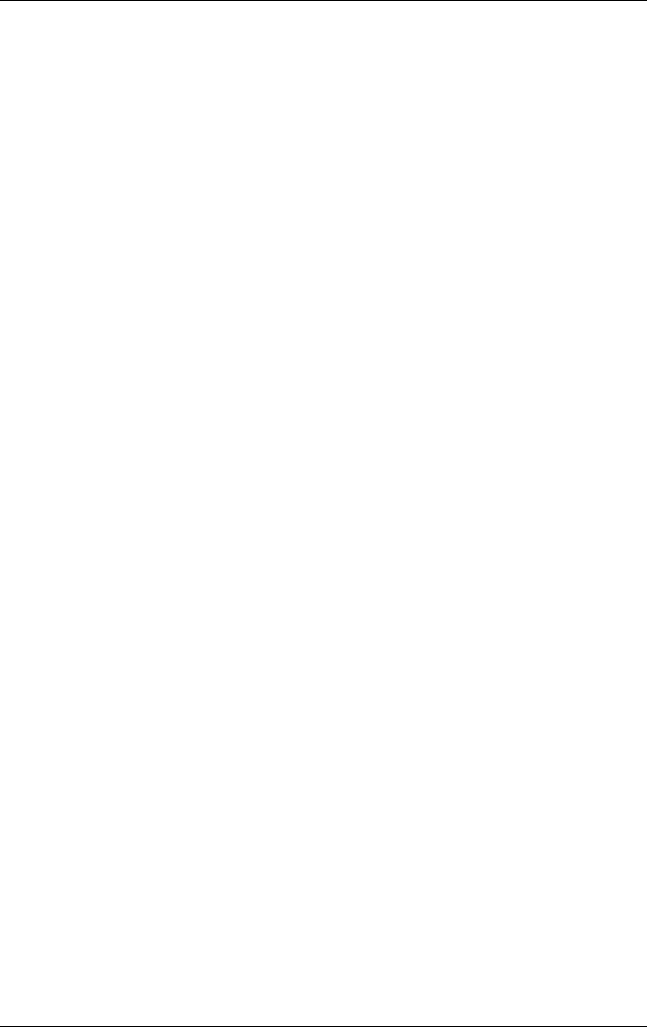
Troubleshooting
Reference Guide 6–7
If the Pointer Is Difficult to Control
■ Adjust the pointer controls by selecting Start > Control
Panel > Printers and Other Hardware > Mouse.
■ Ensure that your thumb or palm is not pressing or near the
TouchPad on-off button while typing.
■ Use an external mouse if using the TouchPad is difficult.
If the TouchPad Does Not Work
■ Press the TouchPad on-off button to turn on the light.
■ Do not touch the TouchPad while the notebook is rebooting
or resuming from Standby mode. If you do, try the following:
press a key on the keyboard to restore normal operation.
■ If an external mouse is connected, the built-in pointing
devices are normally disabled. You can change this setting
with the BIOS Setup utility. See “Configuring Your
Notebook” in this chapter.
■ Restart the notebook by selecting Start > Turn Off
Computer > Restart.
If the TouchPad Moves the Pointer or Cursor While
You Type
Press the TouchPad on-off button to turn off the TouchPad while
you type.
If a PS/2 Scroll Mouse Does Not Work
■ The TouchPad must be disabled for the mouse scroll feature
to work. In the BIOS Setup utility, make sure the External
Pointing Devices option in the System Devices menu is set to
Auto. See “Configuring Your Notebook” in this chapter.
■ Put the notebook into Standby or turn it off before you attach
the scroll mouse, so that it will be detected properly.
If you want to use the TouchPad again, you must put the
notebook into Standby or shut it down before you detach the
scroll mouse.
319954-001.book Page 7 Thursday, February 3, 2005 3:03 PM