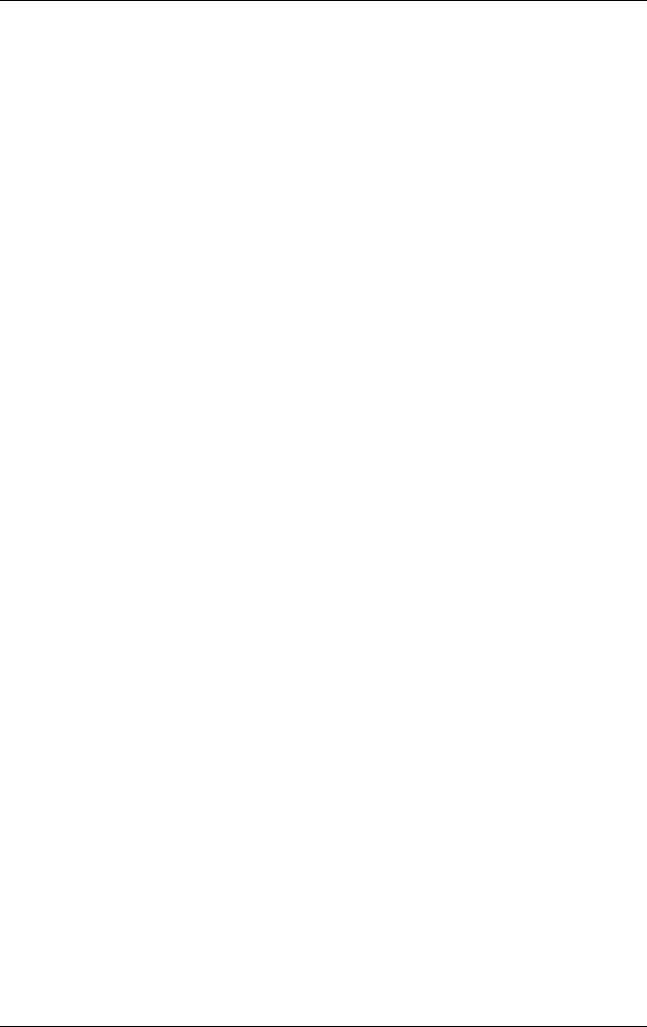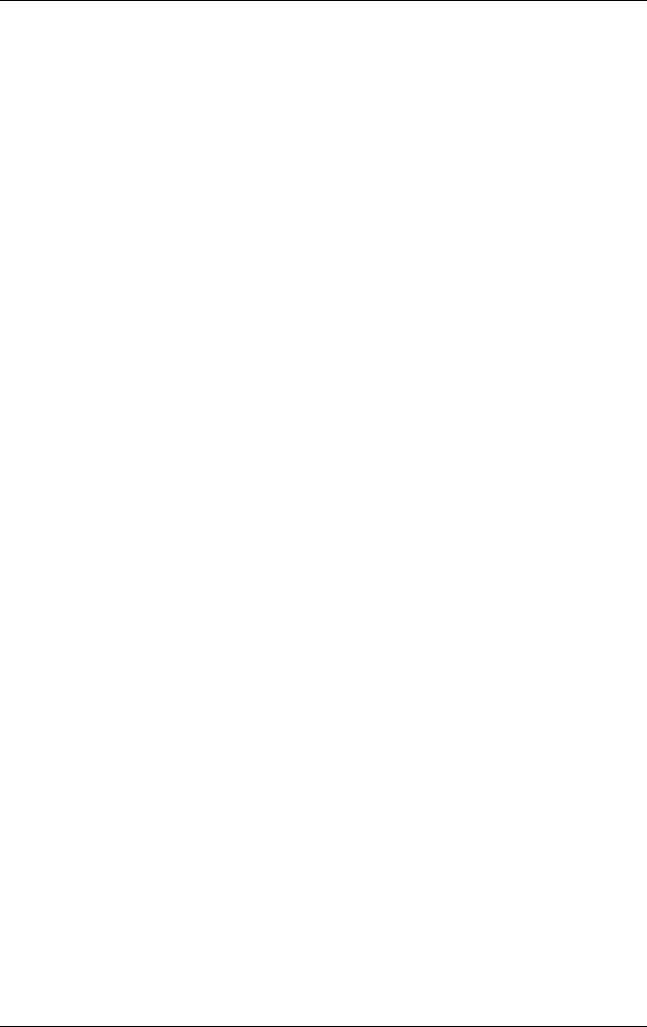
Add-On Devices
Reference Guide 5–7
Using the Infrared Port
■ Make sure the infrared port of your notebook and the infrared
port of the device with which you want to communicate are
positioned in a straight line facing each other. The 2 ports
should be no more than (1 meter) 3.3 feet apart with no
obstructions in between. Noise from nearby equipment can
cause transmission errors.
■ To check the status of communications, open Wireless Link
by selecting Start > Control Panel > Printers & Other
Hardware > Wireless Link.
Avoiding Standby While Using Infrared
Standby is not compatible with infrared transmission.
If the notebook is in Standby, an infrared transmission cannot be
initiated.
If Standby is initiated during an infrared transmission, the
transmission stops. The transmission should resume when the
notebook exits Standby, or you may need to resend the infrared
transmission. To exit Standby, briefly press the power button.
Printing to an Infrared Printer
Install your printer and assign it to the notebook infrared port.
You can then print from your applications as you would to any
other printer.
Transferring Files Through an Infrared Connection
You can use your notebook infrared port to transfer files by using
Wireless Link. See the Windows online Help for instructions on
using Wireless Link.
319954-001.book Page 7 Thursday, February 3, 2005 3:03 PM