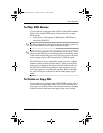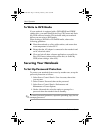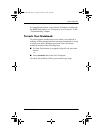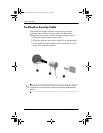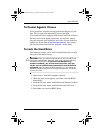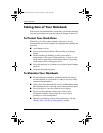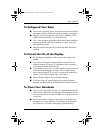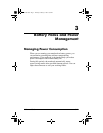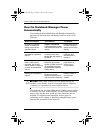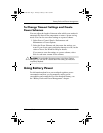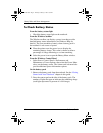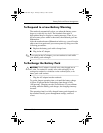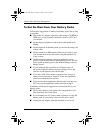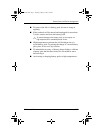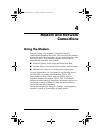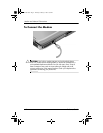3–2 Reference Guide
Battery Packs and Power Management
How the Notebook Manages Power
Automatically
Your notebook enters Hibernation and Standby automatically,
and turns off the hard drive and display based on values set in
Windows.
Ä
CAUTION: Make a habit of saving your work before allowing your
notebook to enter Standby. If power is interrupted while the notebook is
in Standby, any information that was not saved will be lost.
The notebook can also enter Hibernation if battery power reaches
a critically low level. If this happens, you will find on resuming
that all your data has been saved, but some functions may be
disabled. To resume normal operation, restore power by
connecting an AC adapter or installing a charged battery pack,
then turn the notebook off and restart it.
When this occurs The result is To resume
No keyboard, pointing
device, or other input
activity occurs for the
specified interval.
Display is turned off.
Conserves battery power
and extends the life of the
display.
Briefly press any key
or move a pointing
device to turn on the
display.
The hard drive is not
accessed for a specified
interval.
Hard drive is turned off.
Is usually set to occur
shortly after the display is
turned off.
Begin using the
notebook, and
the hard drive is
turned on.
No pointing devices are
used, no disk drive is
accessed, and no port
(serial, parallel, or infrared)
is active for the specified
interval.
Standby is initiated.
Maintains your current
session in RAM, and turns
off the display and other
components to conserve
battery power.
Briefly press the
power button to
return to your
current session.
The notebook stays in
Standby for the specified
interval.
Hibernation is initiated.
Saves your current
session to the hard drive,
and turns off the notebook.
Press the power
button to return to
your previous
session.
319954-001.book Page 2 Thursday, February 3, 2005 3:03 PM