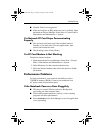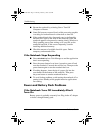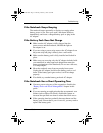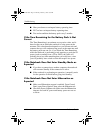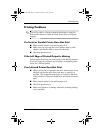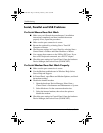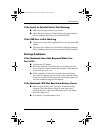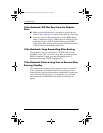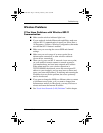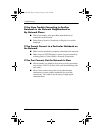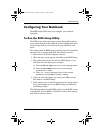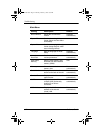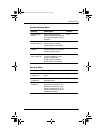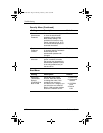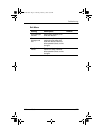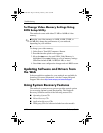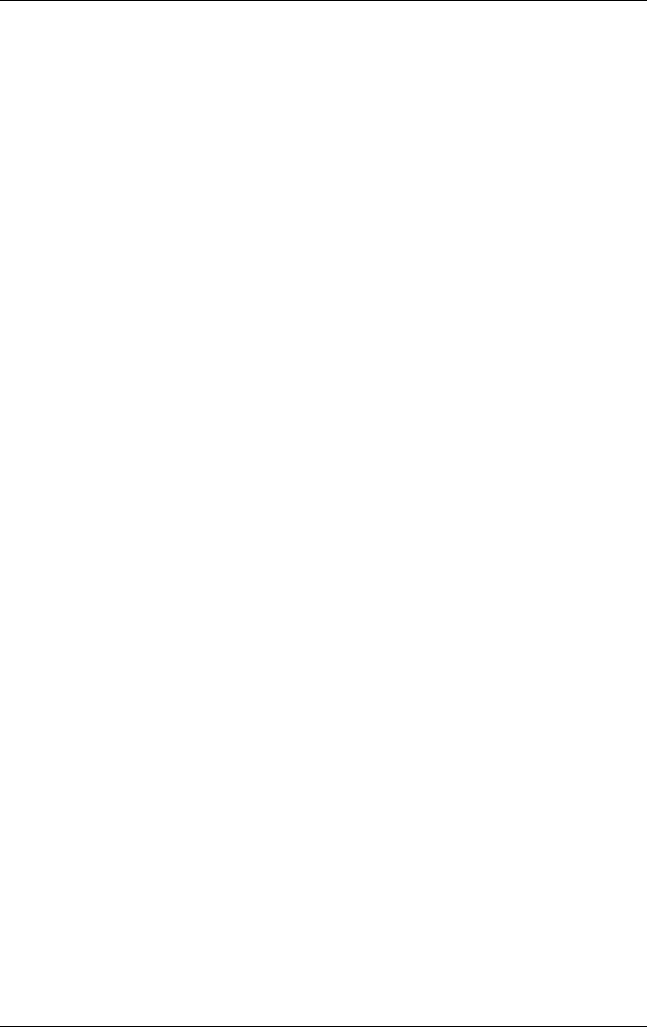
Troubleshooting
Reference Guide 6–21
Wireless Problems
If You Have Problems with Wireless 802.11
Communication
■ Make sure the wireless indicator light is on.
■ If your notebook includes Bluetooth capabilities, make sure
wireless 802.11 communication is turned on. Select Start >
All Programs > Utilities > Wireless Configuration, then make
sure that the 802.11 button is enabled.
■ Make sure you are using the correct SSID and channel
settings.
■ Make sure you are in range of an access point (for an
infrastructure connection) or other wireless notebook
(for an ad hoc connection).
■ When you log on to an 802.11 network via an access point,
yet your notebook cannot connect to network resources,
your notebook may not have been assigned an IP address.
If the subnet mask for your wireless connection is
255.255.000.000, the network server did not assign an IP
address to your notebook, and you may have to release and
renew your network IP address. If releasing and renewing the
IP address does not fix the problem, the access point may
need to be rebooted.
■ If you want to change the SSID to a different value to connect
to a different access point, or if you want to change from
Infrastructure mode to Ad Hoc mode, you may first have to
release and renew the Internet IP address.
■ See “Local Area Network (LAN) Problems” in this chapter.
319954-001.book Page 21 Thursday, February 3, 2005 3:03 PM