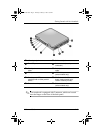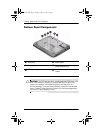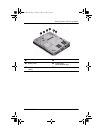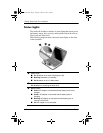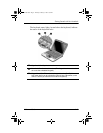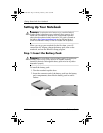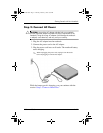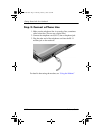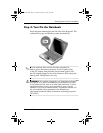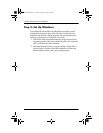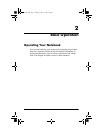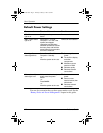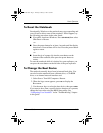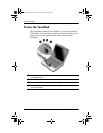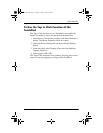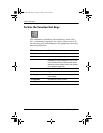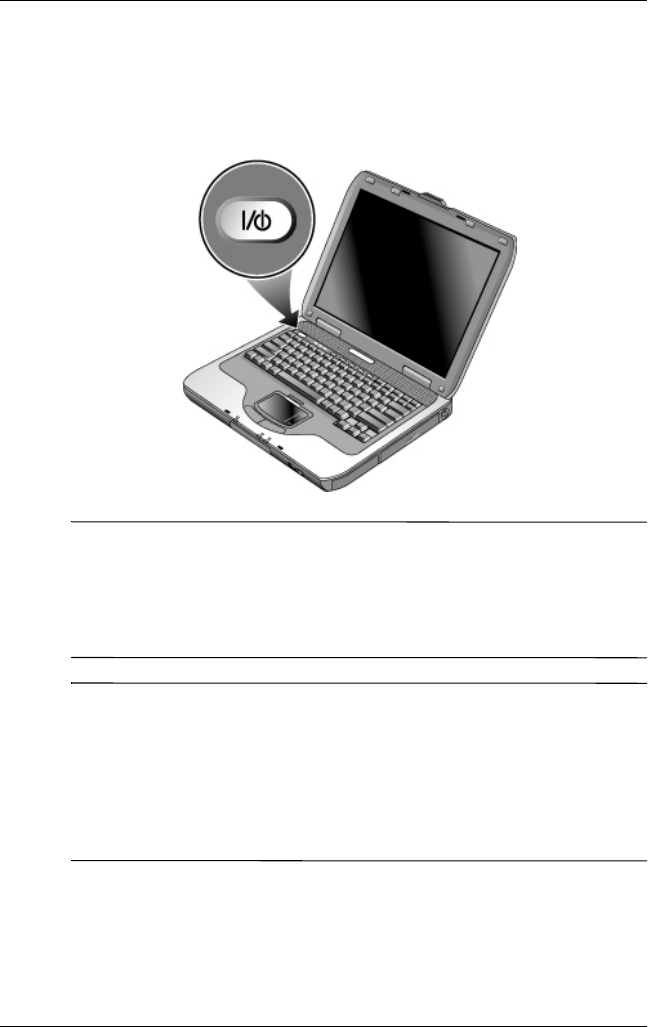
Getting Started with Your Notebook
Reference Guide 1–13
Step 4: Turn On the Notebook
Press the power button above the left side of the keyboard. The
notebook boots up, and Windows starts automatically.
✎
If your notebook does not turn on when operating on
battery power, the battery pack may be out of power. Plug
in the AC adapter, then press the power button again. Leave
the AC adapter plugged in for several hours to fully charge the
battery pack. Charge times will vary.
Å
WARNING: This notebook is designed to run demanding applications
at full power. As a result of increased power consumption, it is normal
for the notebook to feel warm or hot when used continuously. To avoid
potential discomfort or burns, do not block the air vents or use the
notebook on your lap for extended periods. The notebook complies with
the user-accessible surface temperature limits defined by the
International Standard for Safety of Information Technology Equipment
(IEC 60950).
319954-001.book Page 13 Thursday, February 3, 2005 3:03 PM