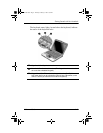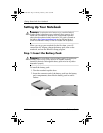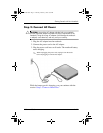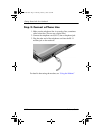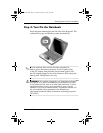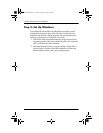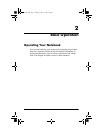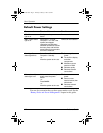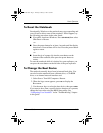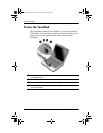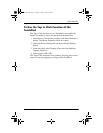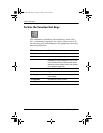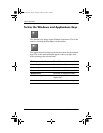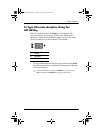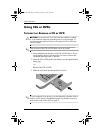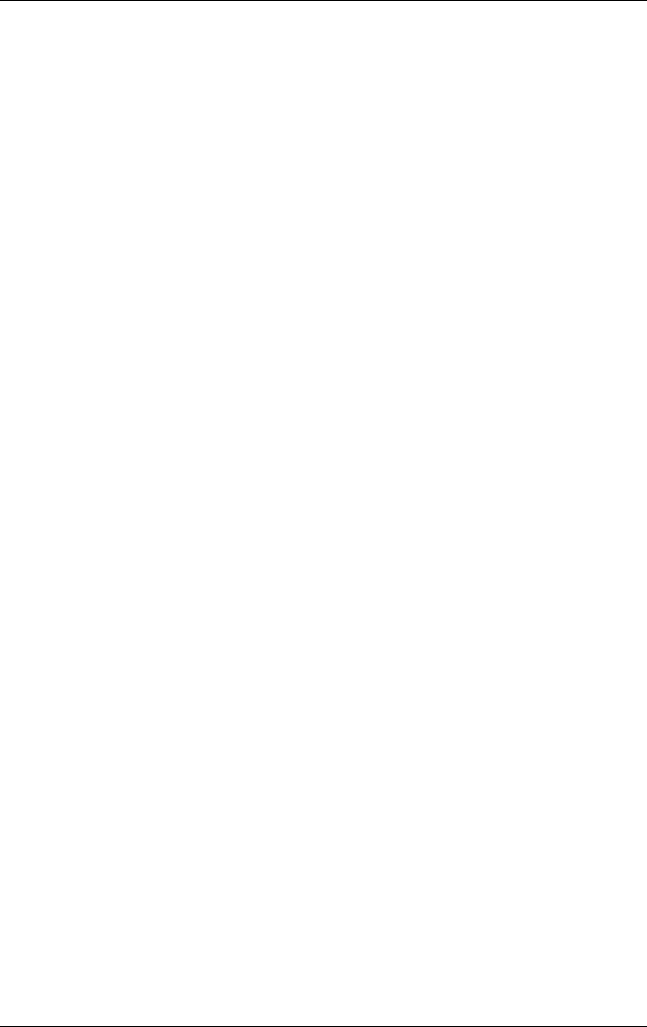
Basic Operation
Reference Guide 2–3
To Reset the Notebook
Occasionally, Windows or the notebook may stop responding and
you will not be able to turn off the notebook. If this happens, try
the following procedures in the order listed:
■ If possible, shut down Windows. Press ctrl+alt+del, then select
Shut Down > Restart.
-or-
■ Press the power button for at least 4 seconds until the display
shuts down. Unsaved data will be lost. Press the power button
again to restart.
-or-
■ Insert the tip of a paper clip into the reset button on the
bottom of the notebook, then press the power button to
restart.
To reset the notebook while it is docked in a port replicator, you
can press the reset button on the left side of the port replicator.
To Change the Boot Device
The notebook normally boots from its internal hard drive. You
can also boot the notebook from a diskette drive, a CD-ROM
drive, or an internal network interface card.
1. Select Start > Turn Off Computer > Restart.
2. When the logo screen appears, press
esc to display the
Boot menu.
3. Use the arrow keys to select the boot device, then press
enter.
If you want to boot from a specific device whenever it is present,
change the boot order using the BIOS Setup utility. See
“Configuring Your Notebook” in the “Troubleshooting” chapter
in this guide.
319954-001.book Page 3 Thursday, February 3, 2005 3:03 PM