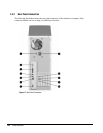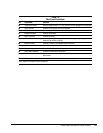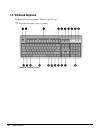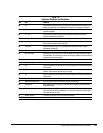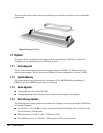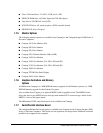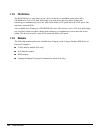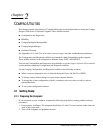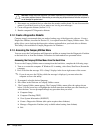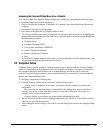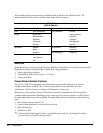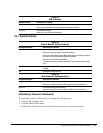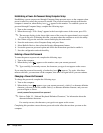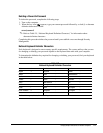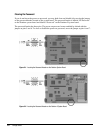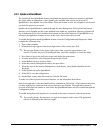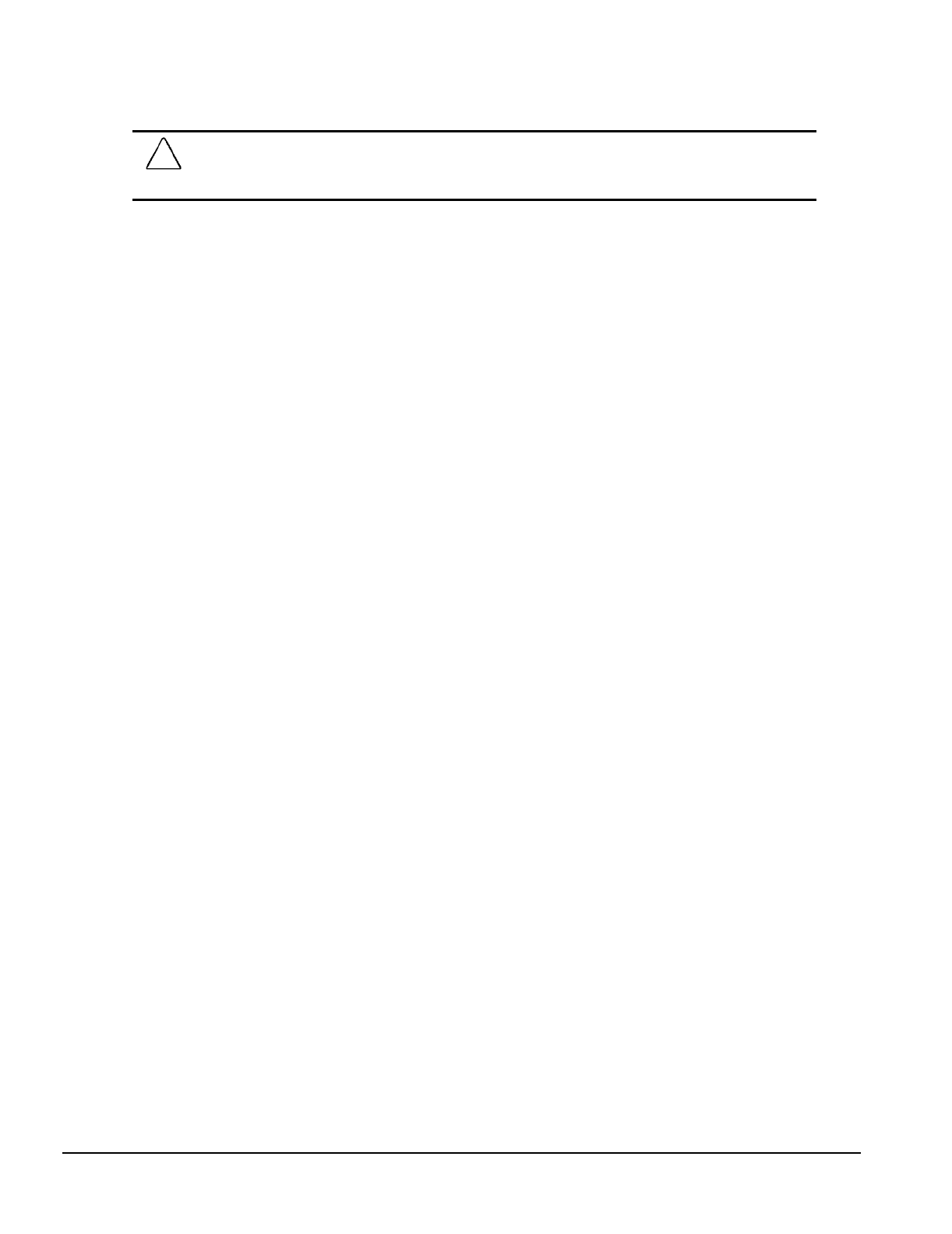
2-2 Compaq Utilities
CAUTION: Always ensure that the power is off before disconnecting or reconnecting the mouse, keyboard,
or any other peripheral devices. Disconnecting or connecting any peripheral devices while the unit power is
on can damage the system board.
3. Disconnect any peripheral devices other than the monitor and keyboard. Do not disconnect the
printer if you want to test it or if you want to use it to log error messages.
4. Create a diagnostic diskette (Section 2.1.2).
5. Run the computer PC Diagnostics diskette.
2.1.2 Create a Diagnostics Diskette
Compaq strongly recommends that you make a backup copy of the diagnostic software. Create a
Diagnostics Diskette, described in Section 2.5, is an option from the Compaq Utilities menu. This
utility allows you to back up the diagnostics software preinstalled on your hard drive to diskette.
This utility is not available in Compaq Diagnostics for Windows.
2.1.3 Accessing the Compaq Utilities Menu
You can access the Configuration and Diagnostics utilities at startup from the Diagnostics Partition
on the hard drive or from the diskettes. Procedures for both methods are presented below.
Accessing the Compaq Utilities Menu from the Hard Drive
To access the Compaq Utilities menu at startup from the hard drive, complete the following steps:
1. Turn on or restart the computer. If Windows 95 is running, select Start, Shut Down, Restart the
computer.
2. Press F10 when the message “F10 = Setup” displays in the lower-right corner of the screen.
✎
If you do not press the F10 key while the message is displayed, you must reboot the
computer to access the utility.
3. If prompted, select the desired language.
4. Press Enter at the Welcome to Compaq Utilities screen.
5. The Compaq Utilities menu appears. The Compaq Utilities menu offers the options shown
below. Use the Arrow keys to highlight the desired menu item and then press the Enter key to
select the item. You are prompted through any procedure that you select.
❏
Computer Setup
❏
Computer Checkup (TEST)
❏
View System Information (INSPECT)
❏
Create a Diagnostics Diskette (this option requires three diskettes)
❏
Manage a Diagnostics Partition (only available when booting from diskette)
❏
Exit