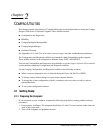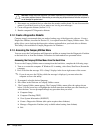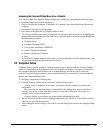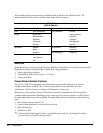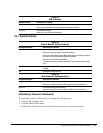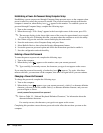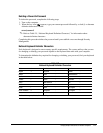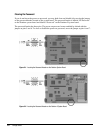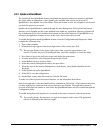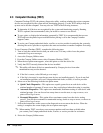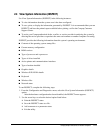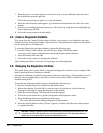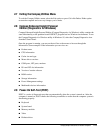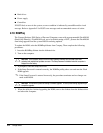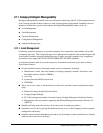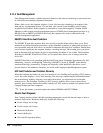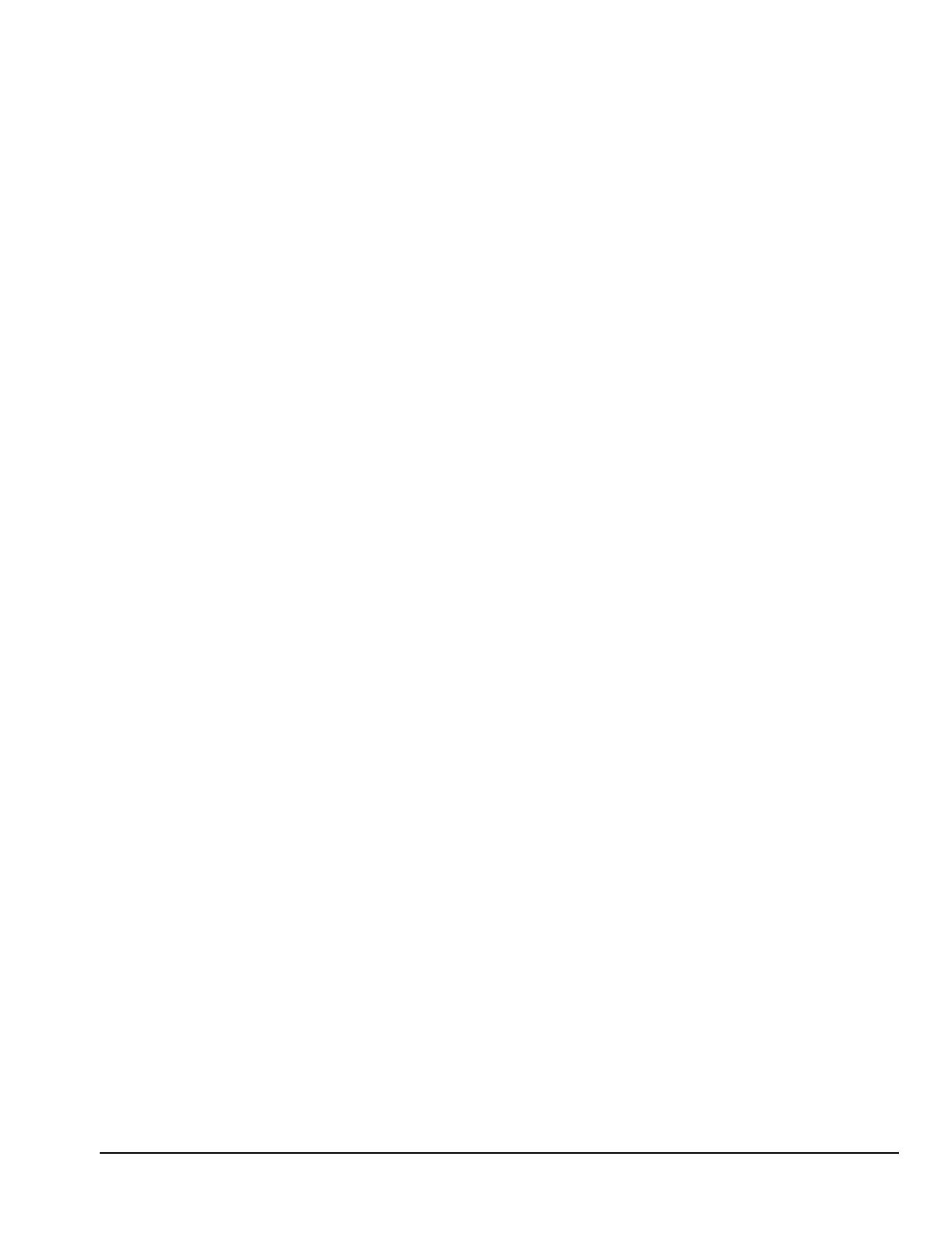
Compaq Deskpro 2000 Series of Personal Computers 2-9
2.2.2 QuickLock/QuickBlank
The QuickLock and QuickBlank features can disable the keyboard and mouse interfaces and blank
the screen while an application is open. QuickLock is enabled with a power-on password. If
QuickBlank is also enabled, the screen blanks. When this feature is used, the computer is secure until
you enter the power-on password.
QuickLock and QuickBlank are enabled through Security Management. The keyboard and mouse
interface can be disabled and the screen blanked from within any application. Entering a QuickLock
key combination (Ctrl+Alt+L) disables the keyboard and the mouse interface. If QuickBlank is not
activated, the application remains in view on the screen, but it cannot be accessed.
To enable the QuickLock and QuickBlank features from the Configuration and Diagnostics Menu,
complete the following steps:
1. Turn on the computer.
2. When the message appears in the lower-right corner of the screen, press F10.
✎
The message displays in the lower-right corner of the screen for approximately two
seconds. If you do not press F10 during this time, reboot the computer to access the utility.
3. Press Enter to bypass the welcome screens and display the main menu.
4. From the main menu, select Computer Setup and press Enter.
5. Select Built-In Devices and press Enter.
6. Select the Security Management feature, and press Enter.
7. When the steps in the Security Management screen display, select Enable QuickLock of the
Keyboard.
8. Select QuickLock and/or QuickBlank.
9. Select OK to save the configuration.
10. On the Main screen, select Save and exit from the File menu.
To make use of the keyboard and mouse interface, see the information that follows.
Once in an application, enter the QuickLock key combination (Ctrl+Alt+L). The keyboard and mouse
(or other input device connected to the mouse connector) are disabled. The application cannot be
accessed at this time but remains in view unless the QuickBlank feature was also enabled through the
Configuration utility.
To enable the keyboard and input device connected to the mouse connector, enter the password.
✎
For security reasons, the characters you type do not appear on the screen. The application
will not be affected by the characters typed.