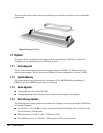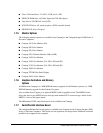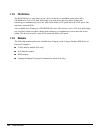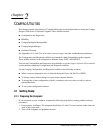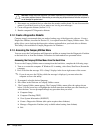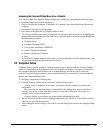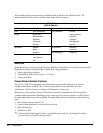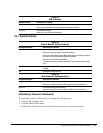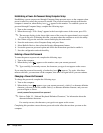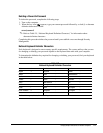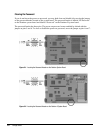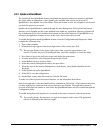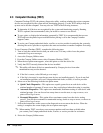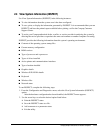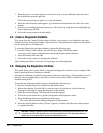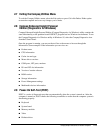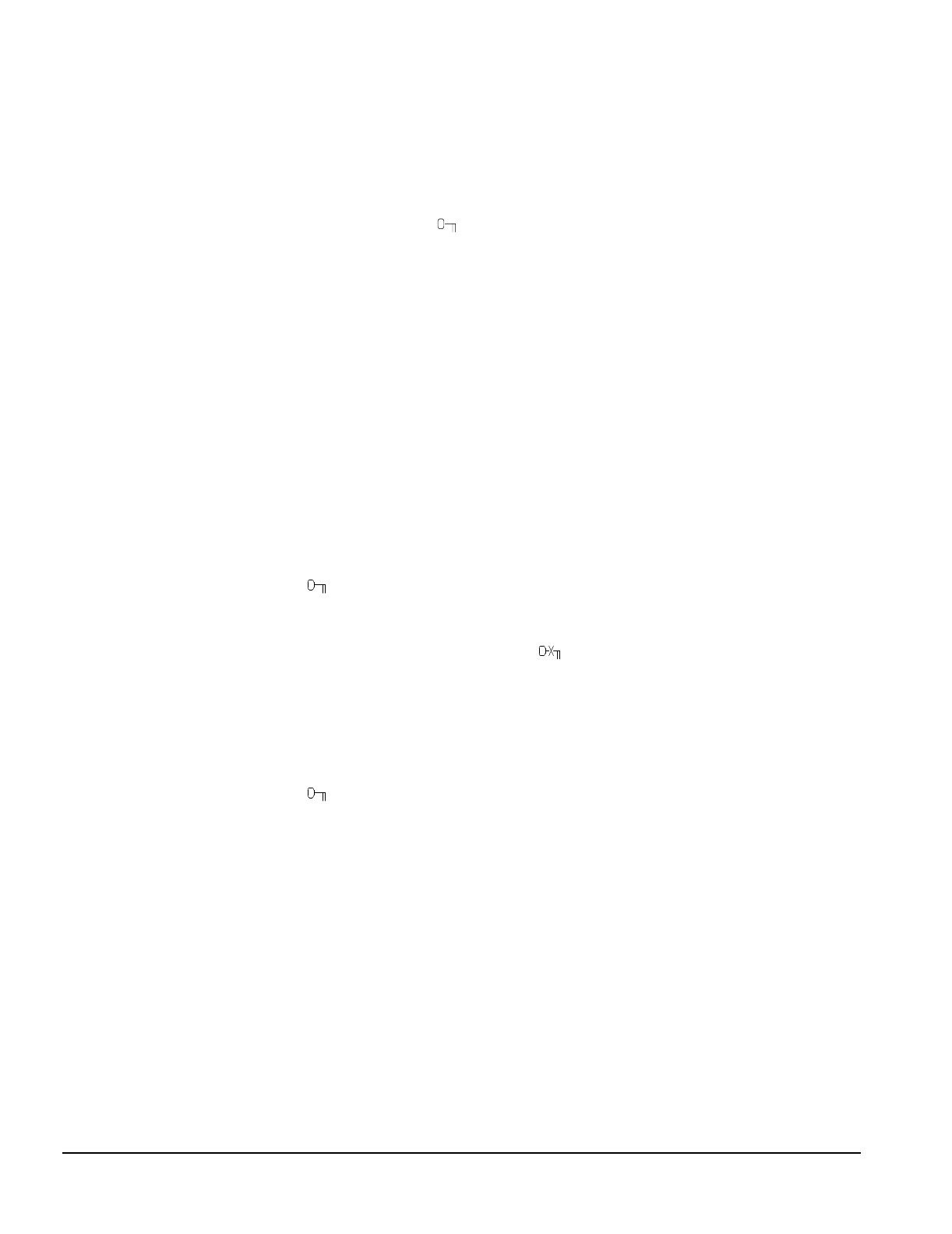
2-6 Compaq Utilities
Establishing a Power-On Password Using Computer Setup
Establishing a power-on password through Computer Setup prevents access to the computer when
power is turned on, unless the password is entered. The password must be entered each time the
computer is turned on, when the key icon (
) appears on the monitor. To establish a power-on
password through Computer Setup, complete the following steps:
1. Turn on the computer.
2. When the message “F10 = Setup” appears in the lower-right corner of the screen, press F10.
✎
The message displays in the lower-right corner of the screen for approximately two seconds.
If you do not press F10 during this time, you must reboot the computer to access the utility.
3. Press Enter to bypass the welcome screens and display the main menu.
4. From the main menu, select Computer Setup, and press Enter.
5. Select Built-In Devices, then select the Security Management feature.
6. Locate the power-on password option and follow the instructions provided to enable it.
7. Save the configuration and exit the utility.
Entering a Power-On Password
To enter the power-on password, complete the following steps:
1. Turn on the computer.
2. When the key icon (
) appears on the monitor, enter your current password.
✎
Type carefully; for security reasons, the characters you type do not appear on the screen.
If you enter the password incorrectly, a broken key icon (
) appears. Try again. After three
unsuccessful tries, you must turn off the computer, then turn it on again before you can continue.
Changing a Power-On Password
To change the password, complete the following steps:
1. Turn on the computer.
2. When the key icon (
) appears, type your current password, a slash (/) or alternate delimiter
character, your new password, another slash (/) or alternate delimiter character, and your new
password again as shown:
current password/new password/new password
✎
Refer to Table 2-5, “National Keyboard Delimiter Characters,” for information about the
alternate delimiter characters.
For security reasons, the characters you type do not appear on the screen.
Completing this procedure causes the new password to take effect the next time you turn on the
computer.