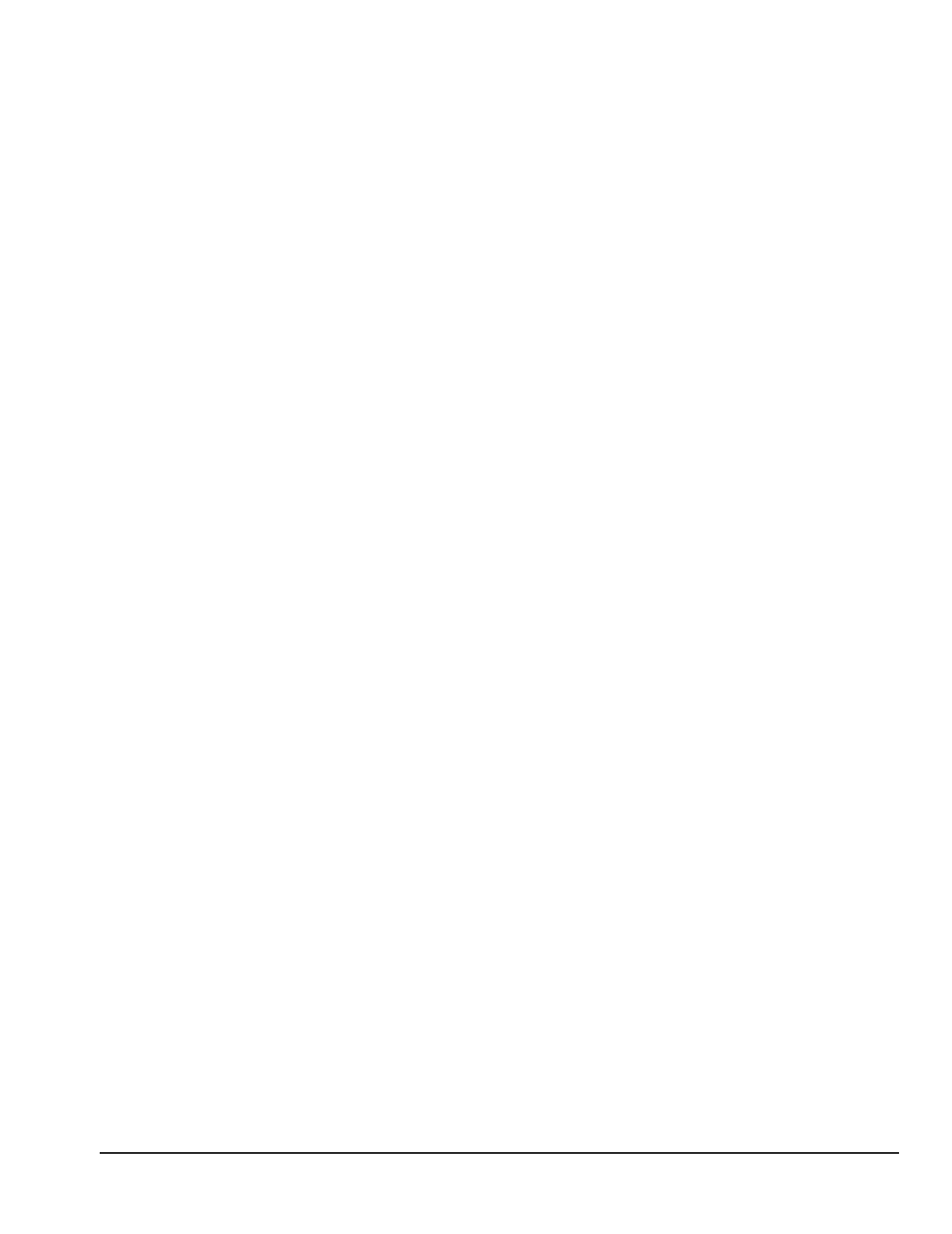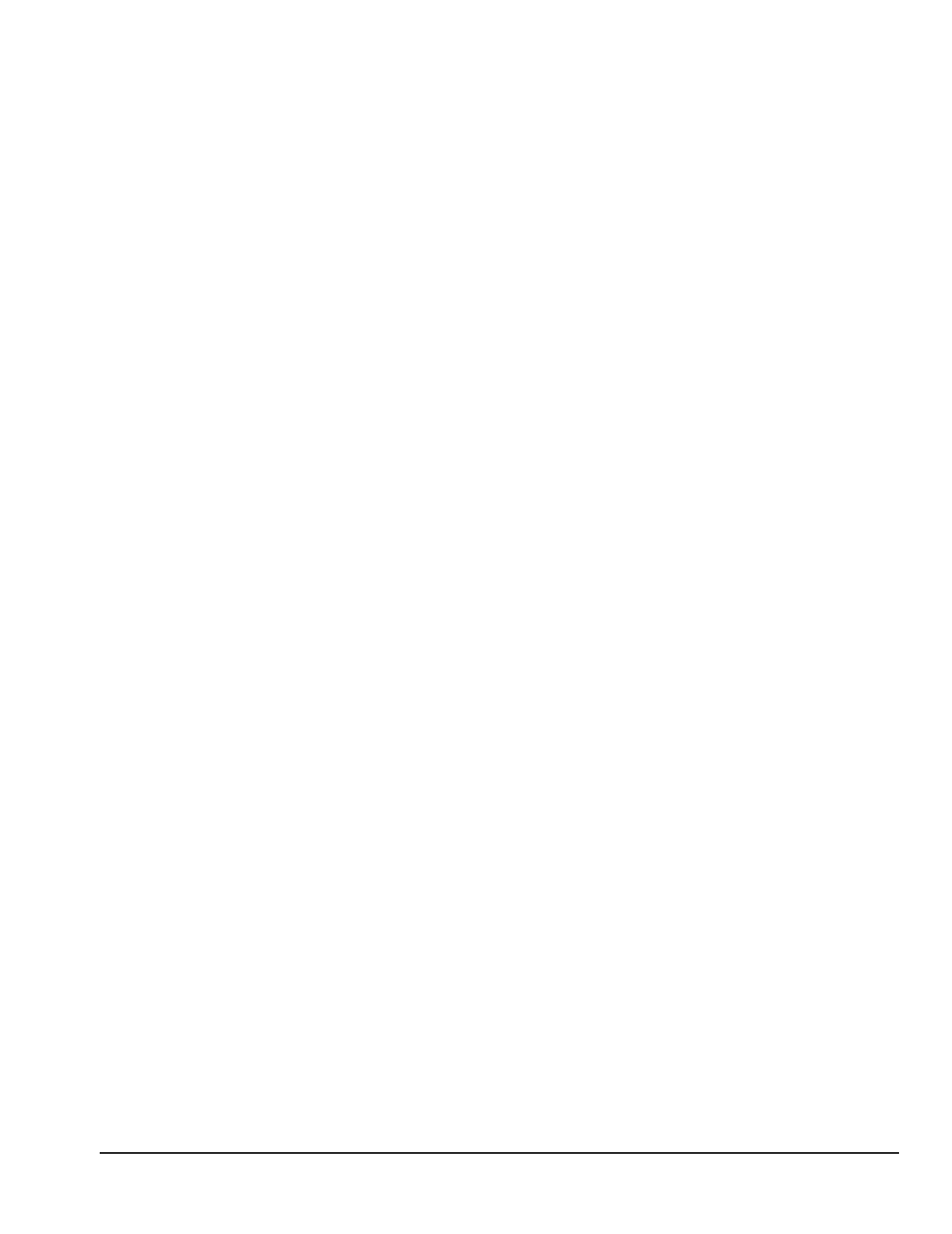
Compaq Deskpro 2000 Series of Personal Computers 2-27
2.12.2 Restoring Your Hard Drive in Windows 95
If your hard drive has completely failed and you cannot access Windows 95, you will need to restore
the Windows 95 operating system from your backup system diskettes prior to following the
instructions below.
1. From the Windows desktop, click Start, point to Programs, point to Accessories, then click
System Tools.
2. From the System Tools menu, click Backup. The computer starts the backup program.
3. Read the informational dialogs and click OK to continue.
4. A screen with three tabs (Backup, Restore, and Compare) appears. Click the Restore tab.
5. Insert the first backup diskette into the diskette drive.
6. Select the drive from which to restore files (the diskette drive).
7. Using your mouse, put a check in the box next to the files you want to restore. Putting a check
next to the drive icon automatically selects all the files on that drive. (To deselect a file, click the
box next to it.)
8. Click Next Step.
9. Select the destination drive.
10. Follow the instructions that appear on the screen until the installation is complete.
2.13 Prefailure Warranty
The Prefailure Warranty is standard for select components of all Compaq Monsters Series of Personal
Computers. It extends the Compaq three-year, limited warranty by applying it to critical system
components before they actually fail. The Prefailure Warranty ensures that when you receive
notification of a prefailure condition through Compaq Insight Manager, the component is replaced
under warranty.
The Compaq Monsters Series of Personal Computers components covered by the Prefailure Warranty
are:
■
Error Correcting Code (ECC) memory (with ECC memory modules only)
■
IDE/EIDE hard drives
■
SCSI hard drives
■
Ultra ATA hard drives