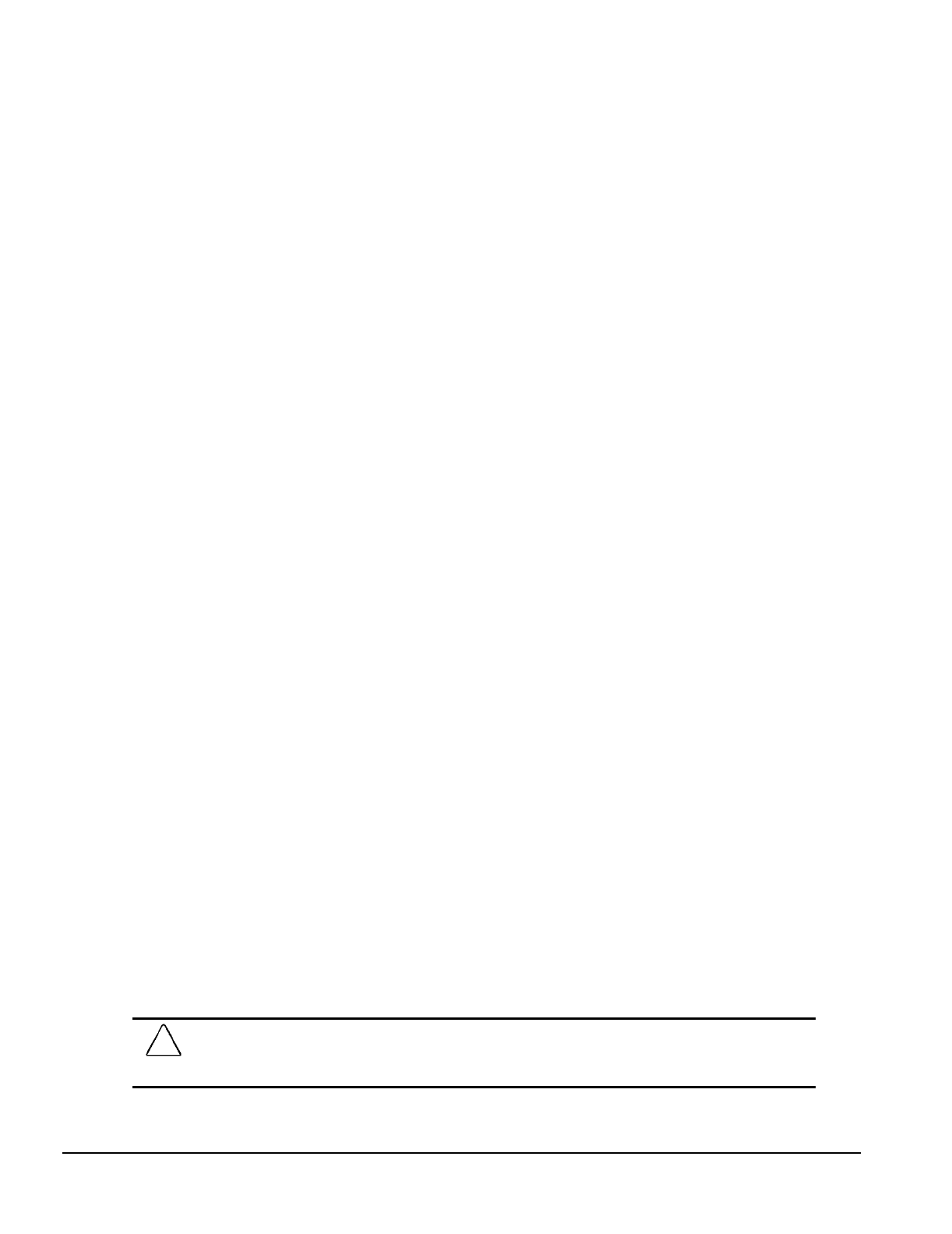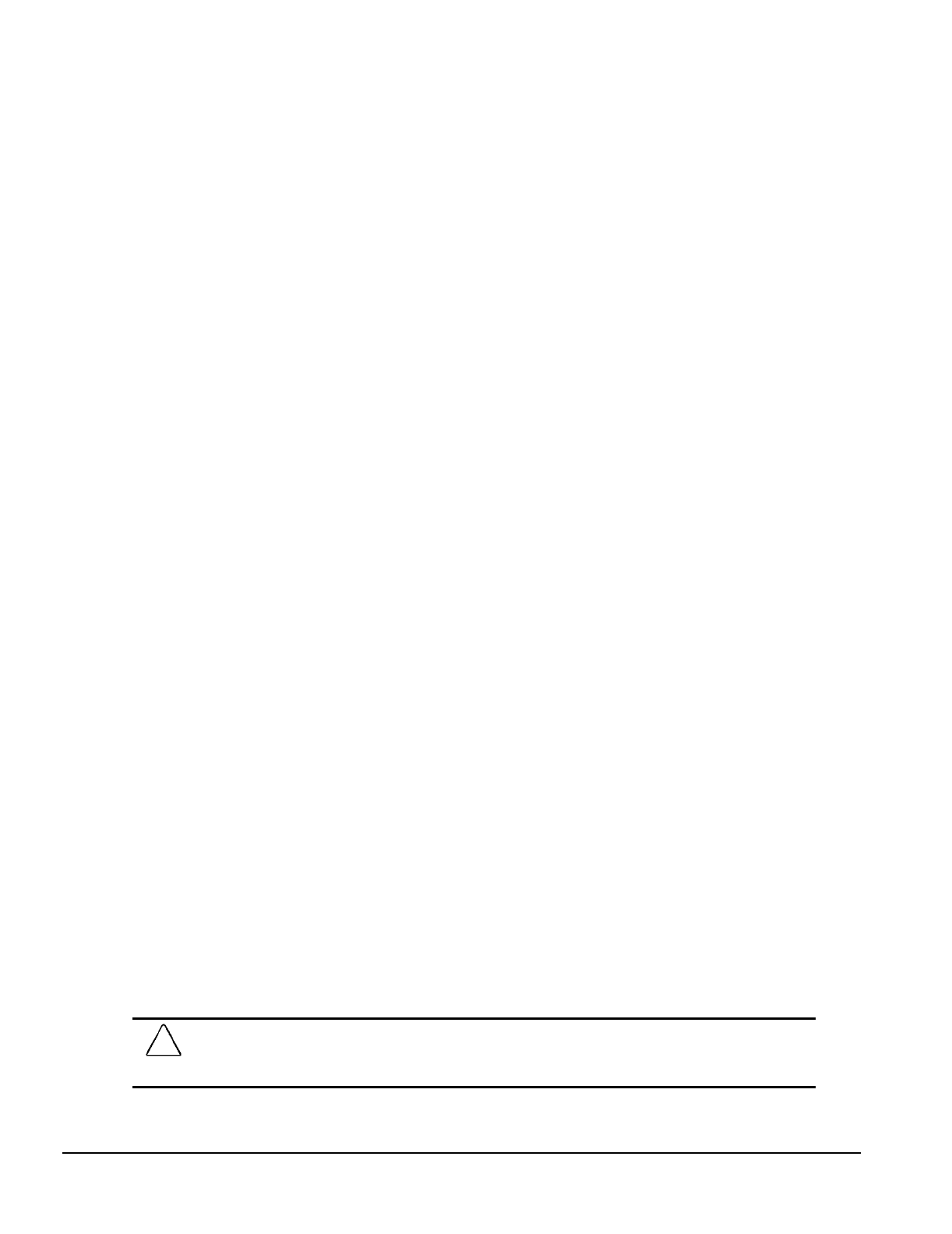
2-12 Compaq Utilities
3. When the print or save menu appears, use the arrow keys to move within the menus and select
the desired items using the space bar.
Follow the screen prompts to print or save the information.
4. When the Add Comments menu appears, type in the desired information and follow the screen
prompts.
5. You may view detailed information about any of the devices by using the cursor to highlight any
device and pressing ENTER.
6. Follow the screen prompts to exit the utility.
2.5 Create a Diagnostics Diskette
This option from the Compaq Utilities menu will allow you to create a set of diagnostics and setup
diskettes from the software preinstalled on the hard drive. Three diskettes are required for this option:
two for Setup and one for Diagnostics.
To create the Diagnostics and Setup diskettes, perform the following steps:
1. From the Compaq Utilities Menu, select the Create a Diagnostic Diskette option.
A message screen appears with information about labeling the required diskettes.
2. Label the diskettes and select OK.
3. Follow the screen prompts for changing the diskettes.
After creating the diskettes, follow the screen prompts to exit the application.
2.6 Managing the Diagnostics Partition
This option allows you to create, delete, or upgrade the Diagnostics software on your computer. This
must be performed from a Diagnostics diskette.
A Diagnostics Partition is installed on the primary hard drive at the factory. If the installation is to be
made on a newly installed primary hard drive, it must be done before DOS is installed to make it
bootable during POST.
To perform any diagnostic partition activity, complete the following steps:
1. Insert the Compaq Diagnostics diskette into the diskette drive.
2. Reboot the computer (Ctrl+Alt+Del), or turn the power off and then on. At this point, the
Language Screen appears, listing the languages on the diskette.
3. Select the desired language. The Welcome screen then appears.
4. Follow the screen instructions to get the Configuration and Diagnostics menu.
5. Select the Manage Diagnostics Partition from the menu.
The screen will present the Manage Diagnostics Partition menu.
6. Select the desired partition activity (Create, Upgrade, or Delete) and follow the screen prompts
to complete the tasks.
CAUTION:
Creating a Diagnostics Partition involves performing a low-level format on the hard drive. This
is normally only done to add diagnostics to a new replacement hard drive. If the diagnostics software is
deleted, you will no longer be able to access the Compaq Utilities menu.