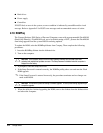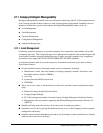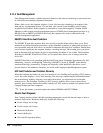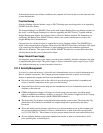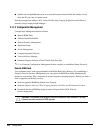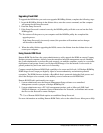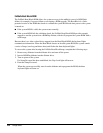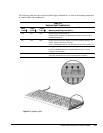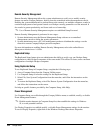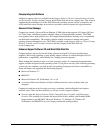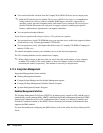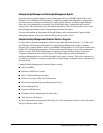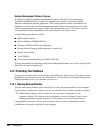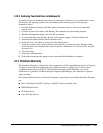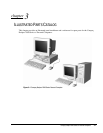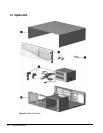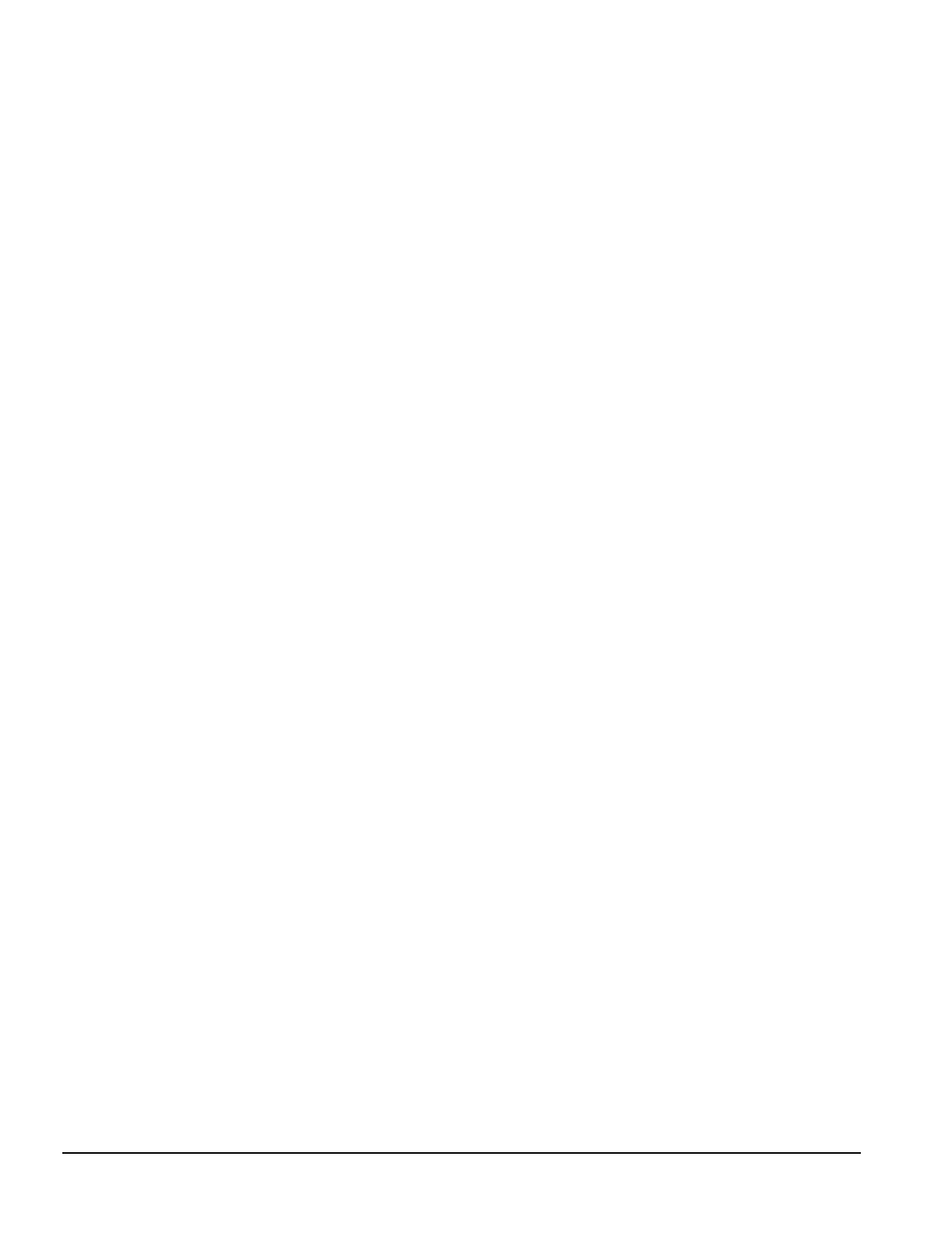
2-22 Compaq Utilities
Remote Security Management
Remote Security Management allows the system administrator to safely set or modify security
features on remote Compaq Deskpros, directly from the centralized network management console.
Enabling the system administrator to perform these tasks remotely, on multiple computers, results in
consistent deployment of and greater control over Deskpro security parameters over the network. It
also results in greater productivity and lower total cost of ownership.
✎
Use of Remote Security Management requires an established Setup Password.
Remote Security Management is performed in two stages:
1. System administrator uses the Remote Management Setup software on a centralized
management console to define the security parameters.
2. System administrator uses a PC LAN management product to distribute the settings over the
network to remote Compaq Deskpro personal computers.
For more information on enabling Remote Security Management, refer to the online Remote
Management Administrator’s Guide.
Replicated Setup
The Replicated Setup feature gives an administrator the ability to easily copy one Deskpro Setup
configuration to other Deskpro computers of the same model. This allows for faster, more consistent
configuration of multiple Deskpro computers.
Using Replicated Setup
To use Replicated Setup in Computer Setup, complete the following steps:
1. Access Computer Setup from the Compaq Utilities menu.
2. Use Computer Setup to select the settings for the Replicated Setup.
3. Select File, Save System Configuration from the menu bar, and follow the instructions on the
screen.
4. To restore the Replicated Setup, select File, Restore System Configuration from the menu bar,
and follow the instructions on the screen.
For help on specific features provided by the Computer Setup, click Help.
Power Management
Use Computer Setup, accessible through the Compaq Utilities menu, to establish, modify, or disable
Power Management features.
✎
Disable monitor timeouts in Computer Setup first, then establish the settings in Windows
95, to avoid potential conflicts.
Use Display Properties to establish, modify, or disable Power Management settings for the monitor.
To access Display Properties, right-click on the Windows Desktop, then choose Properties.