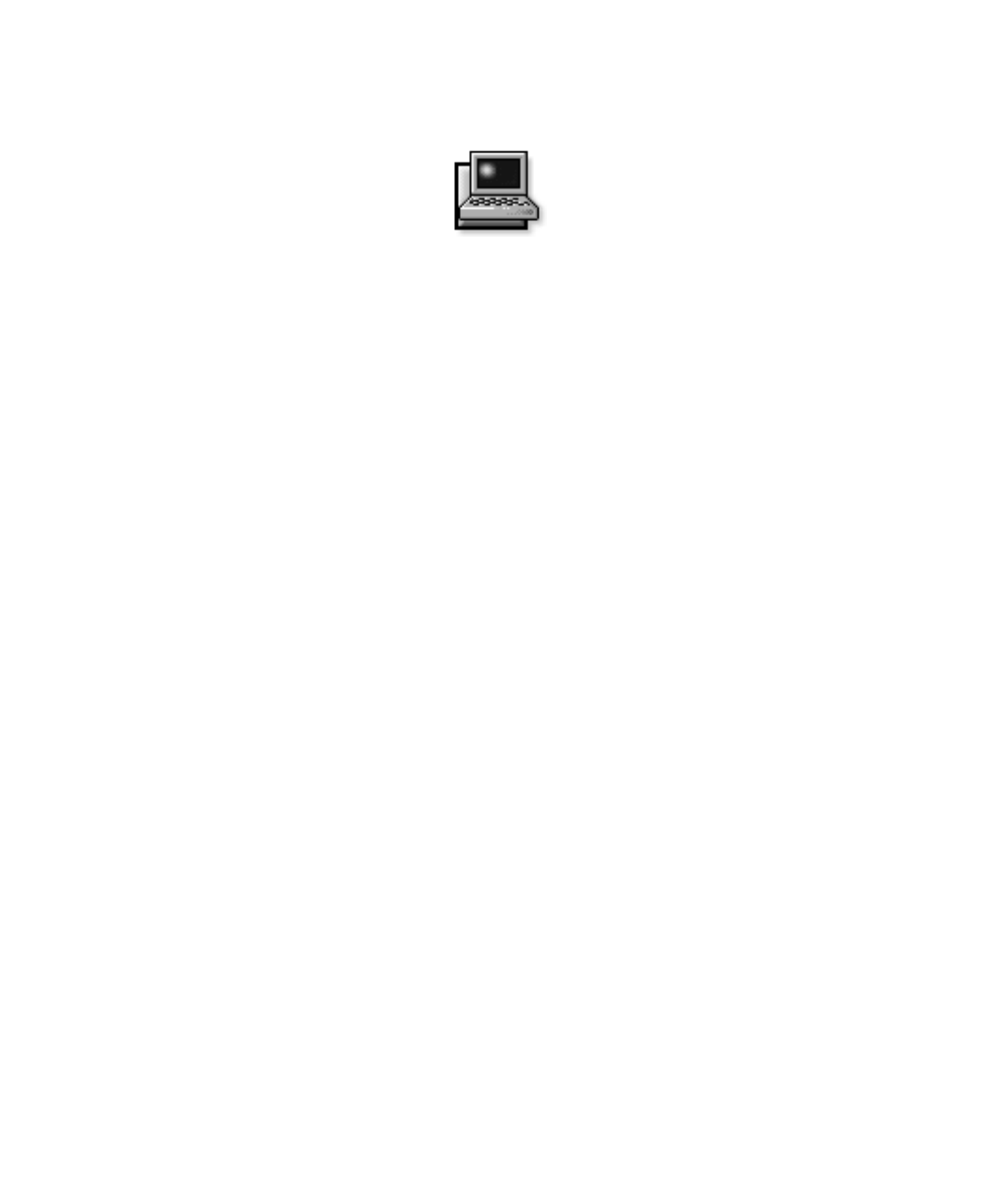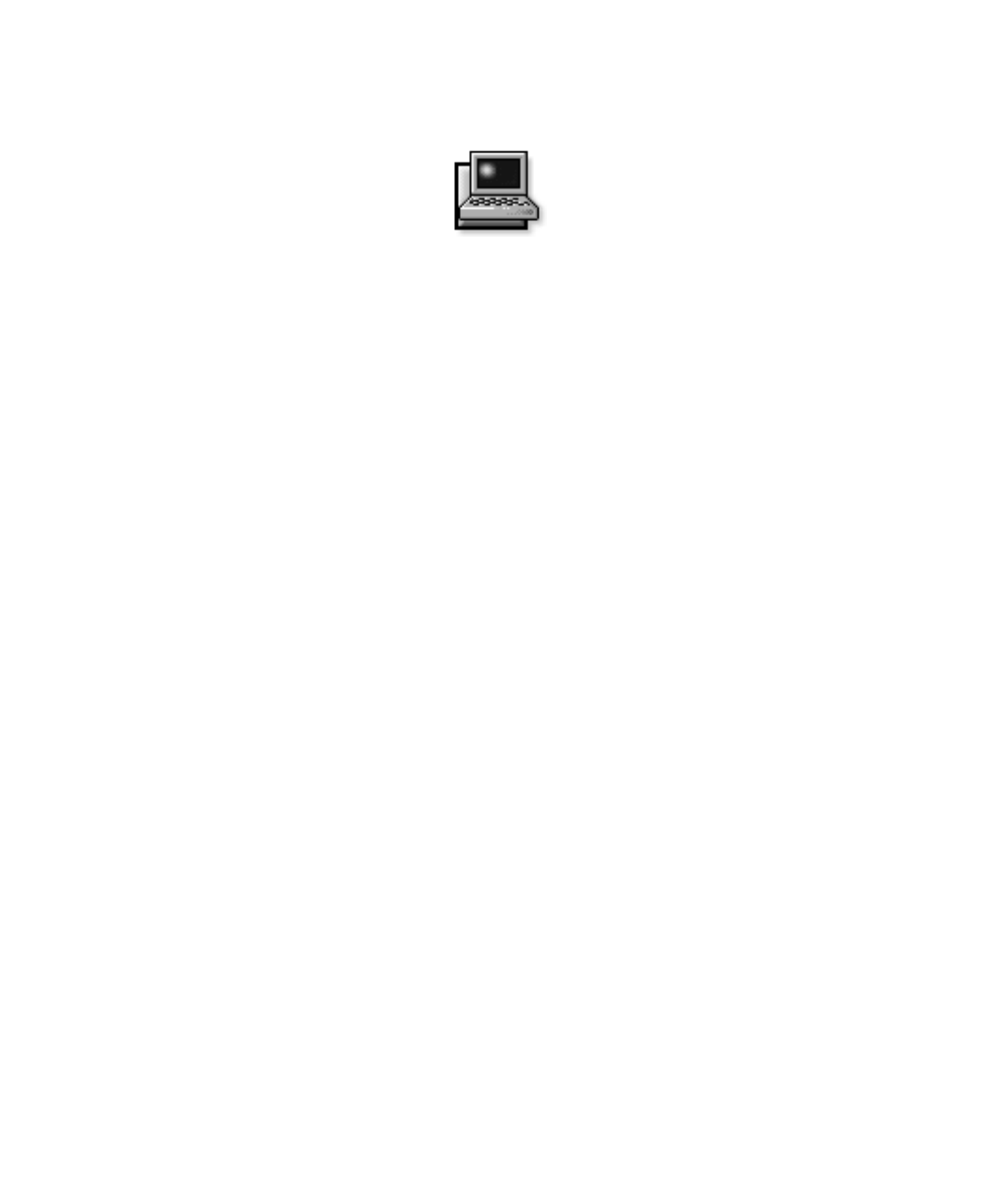
Customizing System Features 2-1
Chapter 2
Customizing System Features
A
s your computing environment changes, you may
want to customize the configuration of your computer.
The system utilities and the Setup program let you con-
trol various hardware and software features of your
computer and allow you to monitor and reduce power
consumption when your computer is running on battery
power. This chapter explains how to access and use the
system utilities and the Setup program.
S
ystem Utilities
If Dell installed your operating system, the system utili-
ties are on the hard-disk drive that came with the
computer.
Dell highly recommends that you use the Dell Program
Diskette Maker in the Dell Accessories folder to back up
the system utilities. If your hard-disk drive becomes cor-
rupted, you can use the program diskettes to reinstall the
utilities.
NOTE: The system utilities are available separately on
diskettes for those who installed their own version of the
Microsoft Windows 95 operating system. To order these
diskettes from Dell, see Chapter 5, “Getting Help,” for
the appropriate telephone number in your location.
Use system utilities to:
•
Configure PC Cards
If you are using Windows 95, use the PC Card utility
that comes with the operating system. Click the Start
button, point to Settings, and click Control Panel.
Double-click the PC Card (PCMCIA) icon.
For more information, see the topic titled “Configur-
ing PC Cards” in the online System User’s Guide.
•
Change video resolution
In Windows 95, click the Start button, point to Set-
tings, and click Control Panel. Double-click the
Display icon and click the Settings tab. To change
other video settings, such as the refresh rate or exter-
nal monitor settings, click the NeoMagic tab.
For more information, see the topic titled “Adjusting
Video Resolution and Refresh Rate” in the online
System User’s Guide.
•
Adjust audio properties
In Windows 95, click the Start button, point to Set-
tings, and then click Control Panel. Double-click the
Multimedia icon. Alternatively, right-click the Audio
icon in the taskbar.
•
Customize touch pad and cursor features
In Windows 95, click the Start button, point to Set-
tings, and then click Control Panel. Double-click the
Mouse icon.
For more information, see the topic titled “Touch
Pad” in the online System User’s Guide.
•
Check battery status
In Windows 95, see the operating system documen-
tation for instructions on using the battery status
utility that comes with the operating system.
•
Manage power consumption when using a battery
The Power menu in the Setup program lets you
adjust the computer’s power management options to
suit your working environment.
For more information about saving battery power,
see the topic titled “Conserving Battery Power” in
the online System User’s Guide.
55899BK1.BK : 55899c21.fm Page 1 Wednesday, February 4, 1998 1:20 PM