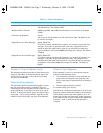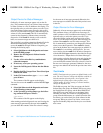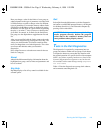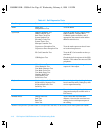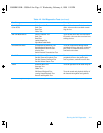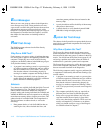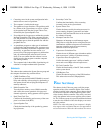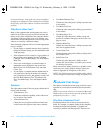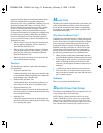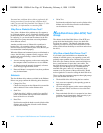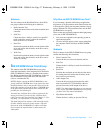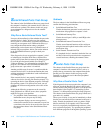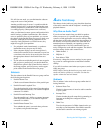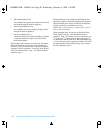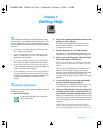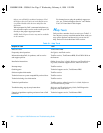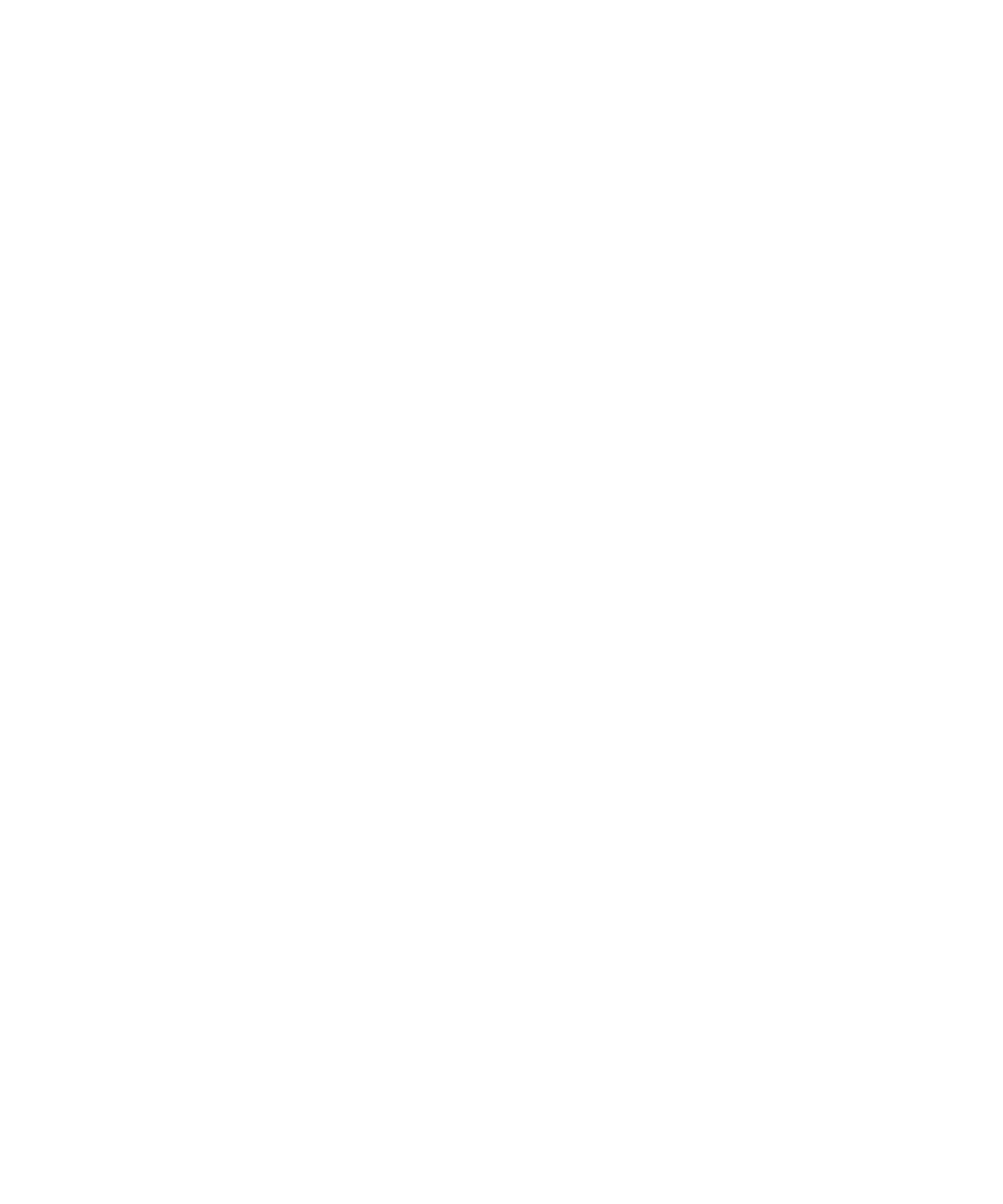
Running the Dell Diagnostics 4-15
symptoms that are likely to be keyboard-related. Some-
times, the configuration of a program changes the
function of a key or key combination. Similarly, key con-
figuration programs like ProKey can change a key’s
function. Because these programs are memory resident,
be sure to clear them out of the computer’s memory
before running a subtest in the Keyboard test group.
(Clear them from memory by booting the computer from
the Dell Diagnostics Diskette.) When these possibilities
have been eliminated, and if the following symptoms
occur, you should run one or more of the subtests in the
Keyboard test group:
•
When you press a key, the character represented by
that key appears repeatedly; the key seems to be
stuck. Run the Stuck Key Test.
•
When you press a key and the response is different
from the usual response or the response you antici-
pated, the key contact may be damaged. Run the
Keyboard Interactive Test.
•
When a key does not work at all, run all of the sub-
tests in the Keyboard test group.
Subtests
The four keyboard subtests confirm the following key-
board functions:
•
Keyboard Controller Test
Confirms the ability of the keyboard controller chip
to communicate with the keyboard and confirms the
programming of the controller chip
•
Keyboard Key Sequence Test
Verifies that the keys on the keyboard function cor-
rectly when you press them in a predefined order
•
Keyboard Interactive Test
Checks the internal microcode of the keyboard and
the external interface of the keyboard controller chip
for a malfunctioning key
•
Stuck Key Test
Checks the internal microcode of the keyboard and
the external interface of the keyboard controller chip
for a repeating key signal
M
ouse Test
The Mouse test checks the functionality of the mouse con-
troller (which affects the ability to move the touch pad/
mouse pointer around the screen with its corresponding
movement on your desk or pad) and the operation of the
touch pad/mouse buttons.
Why Run the Mouse Test?
Touch pad or mouse problems are as likely to be caused
in RAM as they are to be caused by a faulty touch pad or
mouse. Three sources of problems include the configura-
tion of a program (which changes the function of the
touch pad or mouse), memory-resident programs like
Sidekick or ProKey, and failure of a device driver (the
software that controls the functions of a touch pad or
mouse). If these possibilities have been eliminated and
the following symptoms persist, run the Mouse test:
•
When you press a touch pad or mouse button, the func-
tion of the button continues; the button seems to be stuck.
•
If the response when you press a touch pad or mouse
button is different from the usual response or the
response you anticipated, the button contact may be
damaged.
•
A touch pad or mouse button does not work at all.
•
The cursor does not respond on the screen in accor-
dance with the movements you make with the touch
pad or external mouse.
Subtests
There are no subtests for the Mouse test.
D
iskette Drives Test Group
The subtests in the Diskette Drives test group allow you
to test diskette drives of all capacities.
NOTES: Before running the Diskette Drives test group,
install a CD-ROM drive in the options bay and attach the
diskette drive to the parallel connector on the back of the
computer. The subtests in the test group will fail if you do not
have a diskette drive attached to the parallel connector.
55899BK1.BK : 55899c41.fm Page 15 Wednesday, February 4, 1998 1:20 PM