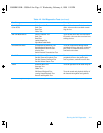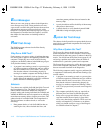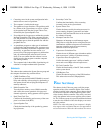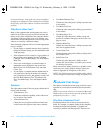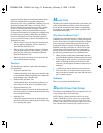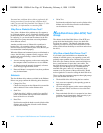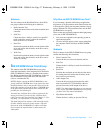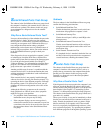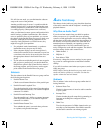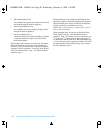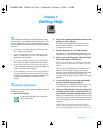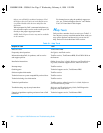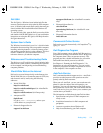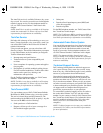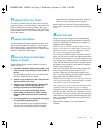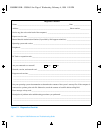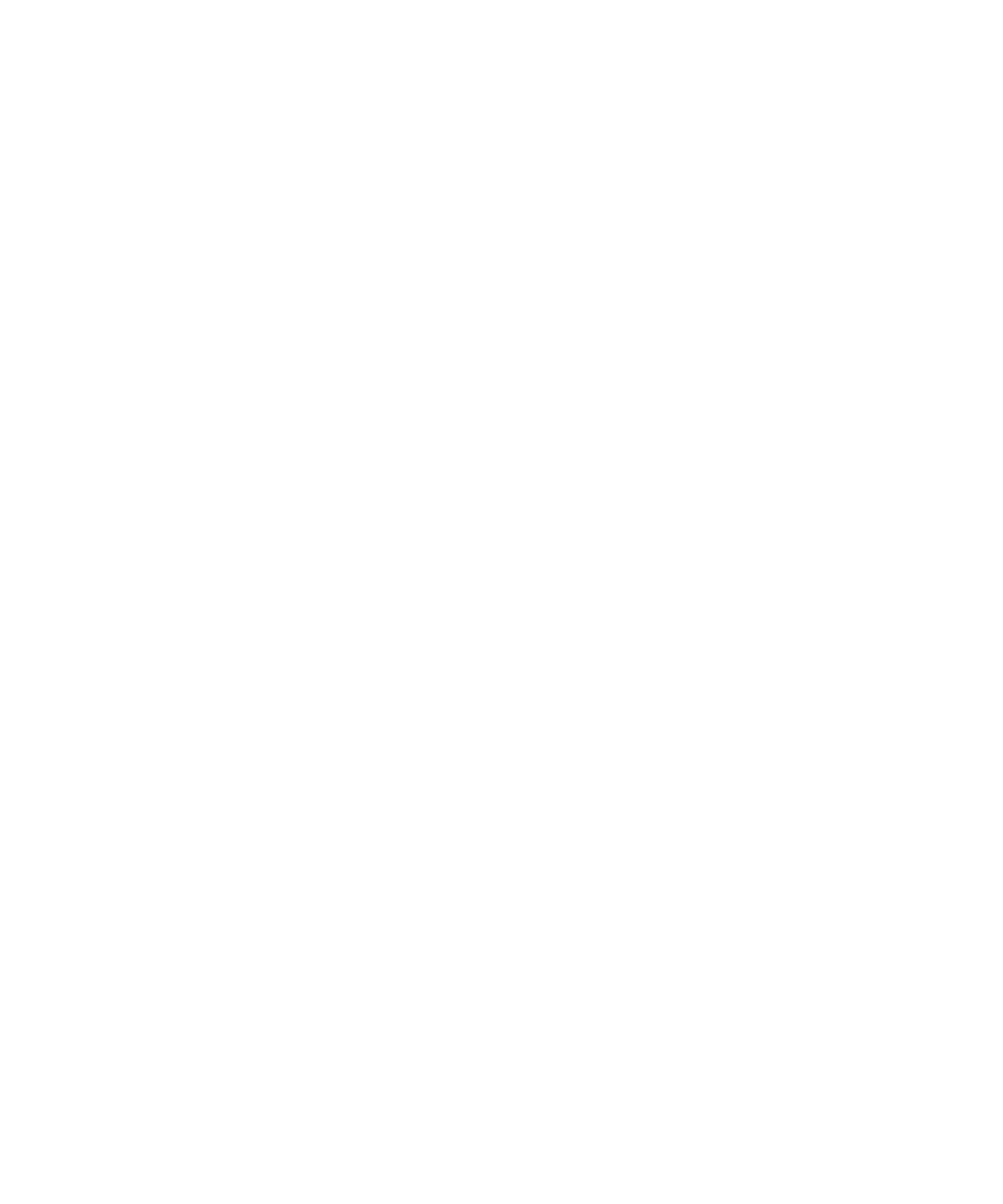
Running the Dell Diagnostics 4-19
If it still does not work, you can eliminate the software
setup as the cause of the problem.
Another possible cause for errors is a problem with the
external device itself. Use the documentation that came
with the peripheral to troubleshoot it and confirm that it
is working properly. (Most printers have a self-test.)
After you eliminate incorrect system configuration infor-
mation settings, peripheral malfunctions, and software
errors as potential causes of port problems, you can run
the subtests in the Parallel Ports test group to check your
hardware. Although the following symptoms can be
caused by faulty peripherals or software errors, they
might also suggest a port problem:
•
If a peripheral works intermittently, or produces
intermittent errors, the port may be faulty.
•
If the computer displays an error message that is
related to the external device connected to a port, but
corrections to the device do not resolve the error, run
the appropriate subtest in the Parallel Ports test
group.
•
If your software and the diagnostics do not recognize
that you have a parallel port, you should check the
Parallel Port option in the System Devices menu of
the Setup program, and if necessary, run the appro-
priate subtest in the Parallel Ports test group.
Subtests
The four subtests in the Parallel Ports test group confirm
the following port functions:
•
Parallel Internal Test
Checks several internal functions of the parallel port
•
Parallel External Loopback Test
Tests the functionality of the control lines through an
external loopback connector, if an external loopback
connector is available
•
Parallel External Interrupt Test
Tests the parallel port’s ability to generate interrupts
from all possible sources, if an external loopback
connector is available
•
Parallel Printer Pattern Test
Tests whether the port(s) can retain data, print text
on a printer, and generate interrupts
A
udio Test Group
The subtests in the Audio test group check the functions
of the audio controller and the computer’s recording and
playback features.
Why Run an Audio Test?
If you do not hear sounds from your built-in speakers
when you expect to, it is possible that your operating
system or sound application uses resource settings differ-
ent than those of the audio controller in the computer. In
the absence of an expected sound, first check the docu-
mentation that accompanied your operating system or
sound application to see if the sound features are cor-
rectly configured to work with the computer. The default
resource settings for the audio controller are:
•
DMA channel: 1
•
IRQ line: 5
•
Port address: 220h
If necessary, change the resource settings in your operat-
ing system or sound application to match these default
settings.
If you still do not hear sound when you expect to, run the
Audio test group.
NOTE: Before running the Audio test group, make sure to
enable the built-in speaker(s), and make sure that the
speaker volume has not been muted.
Subtests
The six subtests in the Audio test group confirm the fol-
lowing functions:
•
Software Reset Test
Checks for the presence of an active audio controller
in your system
•
Interrupt Test
Checks whether the audio controller is generating an
interrupt on the IRQ line configured for that
controller
•
DMA Test
Tests for the presence of a DMA channel on the sys-
tem chip set, and determines if the DMA controller
and the audio controller can exchange signals
55899BK1.BK : 55899c41.fm Page 19 Wednesday, February 4, 1998 1:20 PM