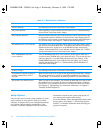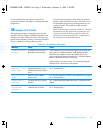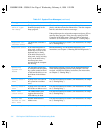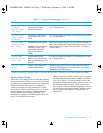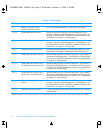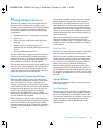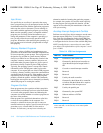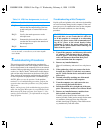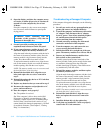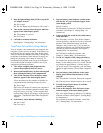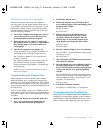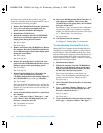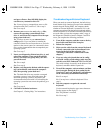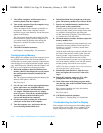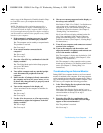3-12 Dell Inspiron 3000 Reference and Troubleshooting Guide
8. Open the display, and place the computer across
two books or similar props to let air circulate all
around it. Let the computer dry for at least
24 hours.
Place the computer in a dry area at room tempera-
ture. Do not use artificial means to speed up the
drying process.
9. Ground yourself by touching one of the
unpainted metal connectors on the I/O panel.
10. If you removed memory modules in step 7, rein-
stall them. Replace the memory module cover.
Align the notch in the edge connector with the slot in
the center of the memory module socket. Press the
memory module’s edge connector firmly into the
socket. Pivot the module down until it clicks.
To replace the memory module cover, align the two
tabs on the memory module cover with the memory
module opening, and slide the cover in place.
NOTE: The memory module cover is not secure until
the hard-disk drive is back in place.
11. Reinstall the hard-disk drive, align the screw
holes, and replace the two screws removed in
step 5.
12. Reinstall the options-bay device or PC Cards that
you removed in step 3.
13. Replace any batteries that you removed in step 2.
14. Reconnect the computer and peripherals to AC
power, and turn them on.
15. Does the computer work properly?
Yes. The problem is resolved.
No. If the computer is able to boot, run the Dell
Diagnostics to identify computer damage. If the
computer is unable to boot, see “Troubleshooting a
Power Failure” found later in this section. If you
cannot identify the damaged component(s), call Dell
for technical assistance. (See Chapter 5, “Getting
Help,” for instructions.)
Troubleshooting a Damaged Computer
If the computer is dropped or damaged, use the following
procedure:
1. Save all your work, exit any open application pro-
grams, and remove any installed batteries.
2. Turn off the computer, and disconnect it from the
AC adapter. Then disconnect the AC adapter
from AC power. Turn off any attached peripher-
als, and disconnect them from their power
sources and then from the computer.
3. Ground yourself by touching one of the metal
connectors on the back of the computer.
4. Turn the computer over, and remove the two
screws securing the hard-disk drive.
5. Pull the hard-disk drive straight out of the com-
puter. The memory module cover will now lift off.
6. Remove any installed memory modules from
their sockets on the system board.
Carefully spread apart the inner metal tabs of the
memory module socket just far enough for the mem-
ory module to disengage from the socket (the
module should pop up slightly). Then lift the mem-
ory module away from the socket.
7. Reinstall the memory modules, and then replace
the memory module cover.
Align the notch in the edge connector with the slot in
the center of the memory module socket. Press the
memory module’s edge connector firmly into the
socket. Pivot the module down until it clicks.
To replace the memory module cover, align the two
tabs on the memory module cover with the memory
module opening, and slide the cover in place.
NOTE: The memory module cover is not secure until
the hard-disk drive is back in place.
8. Reinstall the hard-disk drive, align the screw
holes, and replace the two screws removed in
step 4.
9. Install the diskette drive in the options bay.
10. Verify that any installed PC Cards are properly
seated in the PC Card connectors.
WARNING: Before continuing with the
remainder of this procedure, verify that the
computer is thoroughly dry.
55899BK1.BK : 55899c31.fm Page 12 Wednesday, February 4, 1998 1:20 PM