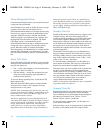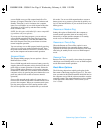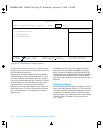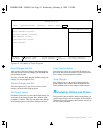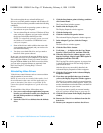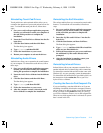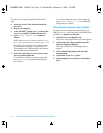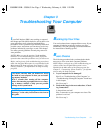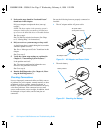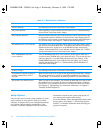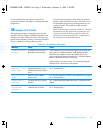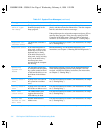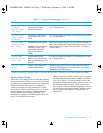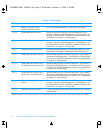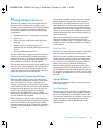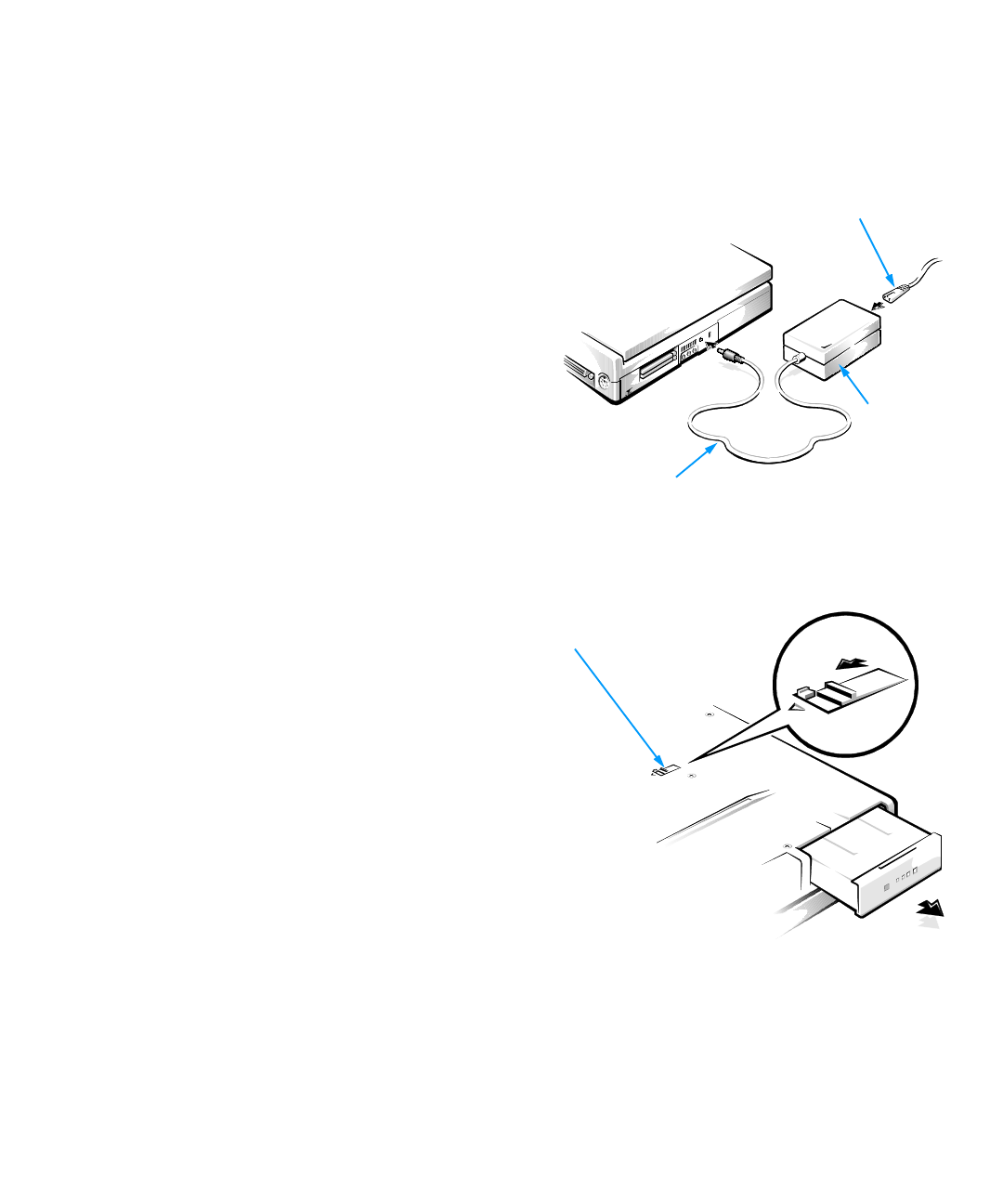
3-2 Dell Inspiron 3000 Reference and Troubleshooting Guide
3. Perform the steps found in “Look and Listen”
found later in this chapter.
Did your computer complete the boot (start-up)
routine?
NOTE: The boot routine is the operating system’s
attempt to load its files into memory from the boot-
up sector on the hard-disk drive or bootable diskette.
Yes. Go to step 4.
No. Call Dell for technical assistance. (See Chap-
ter 5, “Getting Help,” for instructions.)
4. Did you receive a system message or beep code?
A single beep always sounds during the boot routine
when the speaker is tested.
Yes. Go to “Messages and Codes” found later in this
chapter.
No. Go to step 5.
5. Verify the system setup settings as explained in
Chapter 2, “Customizing System Features.”
Is the problem resolved?
Yes. The system configuration information was
incorrect. The problem is resolved.
No. Go to step 6.
6. Run the Dell Diagnostics. (See Chapter 4, “Run-
ning the Dell Diagnostics.”)
Checking Connections
Loose or improperly connected cables are likely sources
of problems for your computer, external monitor, or other
peripherals (such as a printer, external keyboard, or
mouse). A quick check of all cable connections can easily
solve these problems. If the connector has two small
screws, make sure the screws are tight. In addition, check
for damaged or frayed cables, and for bent pins on
connectors.
Be sure the following items are properly connected or
installed:
•
The AC adapter and the AC power cable
Figure 3-1. AC Adapter and Power Cable
•
The main battery
Figure 3-2. Checking the Battery
AC power cable
(to AC power source)
AC adapter
AC adapter cable
battery release
55899BK1.BK : 55899c31.fm Page 2 Wednesday, February 4, 1998 1:20 PM