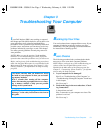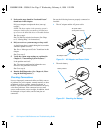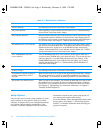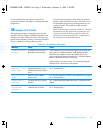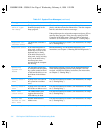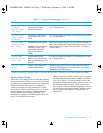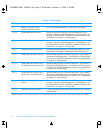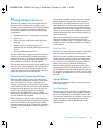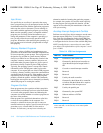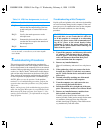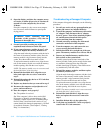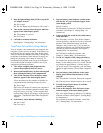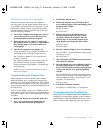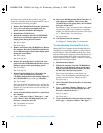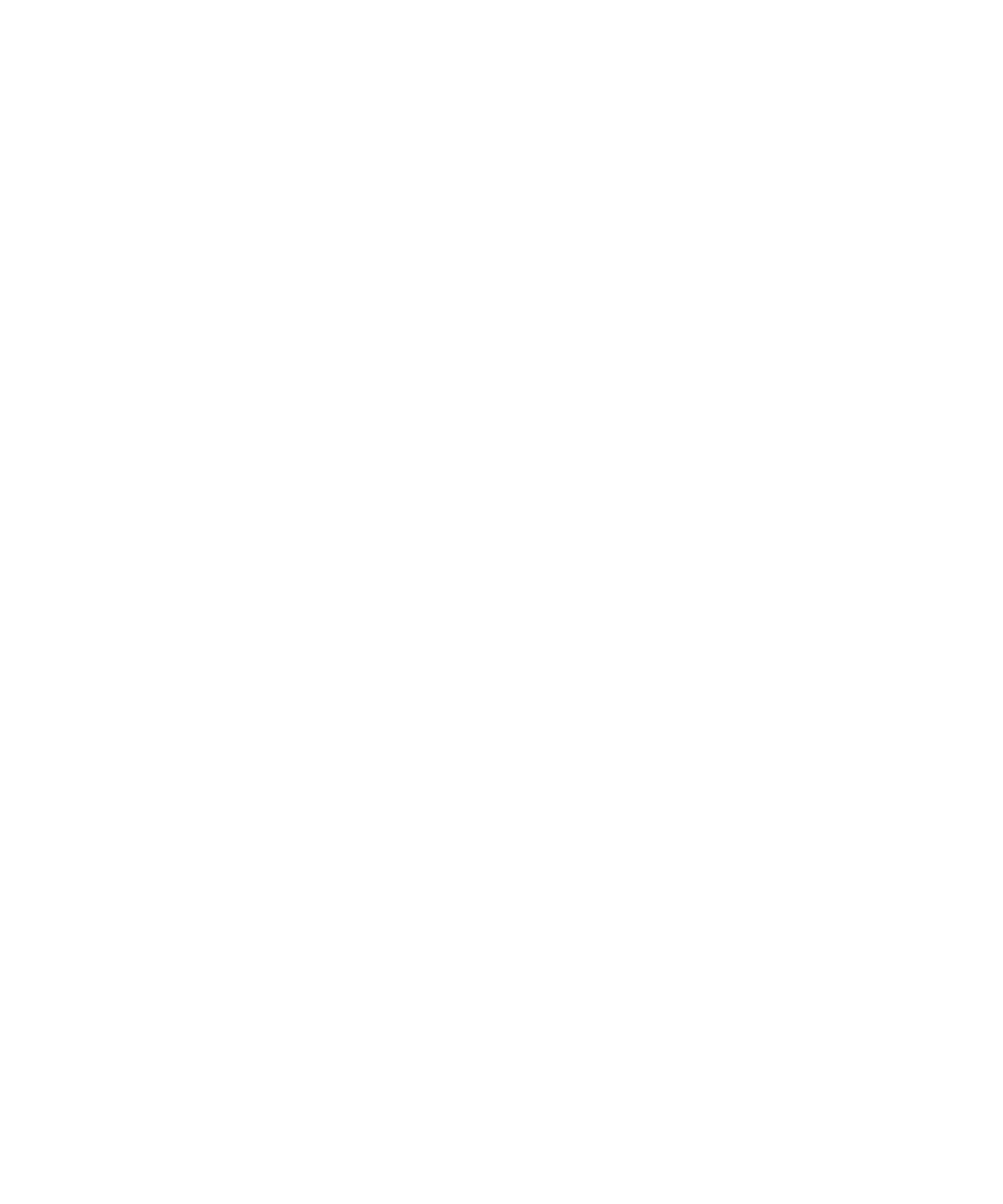
Troubleshooting Your Computer 3-9
F
inding Software Solutions
Because most computers have several application pro-
grams installed in addition to the operating system,
isolating a software problem can be confusing. Software
errors can also appear to be hardware malfunctions at
first. Software problems can result from the following
circumstances:
•
Improper installation or configuration of a program
•
Input errors
•
Drivers that may conflict with certain application
programs
•
Memory conflicts resulting from the use of
terminate-and-stay-resident (TSR) programs, such as
drivers
•
Interrupt conflicts between devices
You can confirm that a computer problem is caused by
software by first running the System Set test group as
described in Chapter 4, “Running the Dell Diagnostics.”
If all tests in the test group complete successfully, the
error condition is most likely caused by software.
The following subsections provide general guidelines for
analyzing some software problems. For detailed trouble-
shooting information on a particular program, see the
online documentation that accompanied the software or
consult the support service for the software.
Installing and Configuring Software
When you obtain software, check it for viruses using
virus-scanning software before installing it on the com-
puter’s hard-disk drive. Viruses can quickly use all
available system memory, damage and/or destroy data
stored on the hard-disk drive, and permanently affect the
performance of the programs they infect. Several com-
mercial virus-scanning programs are available for
purchase, and most bulletin board services (BBSs)
archive freely distributed virus-scanning programs that
you can download with a modem.
Before installing a program, read its documentation to
learn how the program works, what hardware it requires,
and what its defaults are. A program usually includes
installation instructions in its accompanying documenta-
tion and a software installation routine on its program
diskettes.
The software installation routine assists you in transfer-
ring the appropriate program files to the computer’s
hard-disk drive. Installation instructions may provide
details about how to configure the operating system to
successfully run the program. Always read the installa-
tion instructions before running a program’s installation
routine. If you are instructed to modify the start-up files,
see the documentation that came with the operating sys-
tem for instructions.
When you run the installation routine, be prepared to
respond to prompts for information about how the
computer’s operating system is configured, what type of
computer you have, and what peripherals are connected
to the computer.
Start-Up Files
Whenever you start or reboot the computer, the operating
system executes commands from its start-up files.
These files contain commands that automatically config-
ure the operating system by setting system parameters,
starting memory-resident programs, and loading device
driver software. If you experience program conflicts or
memory error messages, check the commands for
memory-resident programs in the start-up files of the
operating system. (For information on start-up files, see
the documentation that came with the operating system).
If a program or peripheral does not work correctly, check
the product’s documentation to see if you need to modify
these files.
Using Software
The following subsections discuss errors that can occur
while using software.
Error Messages
Error messages can be produced by an application pro-
gram, the operating system, or the computer. “Messages
and Codes,” found earlier in this chapter, discusses the
error messages generated by the computer. If you receive
an error message not listed in “Messages and Codes,”
check the operating system or application program
documentation.
55899BK1.BK : 55899c31.fm Page 9 Wednesday, February 4, 1998 1:20 PM