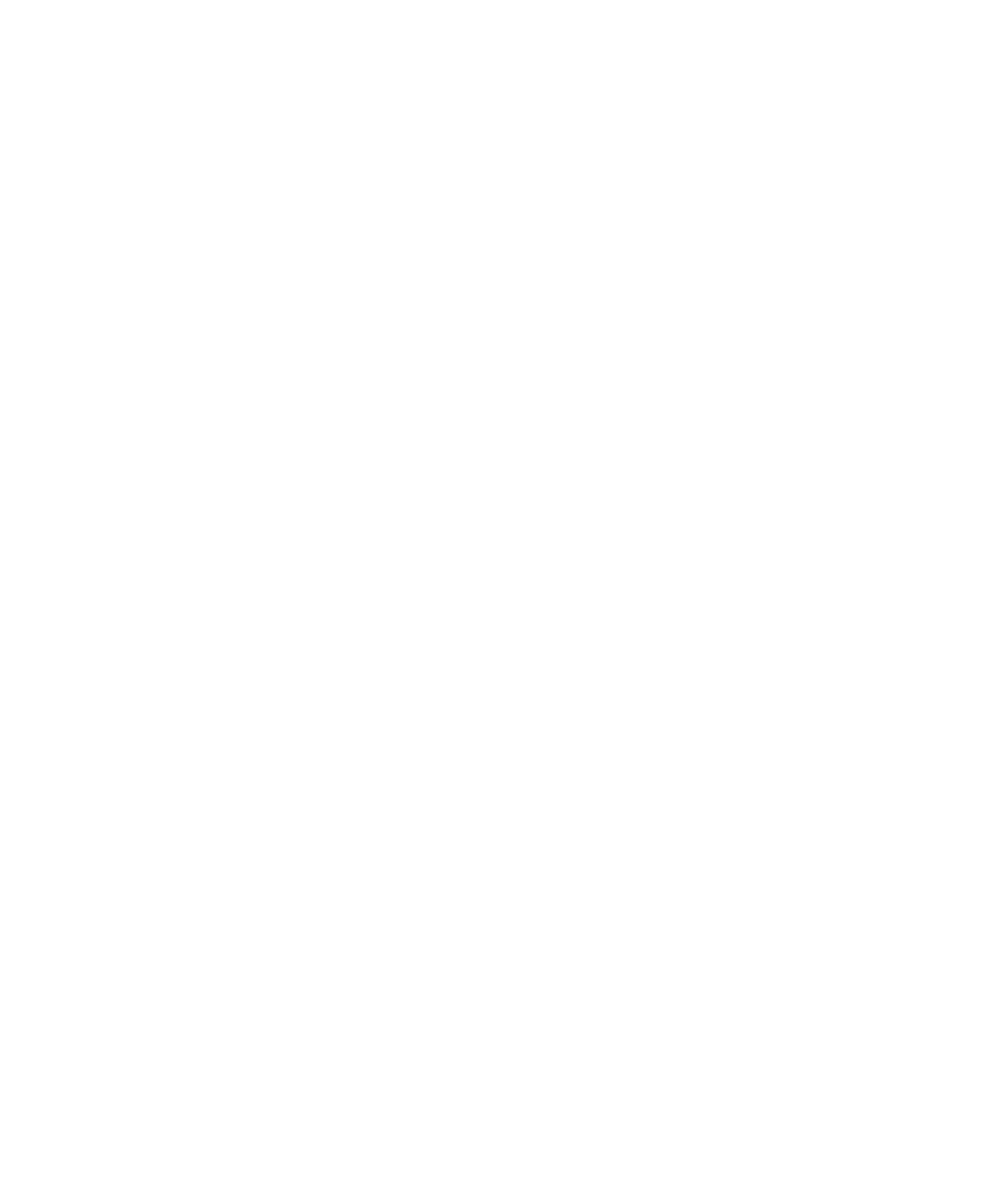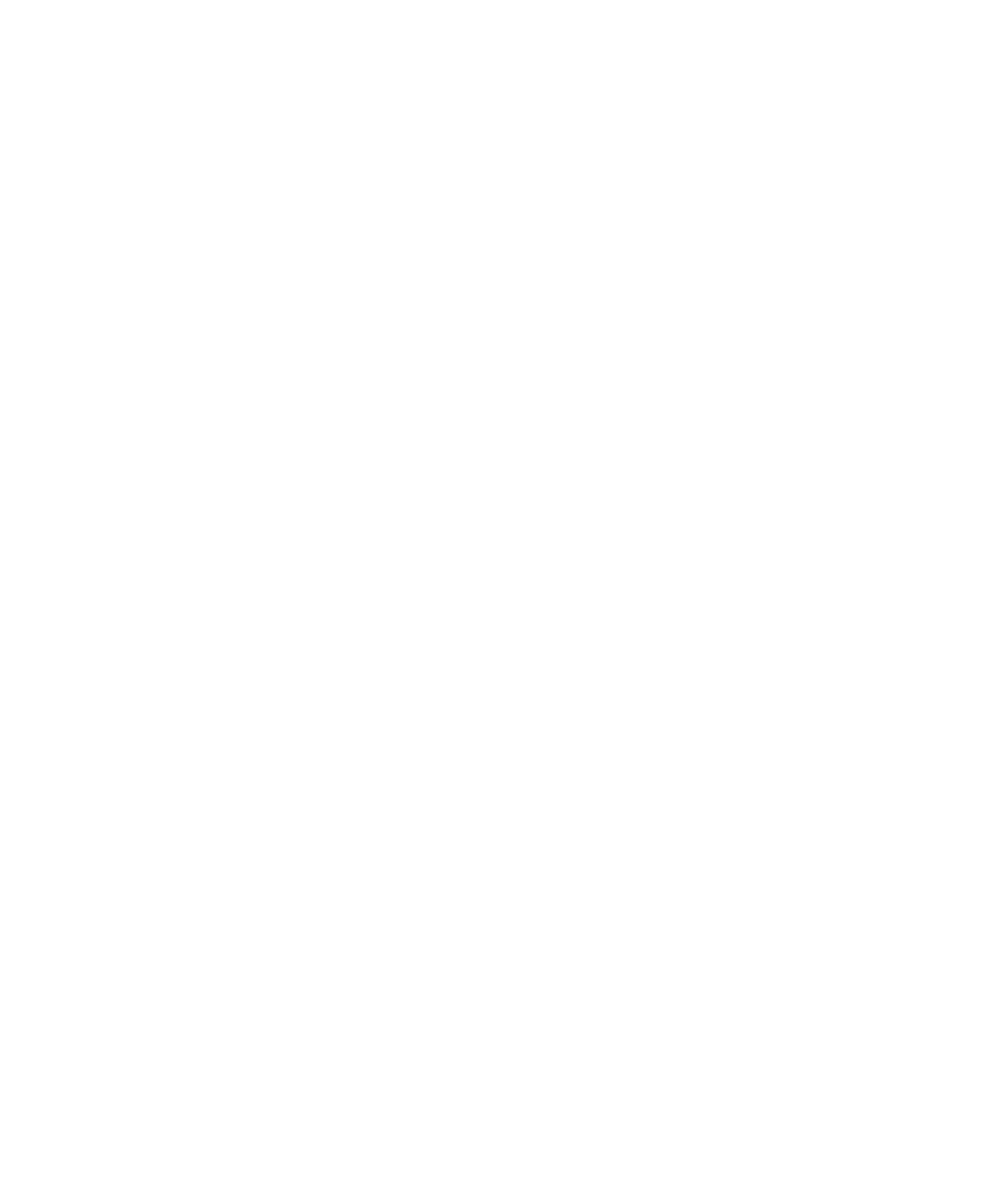
4-2 Dell Inspiron 3000 Reference and Troubleshooting Guide
B
efore You Start Testing
Follow these steps to safeguard your master copy of the
Dell Diagnostics Diskette:
1. Make a working copy of the Dell Diagnostics
Diskette on a blank diskette.
Refer to your operating system’s documentation for
information on how to duplicate diskettes. Put the
original diskette away for safekeeping.
2. Disconnect any attached printers.
3. Set default values in the Setup program.
a. In the Exit menu, choose Get Default Values.
b. Choose Yes when prompted to load the default
configuration.
For additional instructions, see the topic titled
“Setup Program” in the online System User’s Guide.
4. In the Setup program, confirm the following set-
tings in the System Devices menu:
Plug & Play OS = [No]
Serial Port = [Auto]
Infrared Port = [Auto]
Parallel Port = [Auto]
Audio = [Enabled]
1st DMA Channel = [DMA 1]
2nd DMA Channel = [DMA 3]
5. In the Power menu of the Setup program, con-
firm that the Power Management Mode option is
set to Disabled.
6. Press <F10> to save the settings and exit the
Setup program.
7. Attach an AC adapter to the computer.
Although it is possible to run the Dell Diagnostics on
a computer using battery power, connecting the com-
puter to AC power helps ensure that power will not
be lost during the tests.
S
tarting the Dell Diagnostics
After you complete the preliminary instructions specified
in the previous section, follow these steps to start the
diagnostics:
NOTE: You must have a diskette-drive cable to perform
the following procedure. If you do not have a diskette-
drive cable, you can order one from Dell. See Chapter 5,
Getting Help,” for information on contacting Dell.
1. Install a CD-ROM drive in the options bay.
For instructions, see the topic titled “Options Bay” in
the online System User’s Guide.
2. Attach the diskette drive to the parallel port con-
nector on the back of the computer.
For instructions, see the topic titled “Parallel
Devices” in the online System User’s Guide.
3. Turn off the computer.
4. Place the Dell Diagnostics Diskette in the diskette
drive, and boot the computer.
NOTE: Before you read the rest of this chapter, you may
want to start the Dell Diagnostics so you can see the
menus on your display.
When you start the diagnostics, the Dell logo screen
appears, and a program tests the random-access memory
(RAM) that will be used by the diagnostics.
If a failure in RAM is detected, a message appears on the
screen telling you the memory address of the defective
memory module. Write down the memory address and
see Chapter 5, “Getting Help,” for instructions on obtain-
ing technical assistance.
If no errors are found in RAM, the diagnostics loads and
the Diagnostics Menu appears (see Figure 4-1). The
menu allows you to exit to the MS-DOS prompt.
55899BK1.BK : 55899c41.fm Page 2 Wednesday, February 4, 1998 1:20 PM