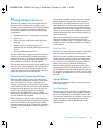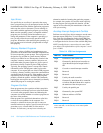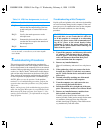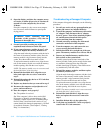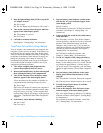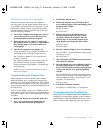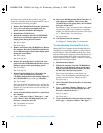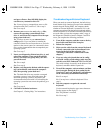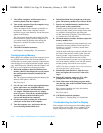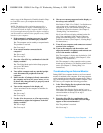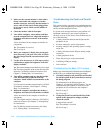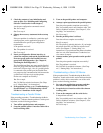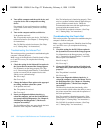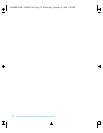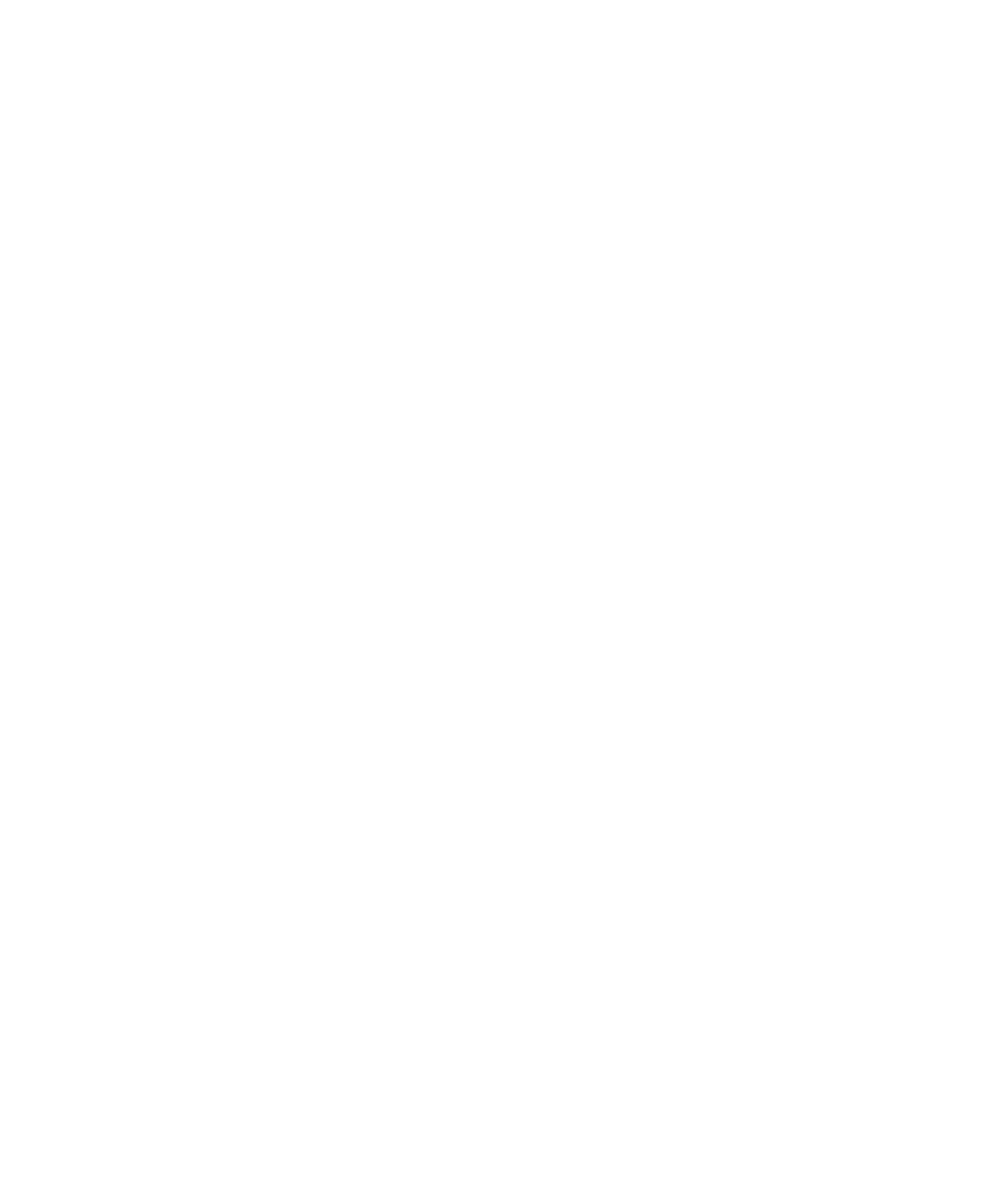
Troubleshooting Your Computer 3-17
and press <Enter>. Does MS-DOS display the
root directory contents for drive D?
Yes. You may have a corrupted boot sector or file
allocation table (FAT) on drive C. Go to step 9.
No. Go to step 8.
6. Rename your autoexec.bat and config.sys files,
remove the operating system diskette from
drive A, and reboot the computer. Does the oper-
ating system load now?
Yes. You have an error in your autoexec.bat or
config.sys file. Use a text editor to examine the
contents of these files and locate the error. For infor-
mation on the correct syntax for commands in these
files, see the documentation that accompanied your
operating system.
No. Go to step 7.
7. Insert your diagnostics diskette into drive A, and
reboot the computer. Then run the Hard-Disk
Drives (Non-SCSI) test group. Does your drive
pass all the tests?
Yes. Go to step 8.
No. Go to step 9.
8. Replace your diagnostics diskette with the operat-
ing system diskette, and reboot the computer.
Does the operating system load now?
Yes. The hard-disk drive may contain a corrupted
operating system or it may have bad sectors. Re-
install the operating system as described in the
documentation that came with it. If reinstalling the
operating system does not correct the problem, go to
step 9.
No. Go to step 9.
9. Call Dell for technical assistance.
See Chapter 5, “Getting Help,” for instructions.
Troubleshooting an External Keyboard
When you attach an external keyboard, the built-in key-
board remains fully functional except for the embedded
numeric keypad. During POST, the computer checks
whether an external keyboard is connected; if it is, the
computer recognizes both the built-in keyboard and the
external keyboard. If an attached external keyboard does
not work when you boot the computer, make a copy of
the Diagnostics Checklist found in Chapter 5 and fill it
out as you complete the following procedure:
1. Turn off the computer, and then remove the key-
board cable and check it for bent pins.
2. Reboot the computer.
3. Make sure the cable from the external keyboard
is firmly connected to the keyboard/mouse con-
nector on the back of the computer. (See
“Checking Connections” found earlier in this
chapter.)
4. If you are using a keyboard that can be config-
ured with various switch settings, make sure the
switch is set to PS/2, Enhanced XT/AT, or PC/AT.
The switch settings are usually on the bottom of the
keyboard, sometimes behind a panel tab.
5. Turn off the computer, wait one minute, and then
turn it on again. During the boot routine, do the
Num Lock, Caps Lock, and Scroll Lock indicators
on the external keyboard blink momentarily?
Yes. Go to step 6.
No. You may have a defective keyboard. Go to
step 9.
6. Does the computer recognize the external
keyboard?
Use the external keyboard to type some characters.
Do they appear on the display?
Yes. The problem is resolved.
No. Go to step 7.
55899BK1.BK : 55899c31.fm Page 17 Wednesday, February 4, 1998 1:20 PM