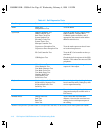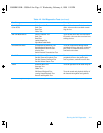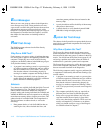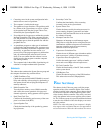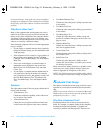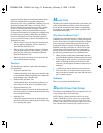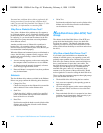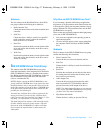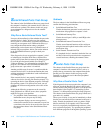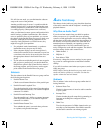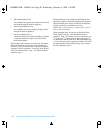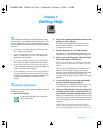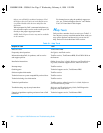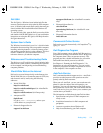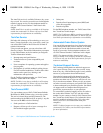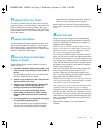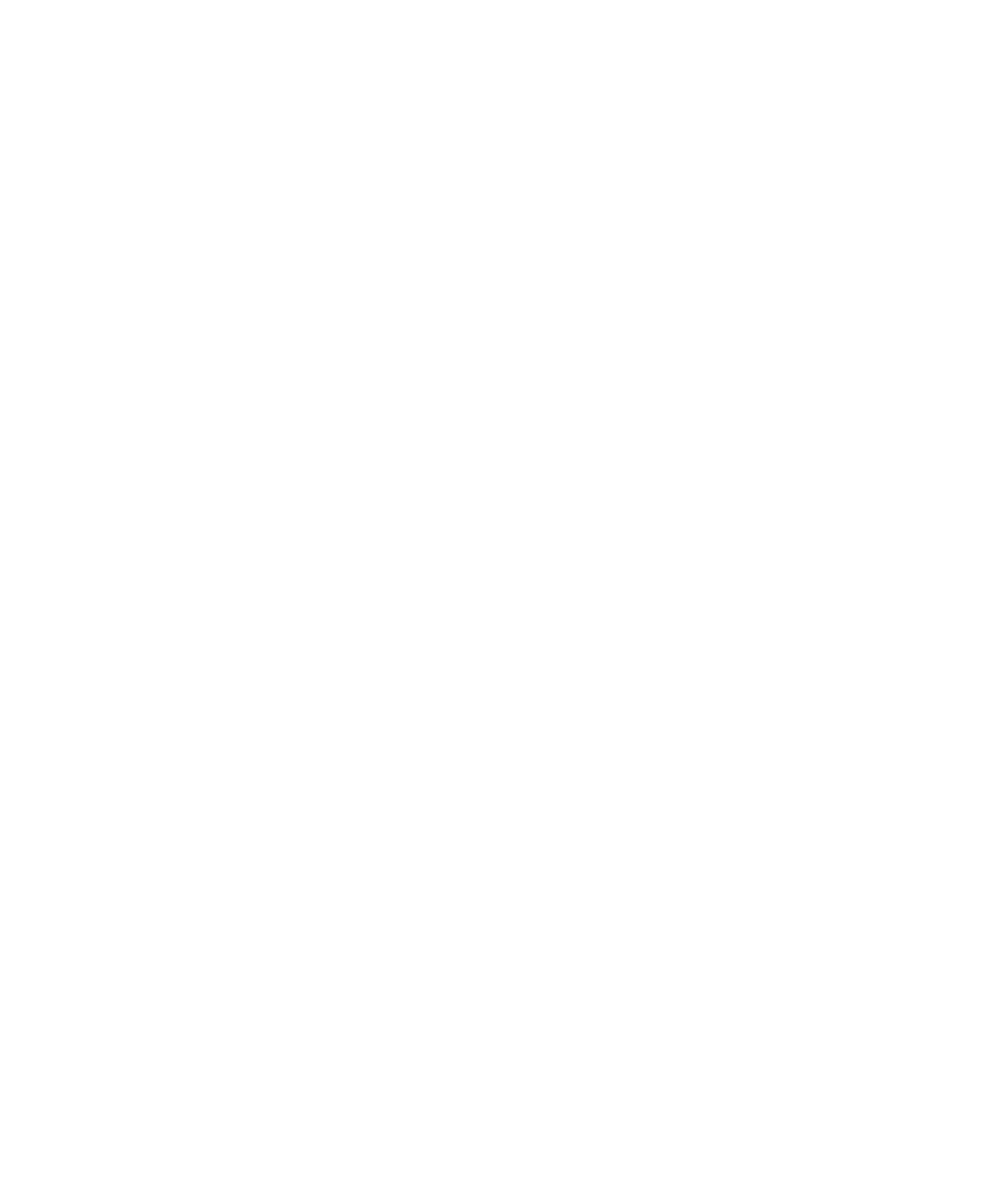
4-18 Dell Inspiron 3000 Reference and Troubleshooting Guide
S
erial/Infrared Ports Test Group
The subtests in the Serial/Infrared Ports test group check
the computer’s interface with external devices (such as a
serial mouse or a printer). The subtests in this test group
are not intended as a diagnostic test for the external
device itself.
Why Run a Serial/Infrared Ports Test?
It may not be immediately evident whether the port or the
external device is faulty. In both cases, the external
device (such as a serial mouse or a printer) might behave
erratically or not operate at all. Eliminate incorrect sys-
tem configuration information settings, peripheral
malfunctions, and software errors as potential causes of
infrared (IR) port problems, before you run the subtests
in the Serial/Infrared Port test group to check your
hardware.
If the diagnostics do not recognize the computer’s serial
or infrared port, check the Serial Port or Infrared Port
option in the System Devices menu of the Setup program
to see if the port has been disabled. (See Chapter 2,
“Software Features,” for information on using the Setup
program.) The subtests in the Serial/Infrared Ports test
group cannot test a port unless it is enabled.
Another possible cause for errors is a problem with the
external device itself. Use the documentation that came
with the peripheral to troubleshoot it and confirm that it
is working properly.
If the external device is not properly installed through
software, the device also may not function properly. Try
operating the device from different programs or through
the operating system. If it still does not work, you can
eliminate the software configuration as the cause of the
problem.
Although the following symptoms can be caused by
faulty peripherals or software errors, these symptoms
might also suggest a port problem:
•
If a peripheral works intermittently, or produces
intermittent errors, the port may be faulty.
•
If the computer displays an error message that is
related to the external device connected to a port, but
corrections to the device do not resolve the error, run
the appropriate subtest in the Serial/Infrared Ports
test group.
Subtests
The four subtests in the Serial/Infrared Ports test group
confirm the following port functions:
•
Serial/Infrared Baud Rate Test
Checks the baud rate generator in each serial com-
munications chip against the computer’s clock
•
Serial/Infrared Interrupt Test
Checks the serial port’s ability to send IRQs to the
microprocessor
•
Serial/Infrared Internal Transmission Test
Checks several internal functions of the serial port
using the internal loopback mode of the serial com-
munications chip
•
Serial External Transmission Test
If a loopback device is attached, checks the line con-
trol bits of the serial port and sends a test pattern at
several baud rates, checking the returned values
P
arallel Ports Test Group
The subtests in the Parallel Ports test group check the
computer’s interface with external devices, such as a
printer, that are connected to the computer through the
parallel port. The subtests in this test group are not
intended as a diagnostic test for the actual peripheral
attached to each port.
Why Run a Parallel Ports Test?
If the diagnostics does not recognize the computer’s par-
allel port, check the Parallel Port option in the System
Devices menu of the Setup program to see if the port has
been disabled. (See Chapter 2, “Customizing System
Features,” for information on using the Setup program.)
The subtests in the Parallel Ports test group cannot test a
port unless it is enabled.
When a port is faulty, it may not be immediately evident
that the port, and not the device connected to the port, is
faulty. Instead, the peripheral (such as a printer) might
behave erratically or not operate at all. If the external
device is not properly installed through software, it also
may not function properly. Try operating the peripheral
from different programs or through the operating system.
55899BK1.BK : 55899c41.fm Page 18 Wednesday, February 4, 1998 1:20 PM