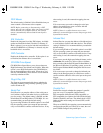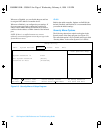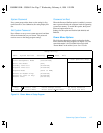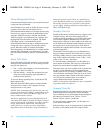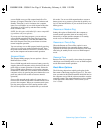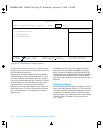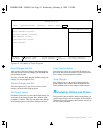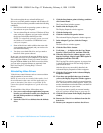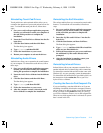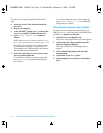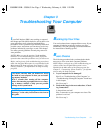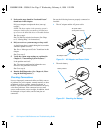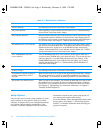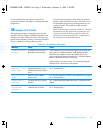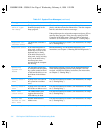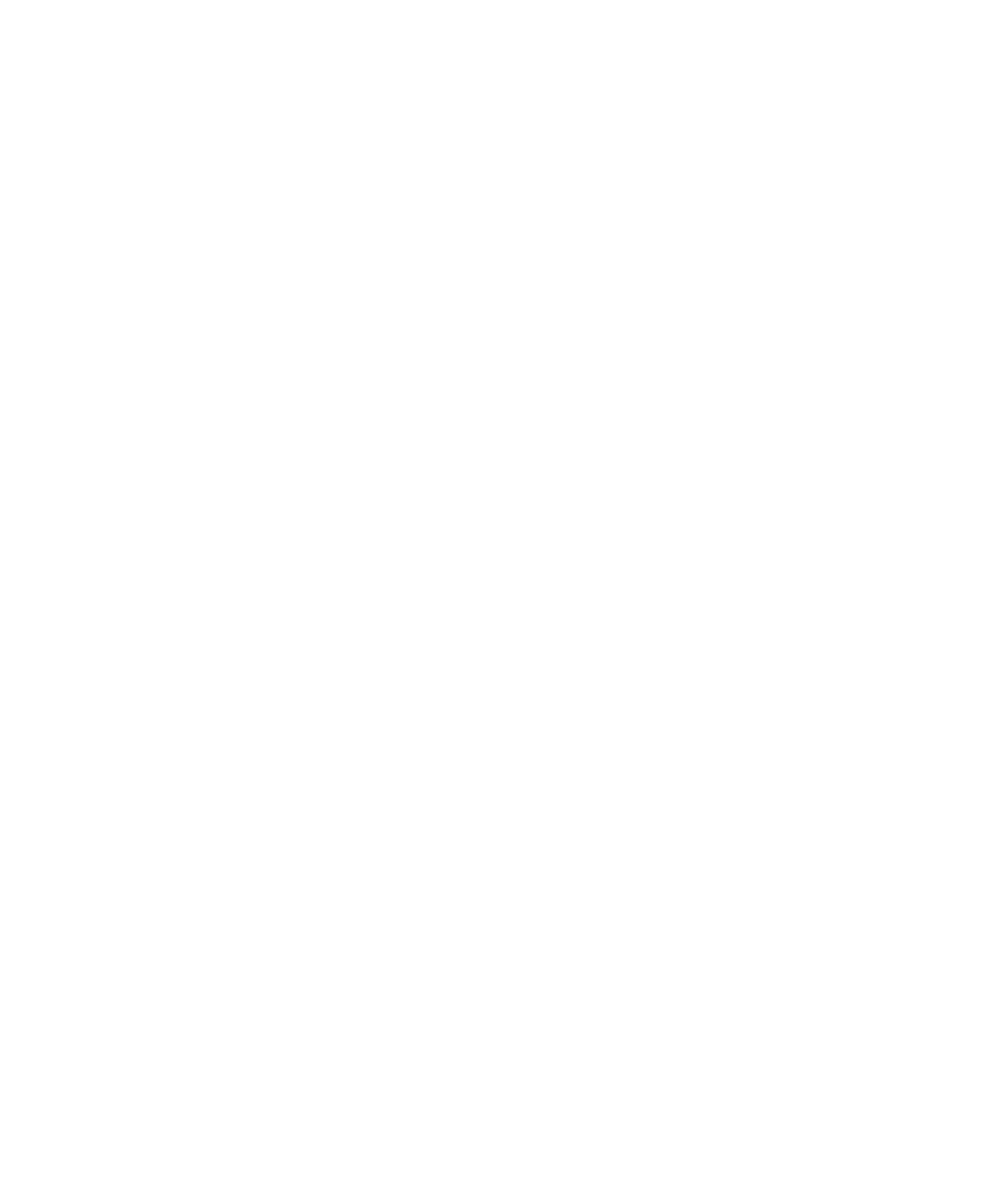
Customizing System Features 2-13
Reinstalling Touch Pad Drivers
Touch pad drivers and associated utilities allow you to
customize the operation of your touch pad and cursor fea-
tures. To reinstall the touch pad drivers, follow these
steps:
1. Save your work in all open application programs,
because you will need to restart your computer at
the end of this procedure to complete the
installation.
2. Insert the Touch Pad Drivers diskette into the dis-
kette drive.
3. Click the Start button, and then click Run...
The Run dialog box appears.
4. Type
a:\setup
, and then click OK.
5. Follow the instructions on your screen.
6. Restart your computer to activate the drivers.
Reinstalling Audio Drivers
Audio drivers allow you to customize the sound features
of your computer. To reinstall the audio drivers, follow
these steps:
1. Save your work in all open application programs,
because you will need to restart your computer
during this procedure to complete the installation.
2. Insert the Audio Drivers diskette into the diskette
drive.
3. Click the Start button, and then click Run...
The Run dialog box appears.
4. Type
a:\setup
, and then click OK.
5. Follow the instructions on your screen.
6. After the computer restarts, reinsert the Audio
Drivers diskette to complete the installation.
Reinstalling the Soft Wavetable
The soft wavetable allows you to customize certain audio
features. To reinstall the soft wavetable, follow these
steps:
1. Save your work in all open application programs,
because you will need to restart your computer
at the end of this procedure to complete the
installation.
2. Insert the Soft Wavetable Diskette 1 into the dis-
kette drive.
3. Click the Start button, and then click Run...
The Run dialog box appears.
4. Type
a:\setup
, and then click OK to install the
utility on your hard-disk drive.
5. Follow the instructions on your screen, and insert
the additional Soft Wavetable diskettes when
prompted.
6. After the installation is complete, restart your
computer to use the soft wavetable.
Reinstalling Infrared Drivers
Infrared drivers allow your computer to transfer files to
another infrared device without using cable connections.
To reinstall the standard infrared drivers that come with
Windows 95, see your operating system documentation.
To reinstall the fast infrared drivers provided by Dell, see
the instructions in the readme.doc file on your Fast
Infrared Drivers diskette.
Creating the Save-to-Disk Suspend File
If you are installing a new hard-disk drive or if you are
rebuilding a hard-disk drive that has corrupted software
and you want to be able to use the save-to-disk suspend
mode, you must use the phdisk.exe utility on your Sys-
tem Utilities diskette to create a save-to-disk suspend file.
When save-to-disk suspend mode is activated, all system
data is stored in this file.
55899BK1.BK : 55899c21.fm Page 13 Wednesday, February 4, 1998 1:20 PM